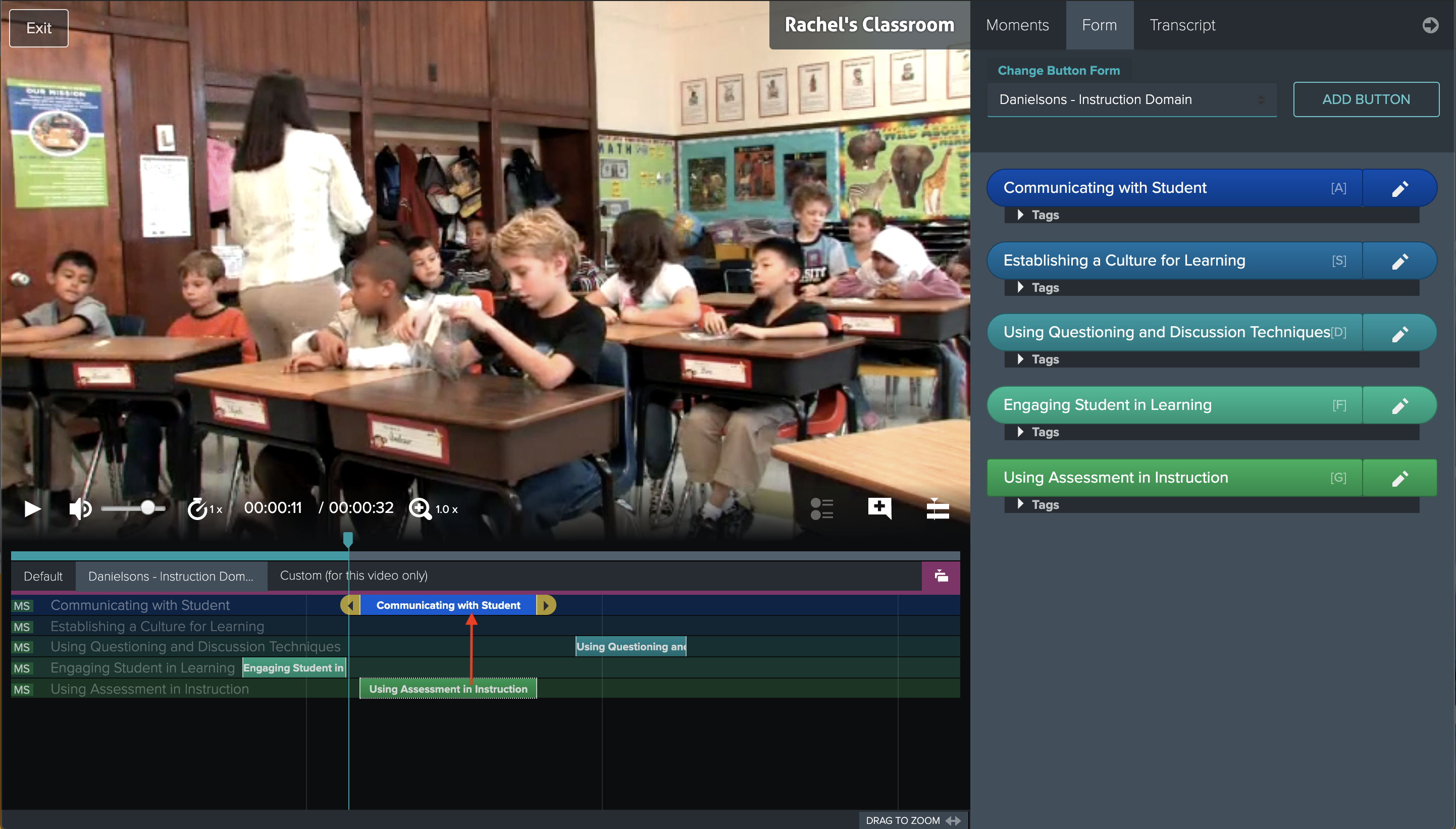Drag/Copy Moments Within the Timeline
Platform: Browser
Available to users in Administrator, Educator, Learner, and Viewer roles.
NOTE: There's a known issue with Firefox browser, so currently this feature works only in Google Chrome.
If you need to copy moments/codes from one row to another follow the steps below:
1. Log in to your Vosaic account using a browser (not iOS app)
2. Select a video to watch and mark up
3. Once you’ve added markings to the video, click the Drag icon at the top right of the Timeline
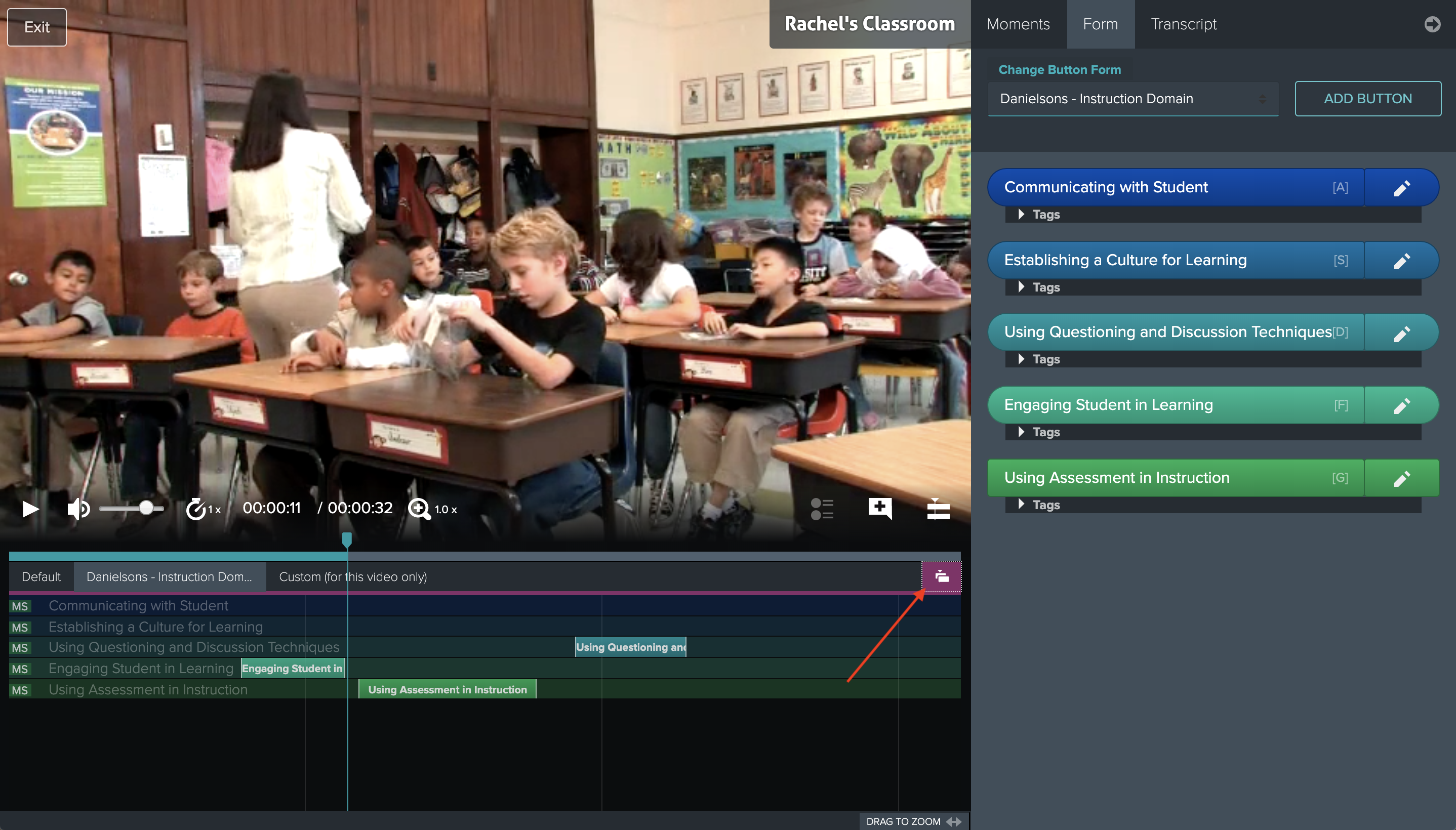
4. Select the button and drag Moments up or down. This action copies dragged moment to a different row in the Timeline. This can be repeated across all rows in the timeline.