Follow these steps to blur faces
- Go to the video player by clicking the "Watch and Mark Up" button on the video you'd like to blur.
- Locate and click the Face Blurring icon
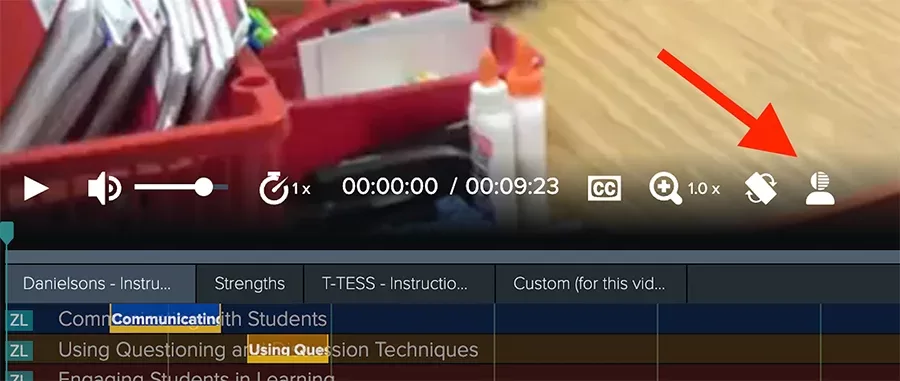
- In a pop-up you'll see ho long it will take to blur faces
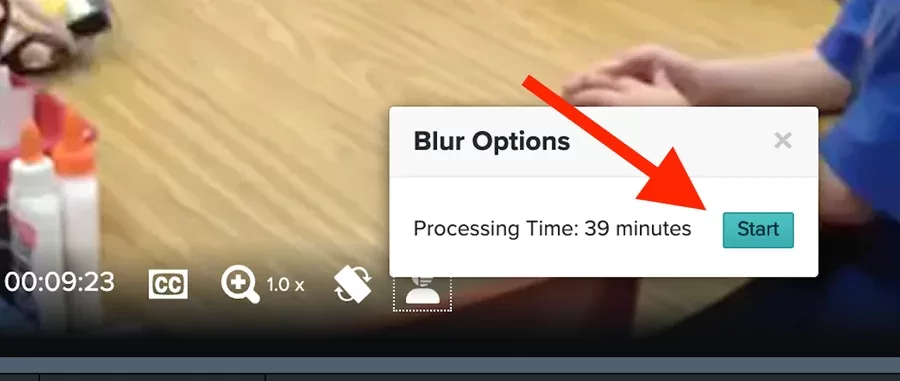
- Press the Start button
- At this point it is safe to leave the player, or log out. The video will have blurred faces after specified processing time.
NOTE: Face blurring option will blur all faces in the video. There is no way to selectively blur specific faces.