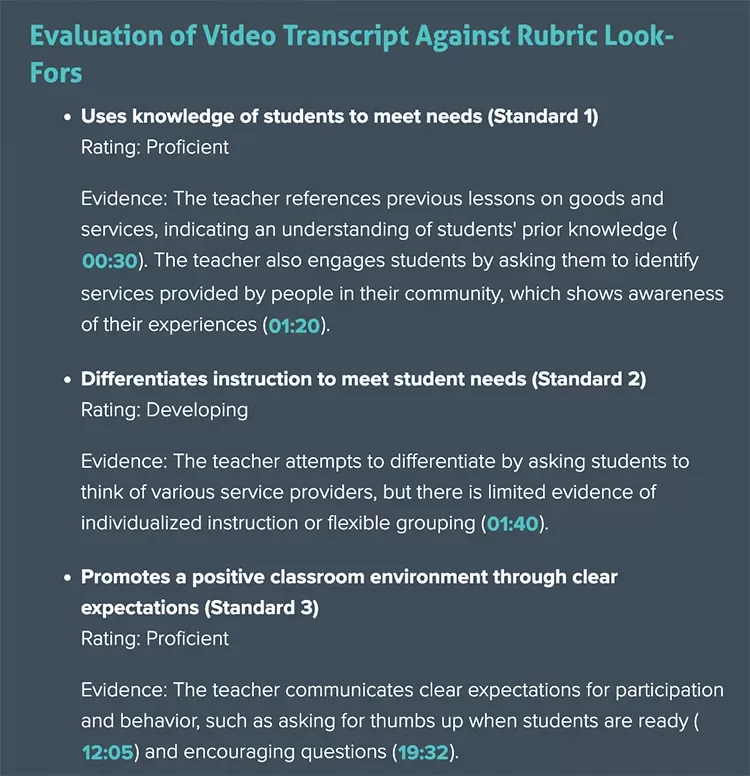You can now upload PDF rubrics for AI Mate to use when analyzing videos.
Where You Can Use Rubrics
Global Prompts – Can be used on all videos (Only Administrators can add/edit Global Prompts).
Project Prompts – Apply only to videos in a specific Project (Educators and Administrators can add/edit Project Prompts).
Accessing Prompts
Global Prompts (Administrators only):
Click Hi, [First name] in the top right.
Select Features from the dropdown.
In the Vosaic AI box, click Settings.
Project Prompts:
From the main navigation, click Projects.
Create a new project or edit an existing one.
Scroll to AI Mate Settings & Prompts.
Adding or Editing a Prompt
The steps are the same for Global or Project prompts:
Click Add Prompt.
Enter a Prompt Summary.
Write the Prompt (be as specific as possible). Here's an example:
"List each look-for in the attached rubric and objectively evaluate the video looking for evidence of each look-for. Objectively rate evidence of each observed look-for using rubrics rating system. Include comments for each found look-for and timestamps at which they're occurring"Click Upload New Document to add a rubric, or select one you’ve already uploaded.
Click Save.
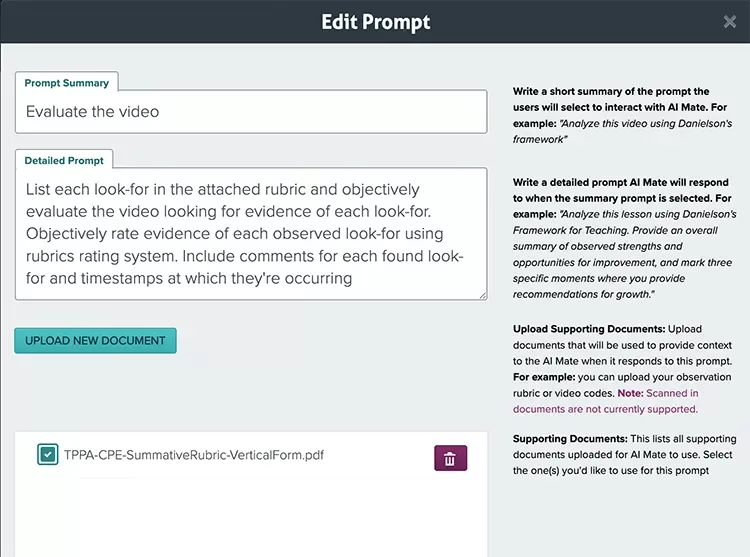
Example Feedback
Uploaded Rubric (screenshot example)
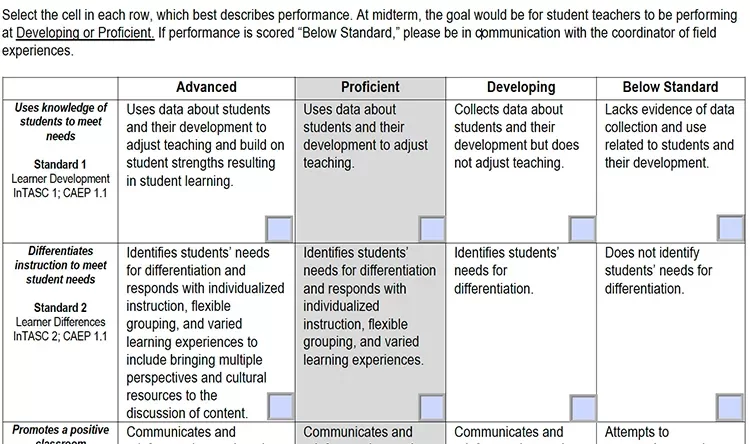
AI Mate Feedback (sample output based on the above rubric)