Vosaic now lets you upload videos in the background—perfect for recording back-to-back sessions without waiting.
How to Upload in the Background
After stopping a recording, click the Uploading (Please don't refresh or close the browser) button (top left corner).
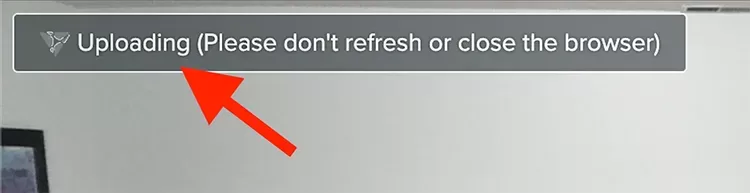
A modal will appear—confirm by clicking the Or Upload in Background button.
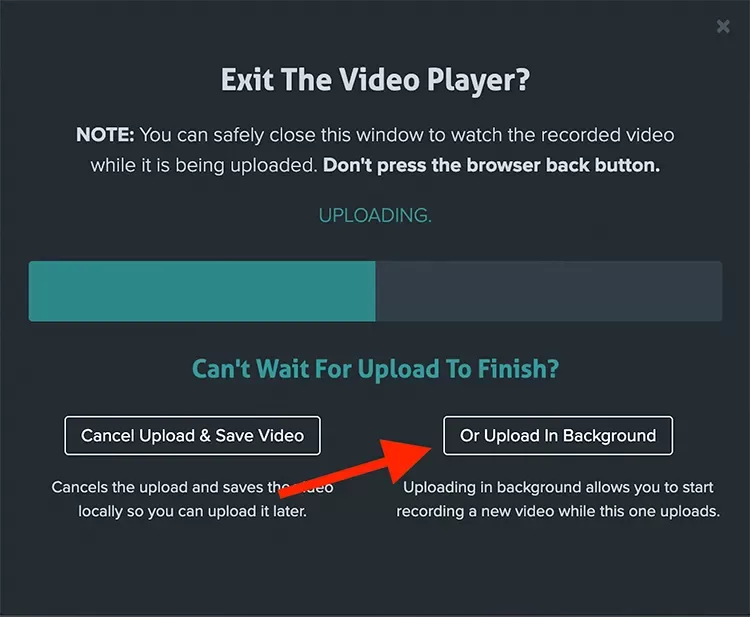
The player will close, and you’ll see the upload progress in the bottom right of your browser.
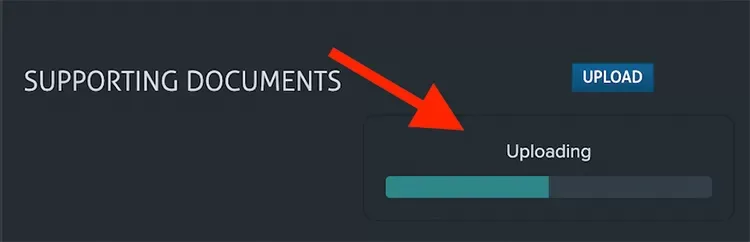
You can now safely start recording your next video.
Important
Do not refresh the page.
Do not log in to Vosaic in another tab or browser.
Only one video can upload in the background at a time (usually finished before your next upload).
Note
Once a video finishes uploading, it moves to the Processing stage. At this point, you may:
Refresh the page
Exit Vosaic
Start recording another video