In order to convert an iCoda XML file to CSV, please follow the instructions below.
1. Download the saved XML file (e.g. timeline) from the iCoda device to the Mac.
2. Open this iCoda XML to CSV translator site
3. Single click Choose file
4. In the roll-down window, single click on the desired iCoda XML file and click Open.
5. Single click on Convert to CSV.
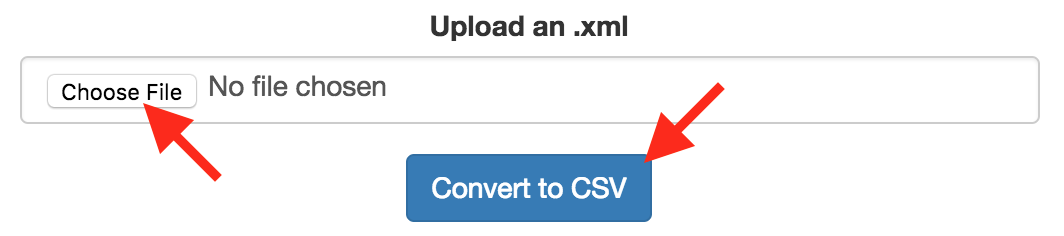
6. In the roll-down window, choose the destination to save the CSV and single click Save.
Use Excel to import the CSV file.