1. Click on this link to download the proper Studiocode installer for your machine
2. Once the download is complete, double click on the package icon in the window that opens to begin the installation.


Then just keep selecting the affirmative answer: i.e. Continue, Continue, Agree, etc.
You maybe prompted to enter your admin password in order to complete the installation
3. Once Studiocode is installed, single click on the desktop anywhere
4. Press SHIFT+COMMAND+A on the keyboard. This opens the Applications folder.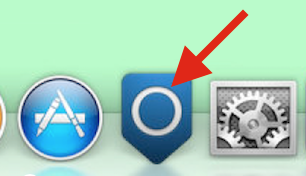
5. Click and drag Studiocode out of Applications down to the dock so a shortcut is on the dock
6. Launch Studiocode from the Dock
7. Choose "Online" if prompted.
8. Enter the Studiocode license in the window exactly as it has been given to you:
9. Once you enter the Reg Code correctly, you will receive a green check. Once you get the green check, single click on "Register Online". Wait for the progress bar to fill up and to receive a message that says something like "Registration was successful." If you get any other message than this, write it down and let me know before moving on.
10. If registration is successful, then launch Studiocode.
11. If any windows open, check the box that says "Do not show at Startup" before Accepting.
12. After launching Studiocode, please submit your registration information here.
13. Then, go to Studiocode > Check for updates to ensure that you have the latest build of your particular version of Studiocode.