Platform: Browser
Available to users in Learner, Educator, and Administrator roles.
The Projects feature in Vosaic is a helpful tool in applying a multitude of settings to uploaded videos in a flash. If you wish to upload a video into a Project, follow these steps:
Using a Project Card
1. Locate the Project card in the Projects browser above the videos. If needed, you can scroll horizontally to find the Project you need
2. Press the "Add New Video" button in the Project card
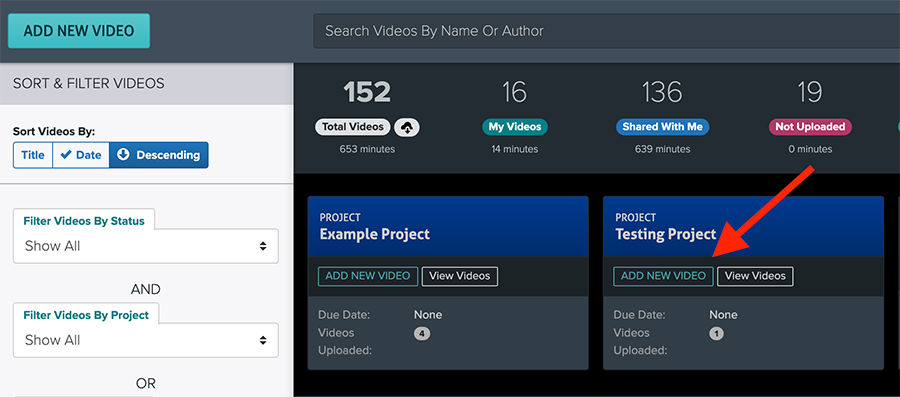
3. Add New Video screen will appear
4. Enter a Video Name
5. Press the "Save and Continue to Upload" button
6. Proceed to upload or record a video like normal, and it will be placed into your selected project.
Using the main Add New Video button
1. Click on the videos tab in the top bar, and press the “Add New Video” button
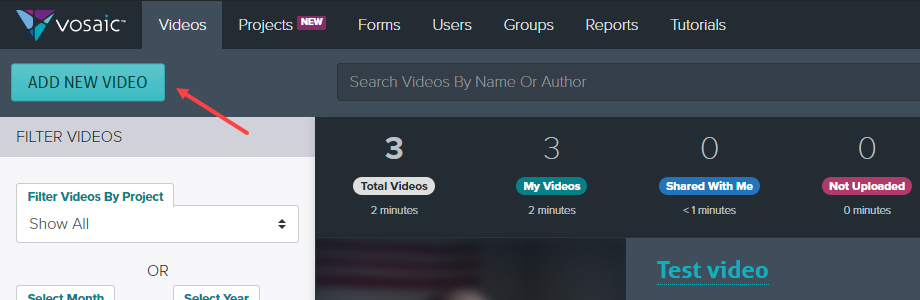
2. Add New Video screen will appear
3. Enter a Video Name
4. Select a Project you’d like to upload the video to from the drop-down menu
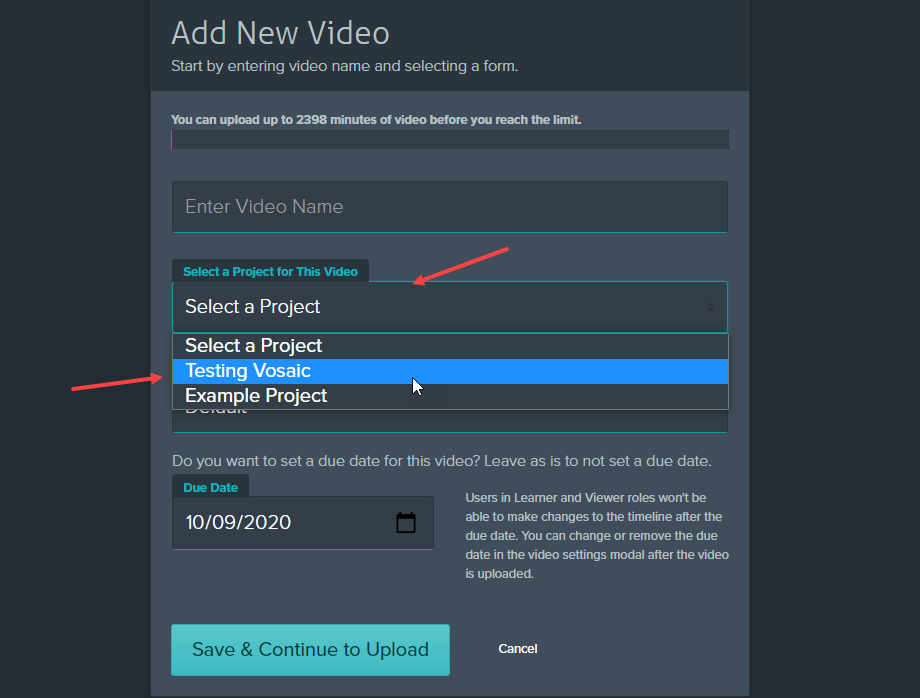
5. Click “Save & Continue to Upload”
6. Proceed to upload or record a video like normal, and it will be placed into your selected project.