Platform: Browser
User: Administrator, Educator, Learner
The following steps describe how to download and interpret a CSV file from a video.
Downloading:
1. Single click on a video from the video list.
2. Click on the Files icon on the right.
3. Click Download Detailed Report (CSV).
CSV stands for Comma Separated Values. This file format can be opened in software like Microsoft Excel or Mac Numbers.
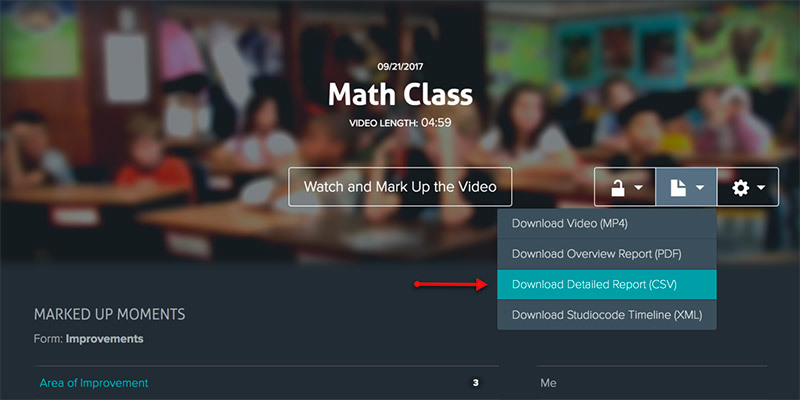
4. Navigate to the downloads folder on your computer.
5. The CSV file will be named title.csv, where title is the name of your video. For example, my video title is Math Class, so my CSV file is Math_Class.csv.
Interpreting:
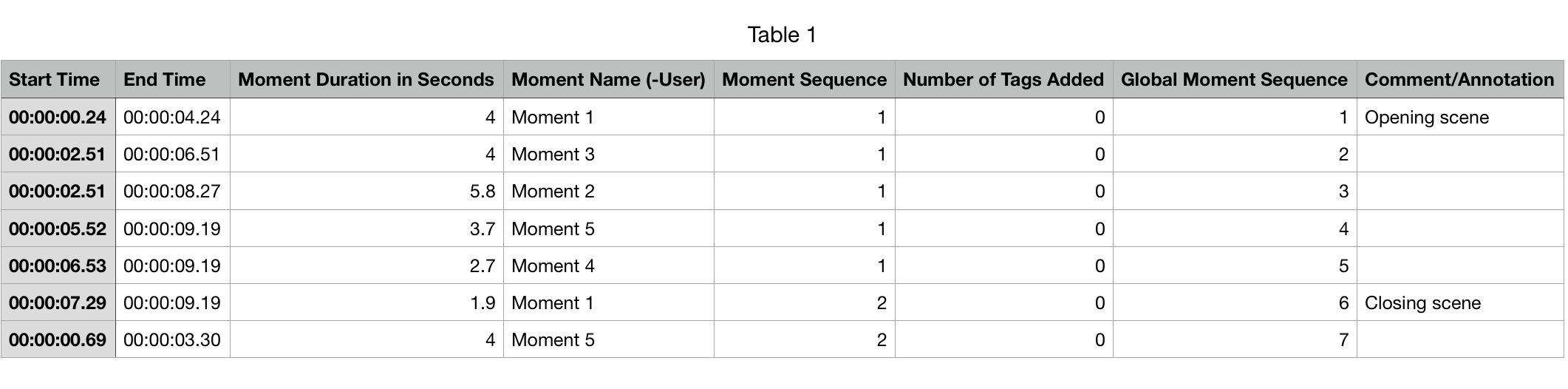
- Each row represents one moment.
- Start Time is the starting time of each moment.
- End Time is the ending time of each moment.
- Moment Duration is the length of each moment.
- Moment Name (-User) is the name of each moment. Note: -User will be replaced by the start of the email of the user that marked up the video. For example, if your email is test@gmail.com, the field will read "Moment Name-test".
- Moment Sequence is used to order moments of the same type. For example, there are two Moment 1's in the video. The first, chronologically, has a Moment Sequence of 1. The second has a Moment Sequence of 2.
- Tags is the number of tags you have added to each moment.
- Global Moment Sequence is used to order moments without regard to their type. For example, the first moment to appear in the video is a Moment 1. It has a Global Moment Sequence of 1. The seventh moment to appear in the video is a Moment 5. It has a Global Moment Sequence of 7.
- Comment/Annotation is used to show any notes added to a moment.