Platform: iPad
User: Administrator, Educator, Learner
Buttons can be edited and used to mark up video without the use of a Form.
The following steps describe how to change button names, lead time, and lag time when you are not using a Form.
1. Tap the Add New Video icon.
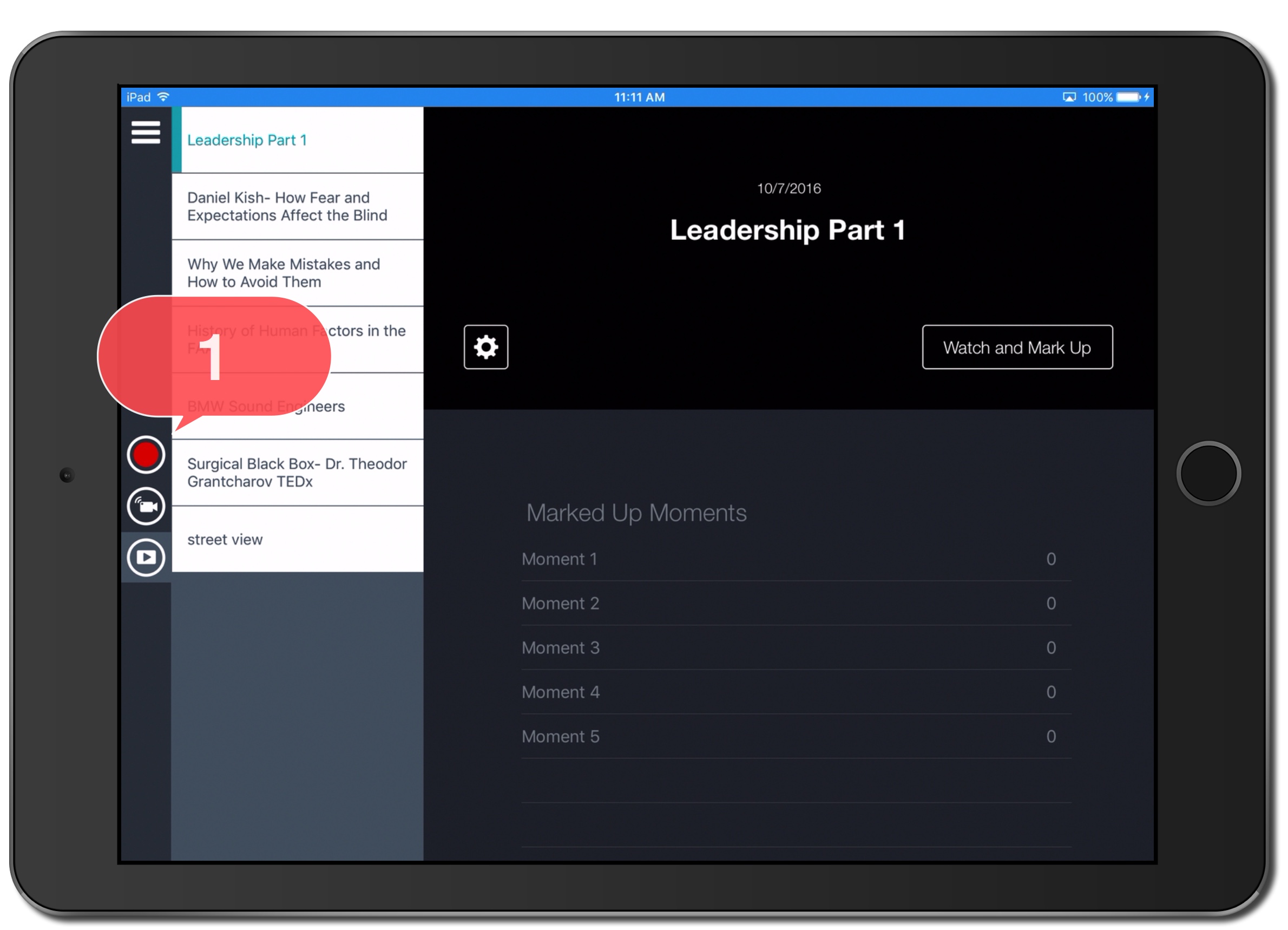
2. Tap the field under Set Names For Buttons You'll Use To Mark Up This Video.
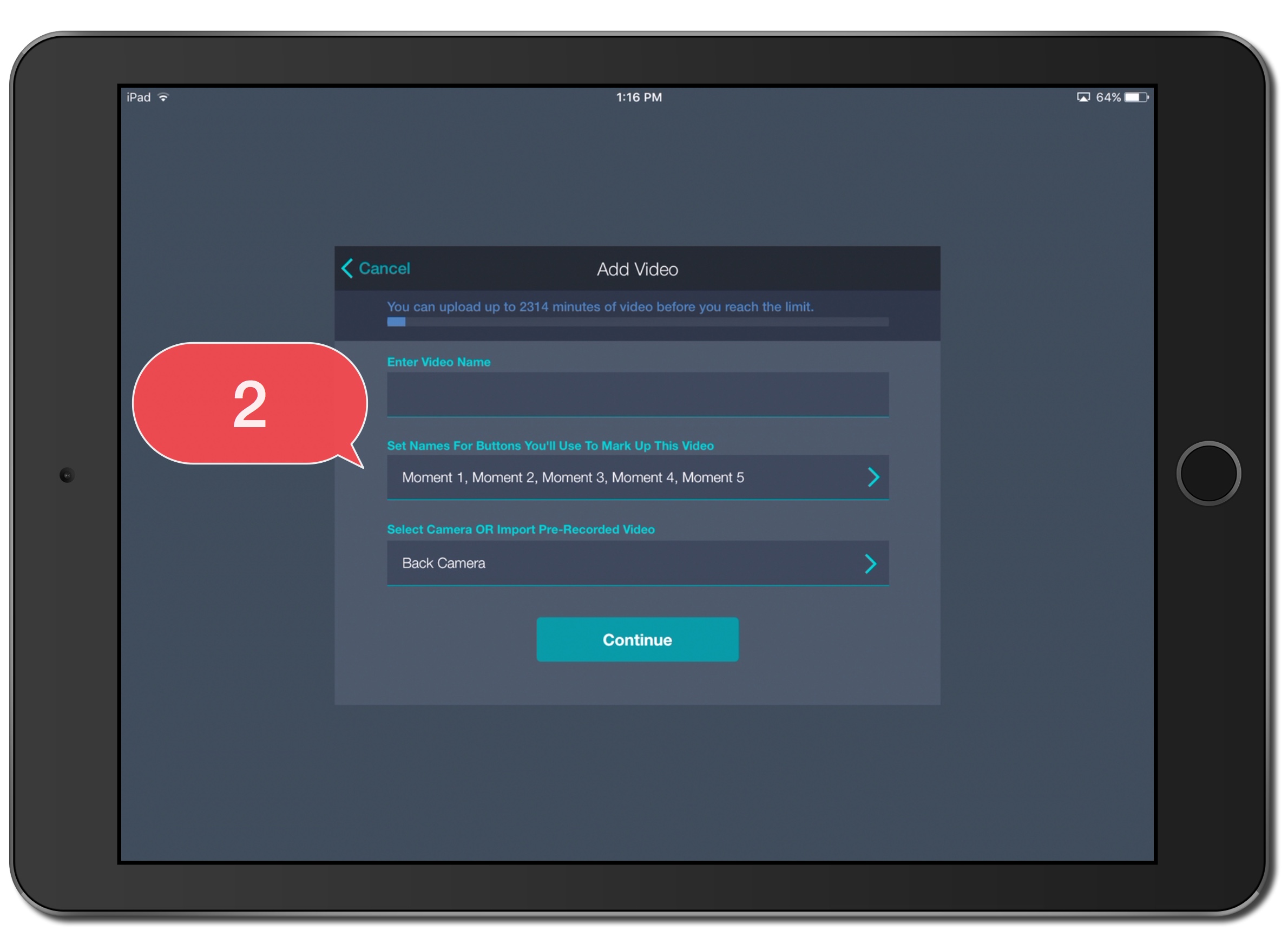
3. Tap the field under New Buttons.
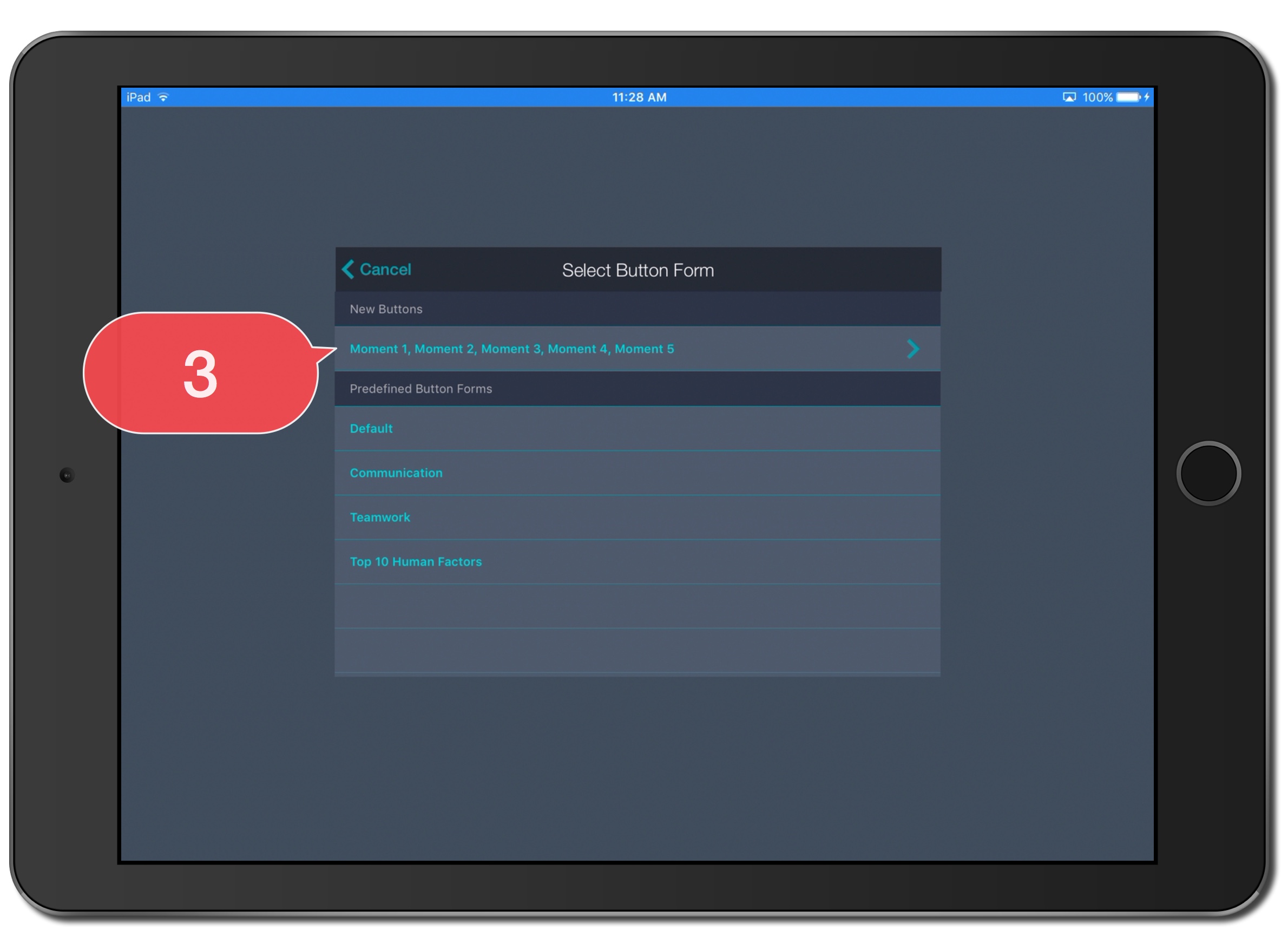
4. Enter Button Name.
5. Enter Lead Time.
6. Enter Lag Time.
7. Tap Done.
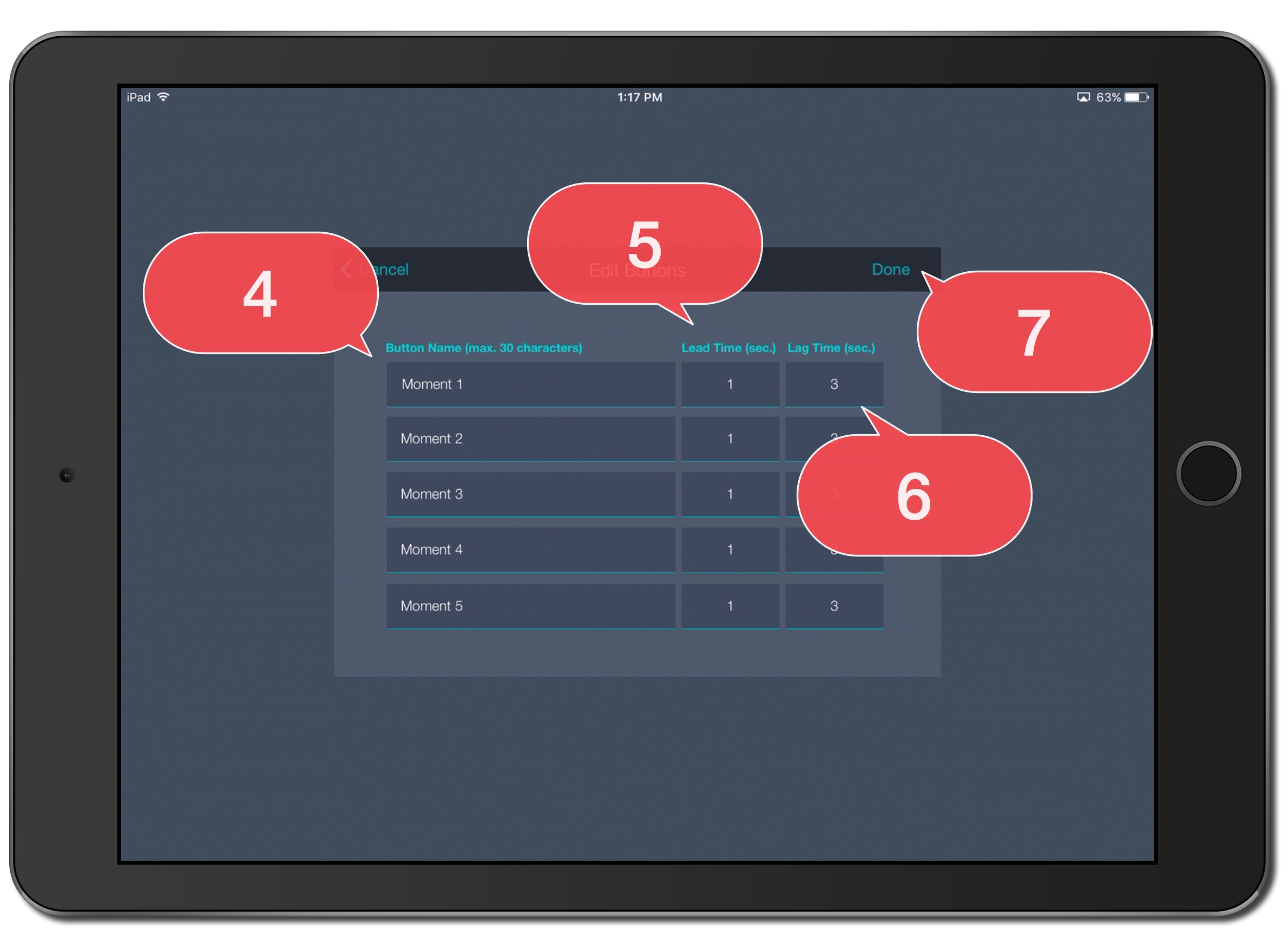
8. Proceed with the Capturing Video steps or the Importing Pre-Recorded Video steps.