Platform: Browser
Available to users in Administrator, Educator, and Learner Roles
When someone has shared a video with you and you are unable to see their annotations, you can troubleshoot using these instructions.
Navigate to the "Videos" tab
Select the video you wish to evaluate
Select “Watch and Mark Up”
The sidebar on the right side of the screen will automatically have selected the tab labeled “Form”. Select instead the tab labeled “Moments”.

Beneath the upmost heading within the Moments tab, “View Moments From,” there is a drop-down bar. Click the arrow icon on the right side of the drop-down bar.
Select the name of the individual whose annotations you wish to review.
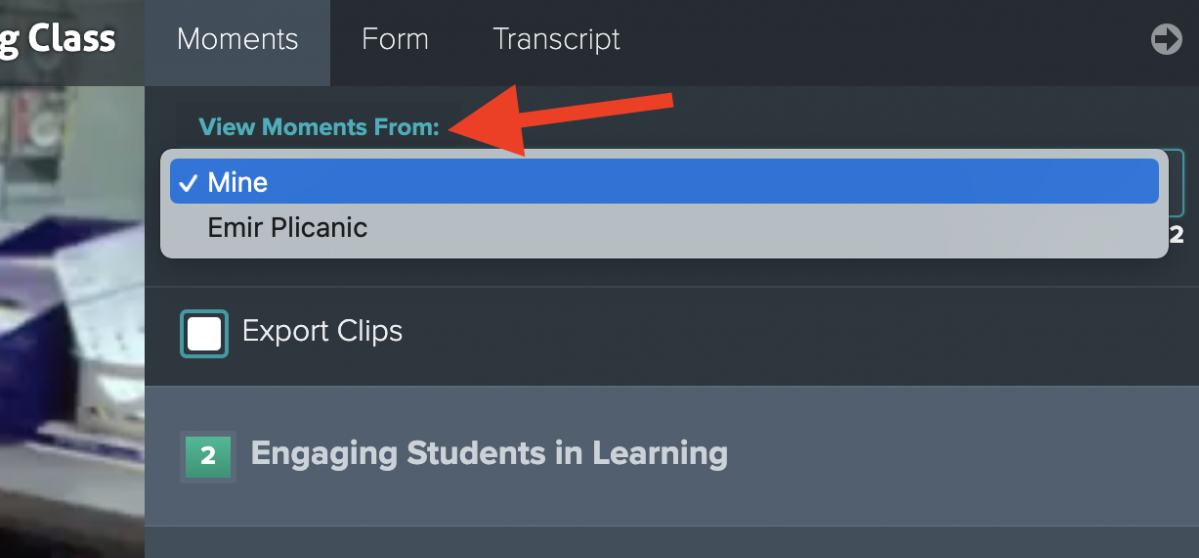
Alternatively, if your timeline is not visible to others, the individual sharing the video may need to update their Timeline Visibility Settings:
Navigate to the "Videos" tab
Select the video you wish to share
Click the drop-down arrow next to the lock icon
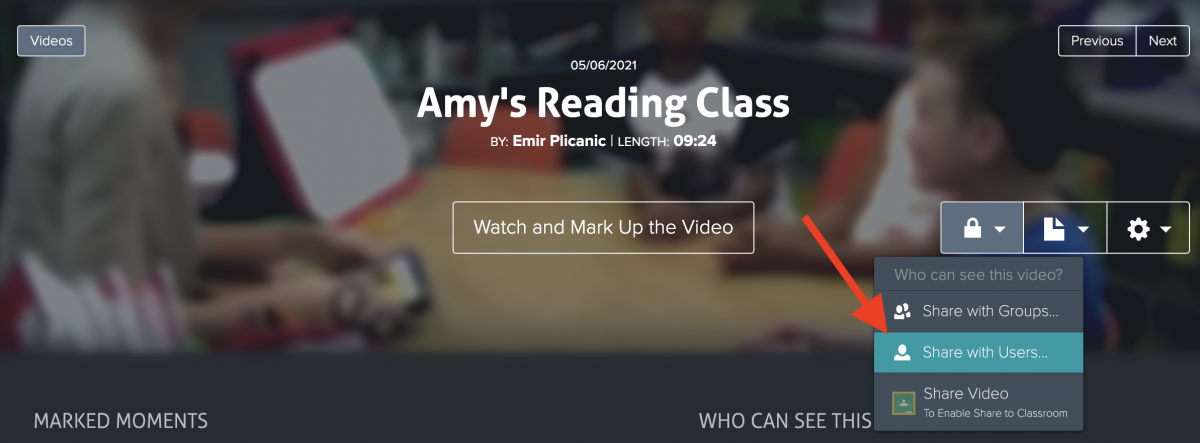
Select “Share with Users”
Ensure that “Make My Timeline Visible to Others” is checked under “Timeline Visibility Settings".
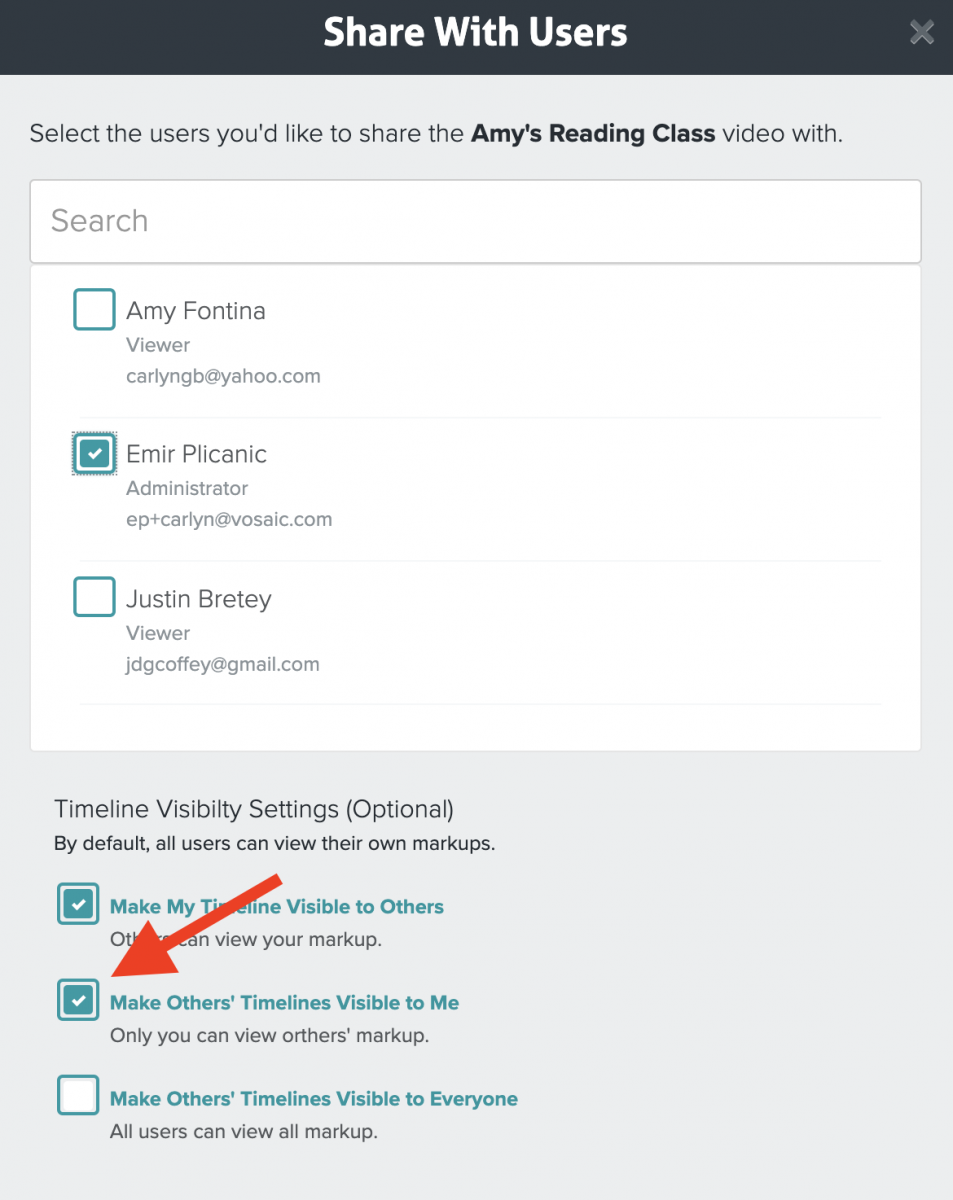
Finally, if you are using the "Projects" feature, you may need to update the "Timeline Sharing Settings" within the specific Project in question:
Navigate to the "Projects" tab
Select the specific Project you are working with
From the "Edit Project" bar on the right side of the screen, scroll down until you come to the "Timeline Sharing Settings" heading
Ensure “Make Uploaders Timelines Visible to Others” is checked
(Optional) Check the "Force Changes" box at the bottom of the Project properties, to apply this change to any videos already uploaded to this project.
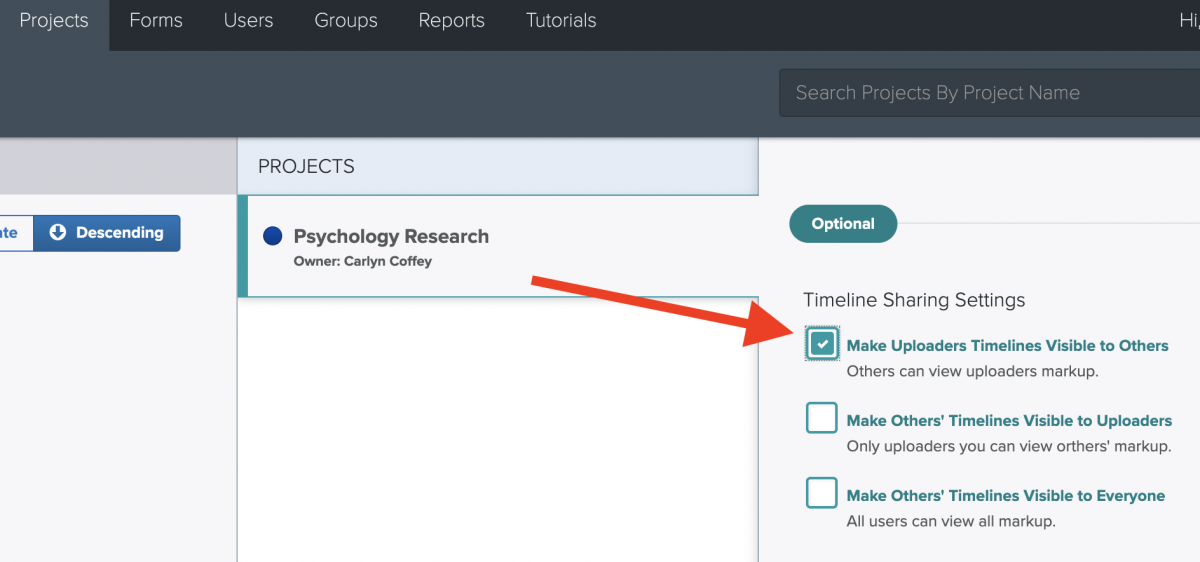
IMPORTANT: If the Form that is being used within a particular project is set to "Private," those who are not administrators of the Project are unable to see any annotations. The owner of the form (or a user in the "Administrator" role, can fix this using the steps provided:
- Navigate to the "Forms" tab
- Select the Form in question
- Within the "Edit Mark-Up Form" bar on the right side of the screen, scroll down and select "Public" under "Privacy Setting".