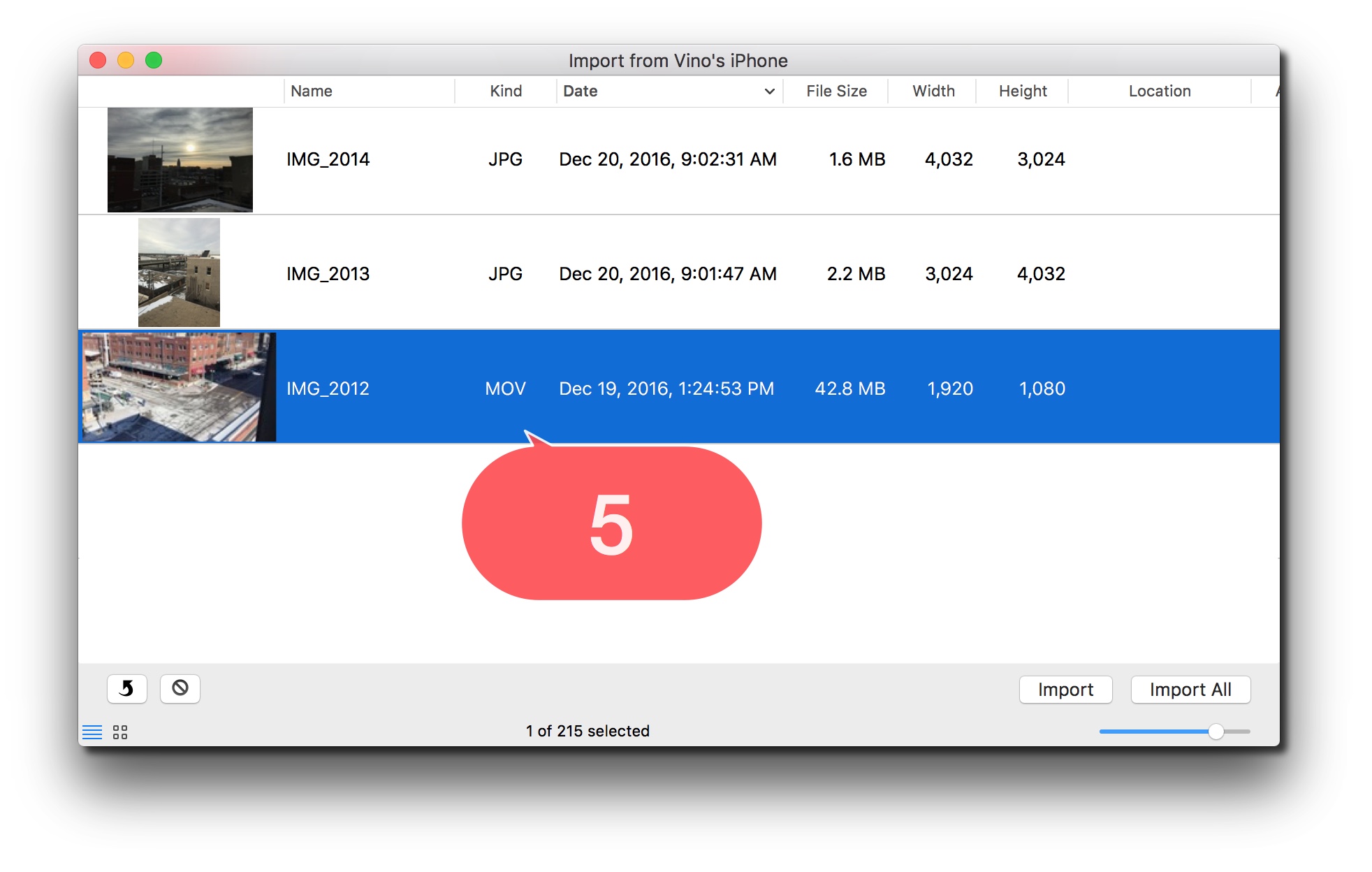Platform: Browser, iPad, iPhone
User: Administrator, Educator, Learner
If video was recorded on an iOS device without using the Vosaic App, the following steps describe how to transfer the video to your desktop prior to uploading to your Vosaic account using a browser.
Mac Users
Note: Make sure the iPad or iPhone is unlocked prior to connecting to the computer.
1. Once the iOS device has been connected to the computer via USB, go to Spotlight Search by clicking the magnifying glass.
Note: Close iTunes and Photos if they automatically open after connecting the iOS device.
2. Type Preview and press the Enter/Return on your keyboard.
Note: The Preview App can also be located in the Finder window in the Applications folder.
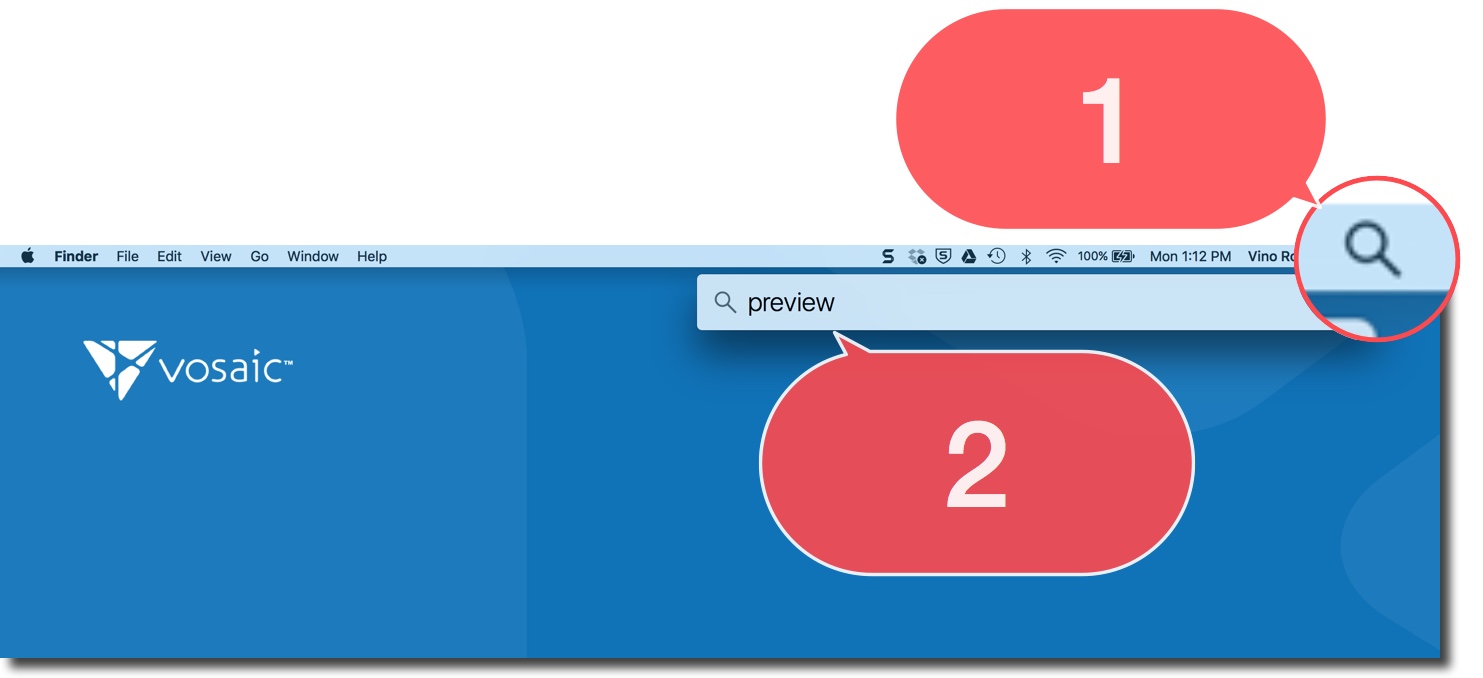
3. Click Done.
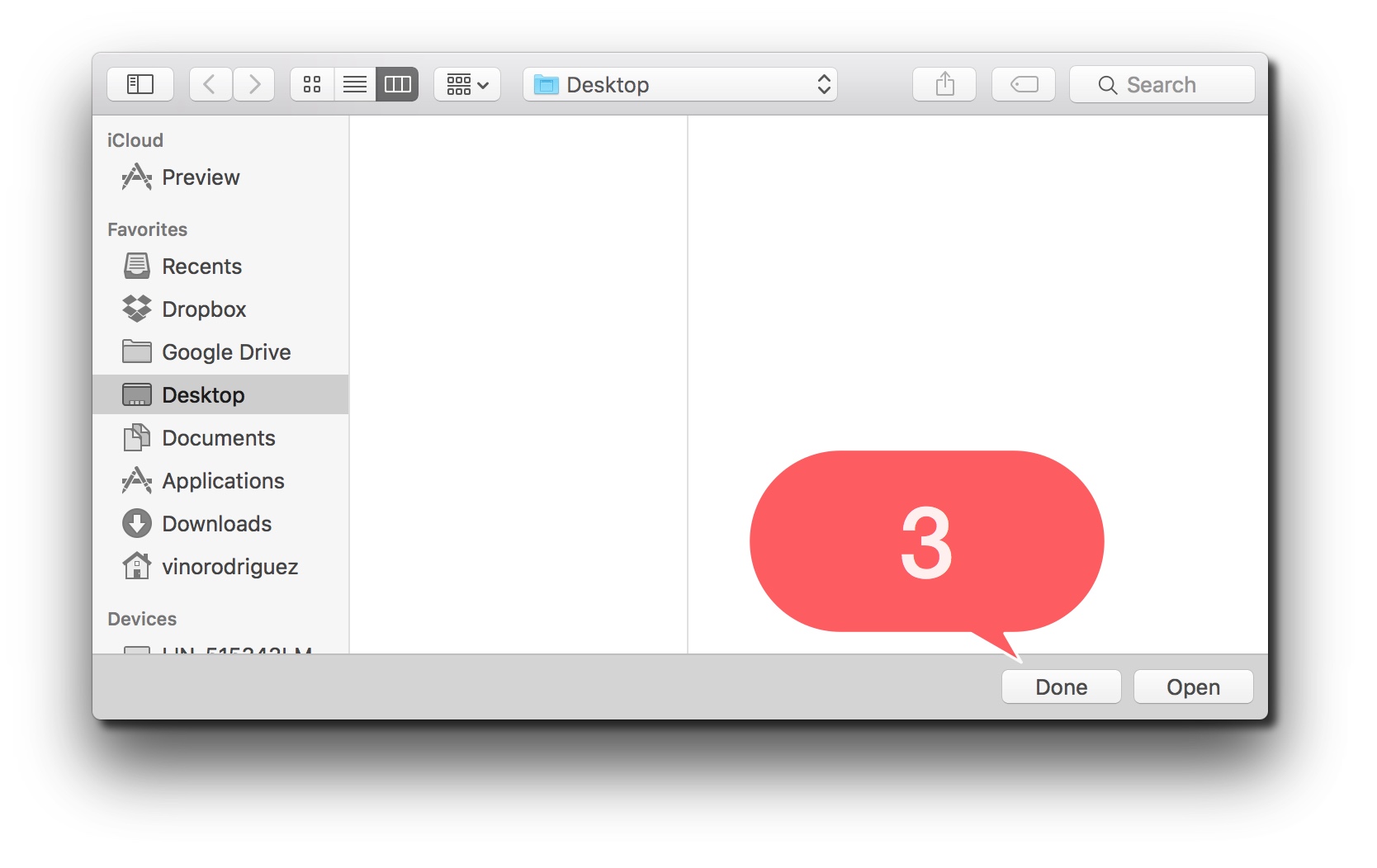
4. Select File and Import from your iOS device.
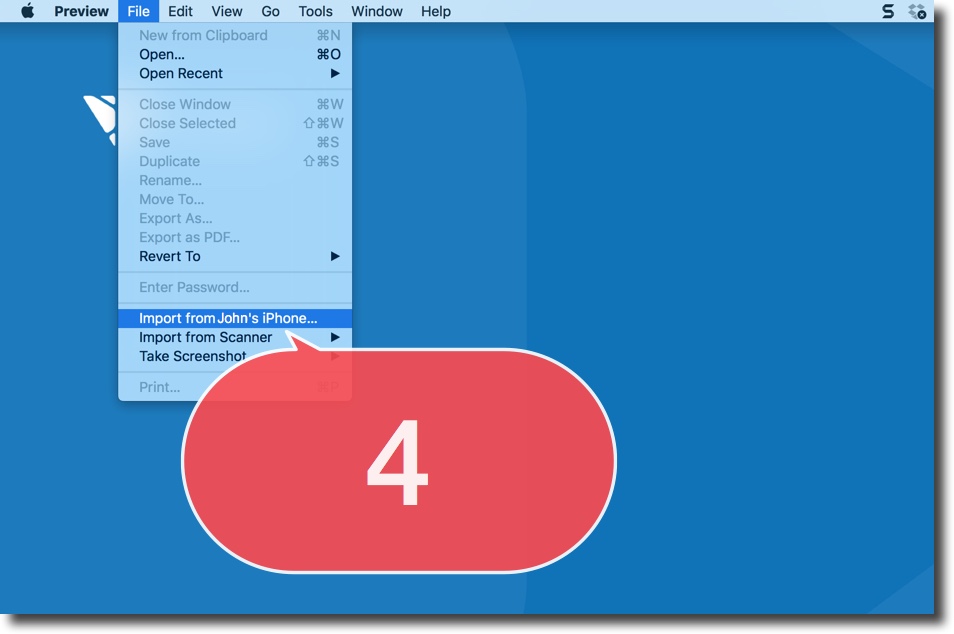
5. Single click and drag video to desired location on computer.
Note: Videos are listed as MOV files under the Kind column.