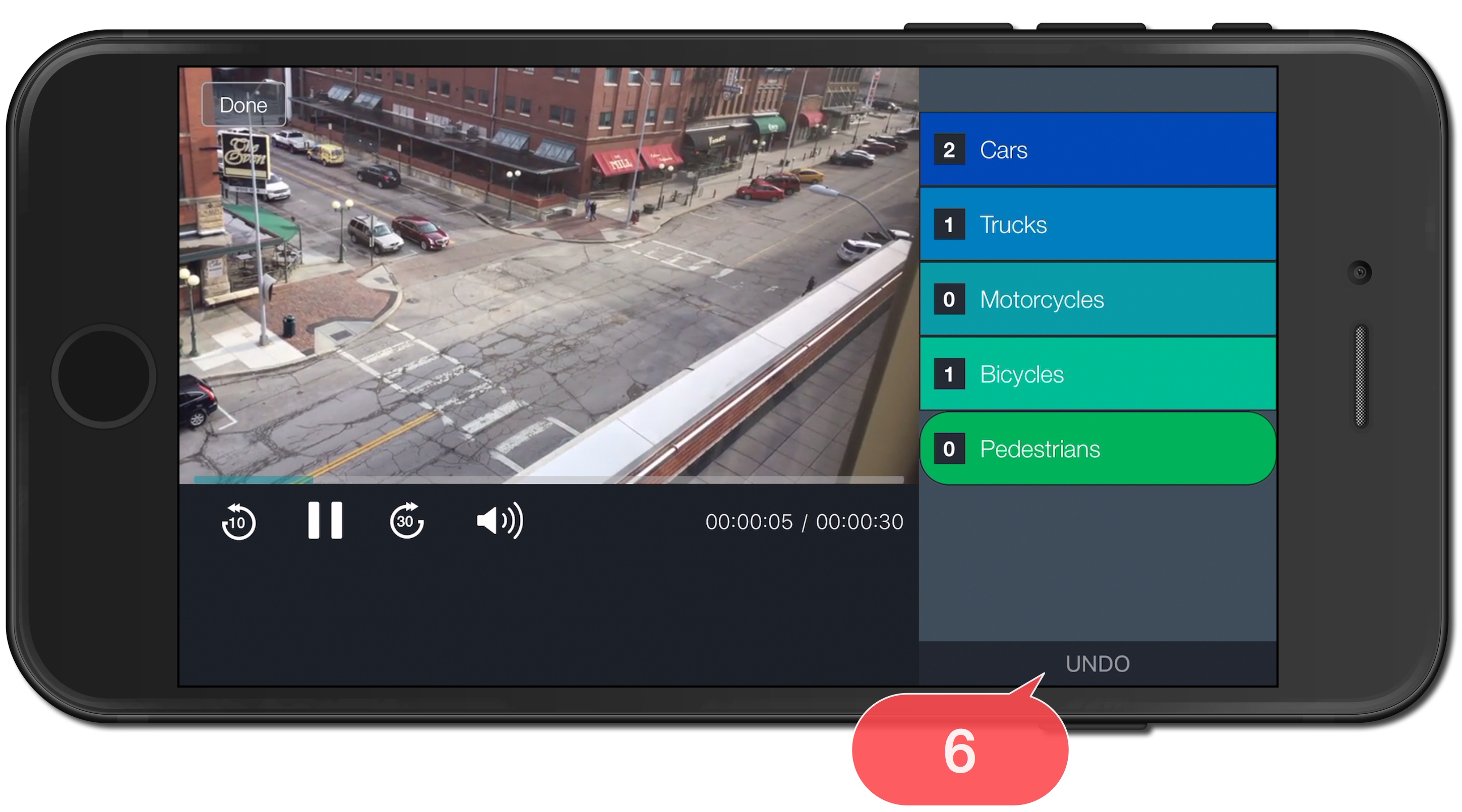Platform: iPhone
User: Administrator, Educator, Learner
The following steps describe how to mark up video.
1. Tap the Video List icon.
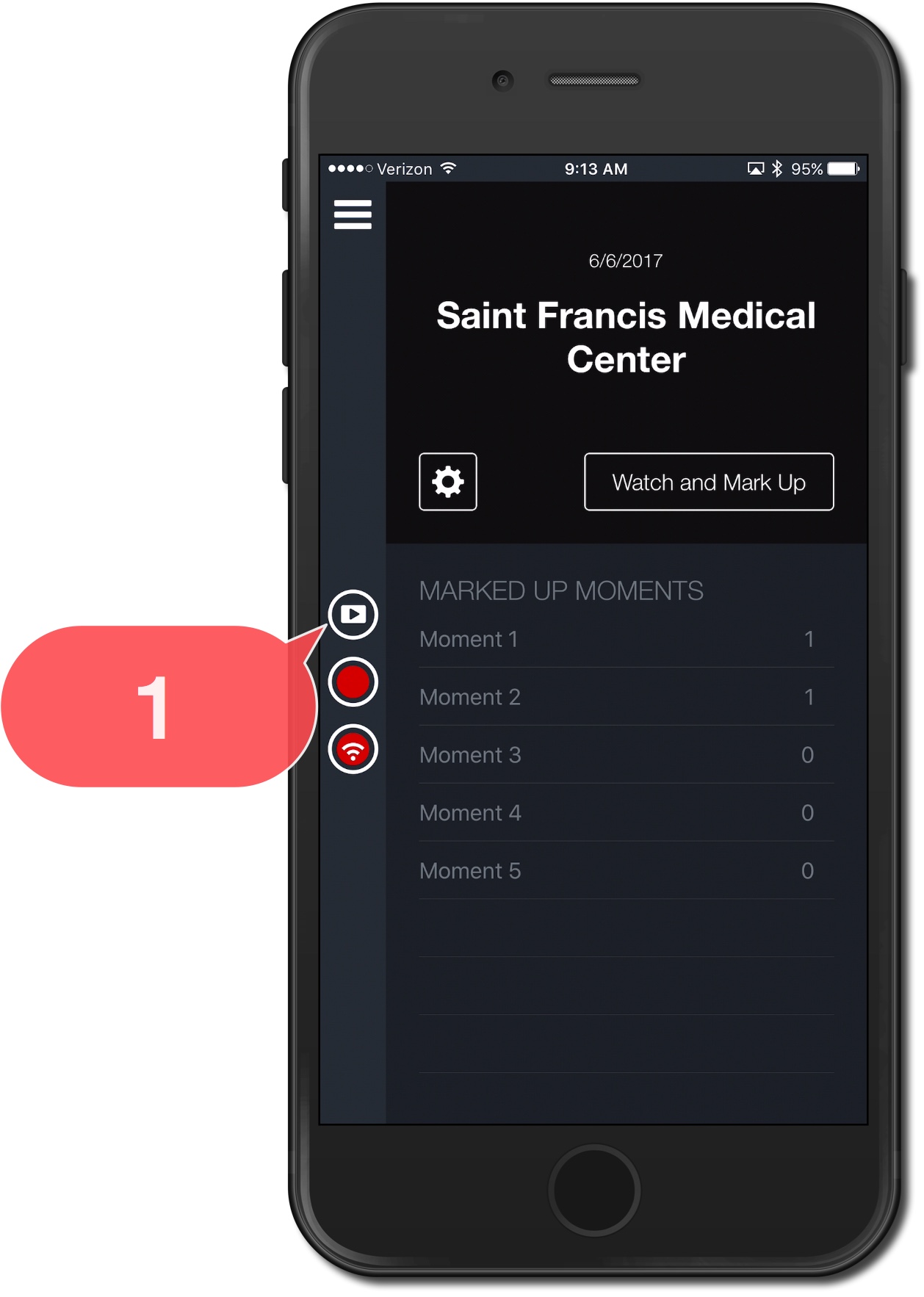
2. Tap a video from the Video List.
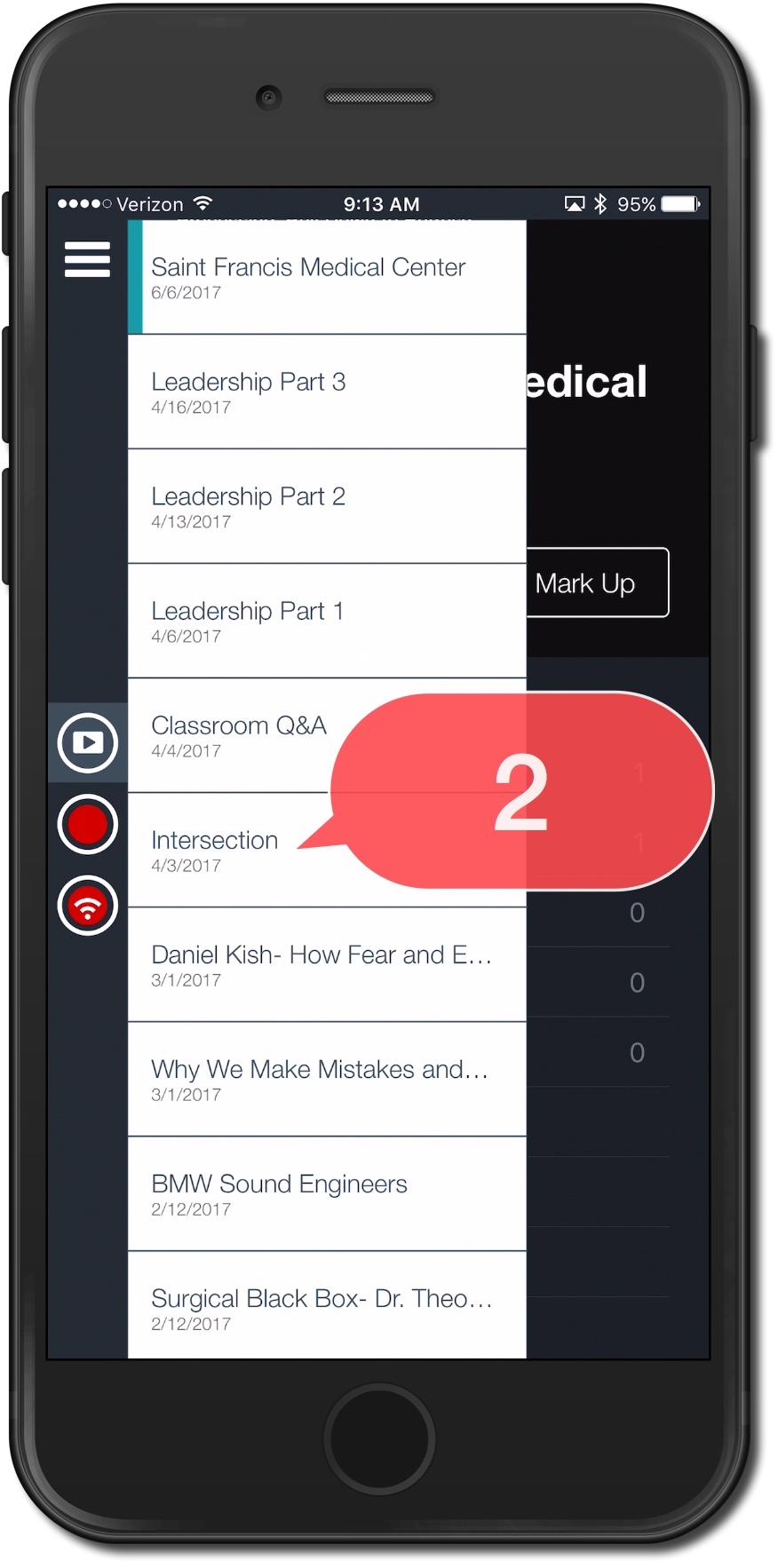
3. Tap Watch and Mark Up.
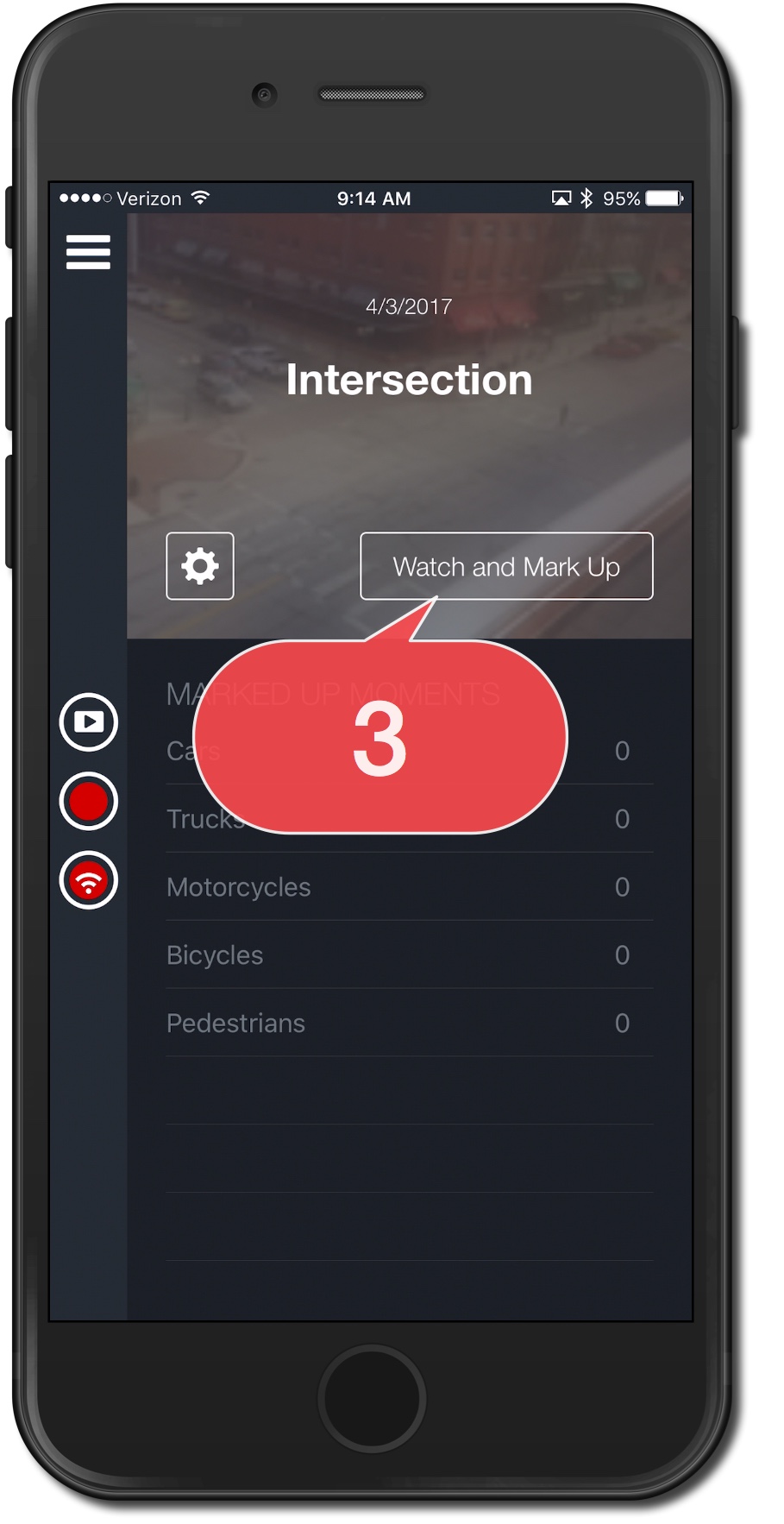
4. Tap Play.
5. Tap the Moment name to be identified on the timeline.
Note: The video timeline is not displayed when marking moments using the iPhone¨.
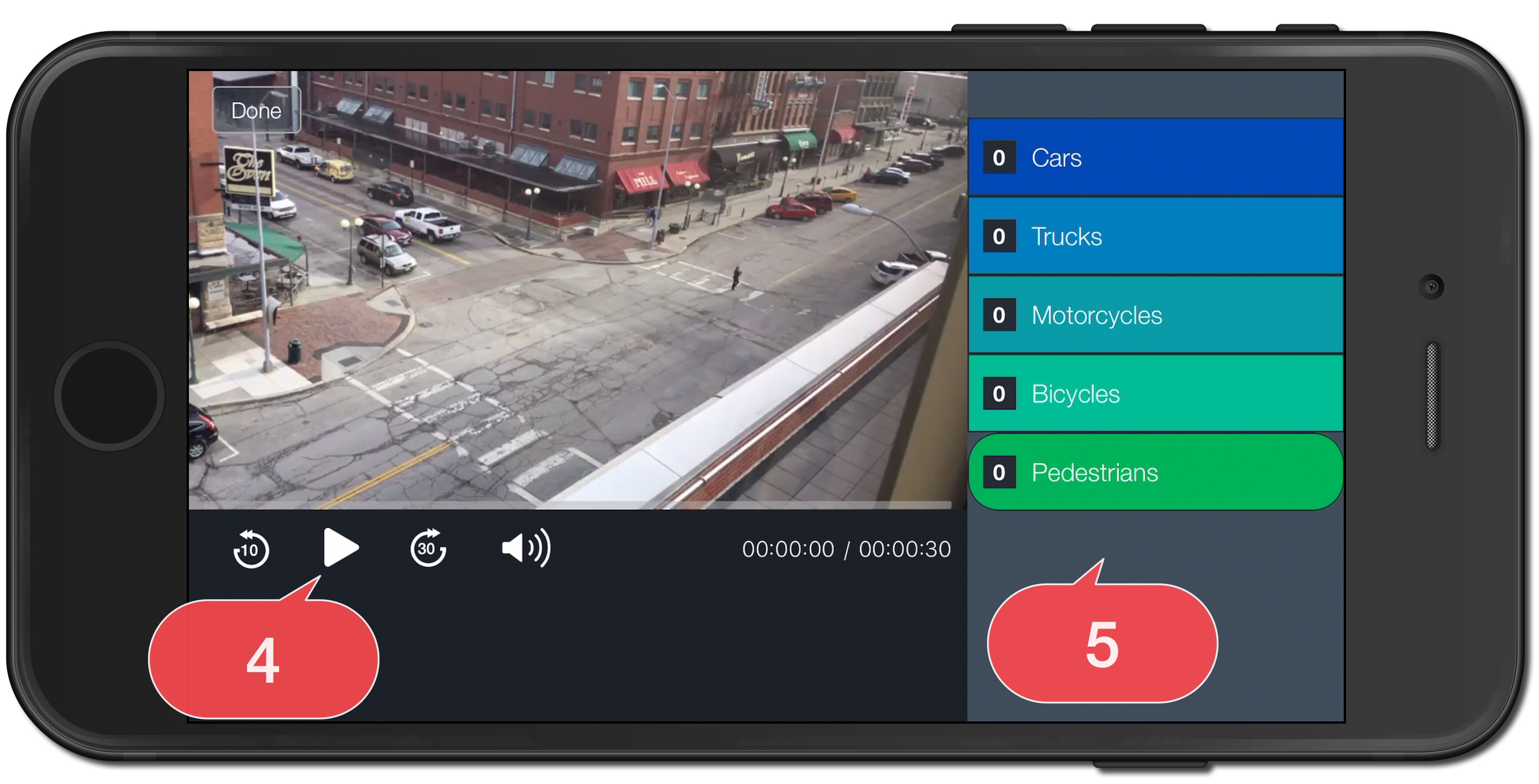
6. Tap UNDO to delete the last marked moment (if applicable).
Note: You cannot UNDO moments after you exit the video. Moments are undone in the order they were marked starting form the most recent.