Platform: iPad, iPhone
User: Administrator, Educator, Learner
Wifi and Bluetooth must be enabled on both devices in order to record using two devices.
Note: You do not need internet access to record using two devices but Wifi and Bluetooth must still be enabled on both devices.
The following steps describe how to record and mark up a video using two iOS devices.
When recording with two devices, one device will be used as a remote control and the other device will be used as a camera.
1. Enable WIFI and Bluetooth.
2. Disconnect from the internet.
Setting up the Camera Device
There are two ways to set up a device as a camera.
3a. Tap Use as a Remote Camera on the login screen; or
3b. If you are logged into Vosaic, tap the camera icon.
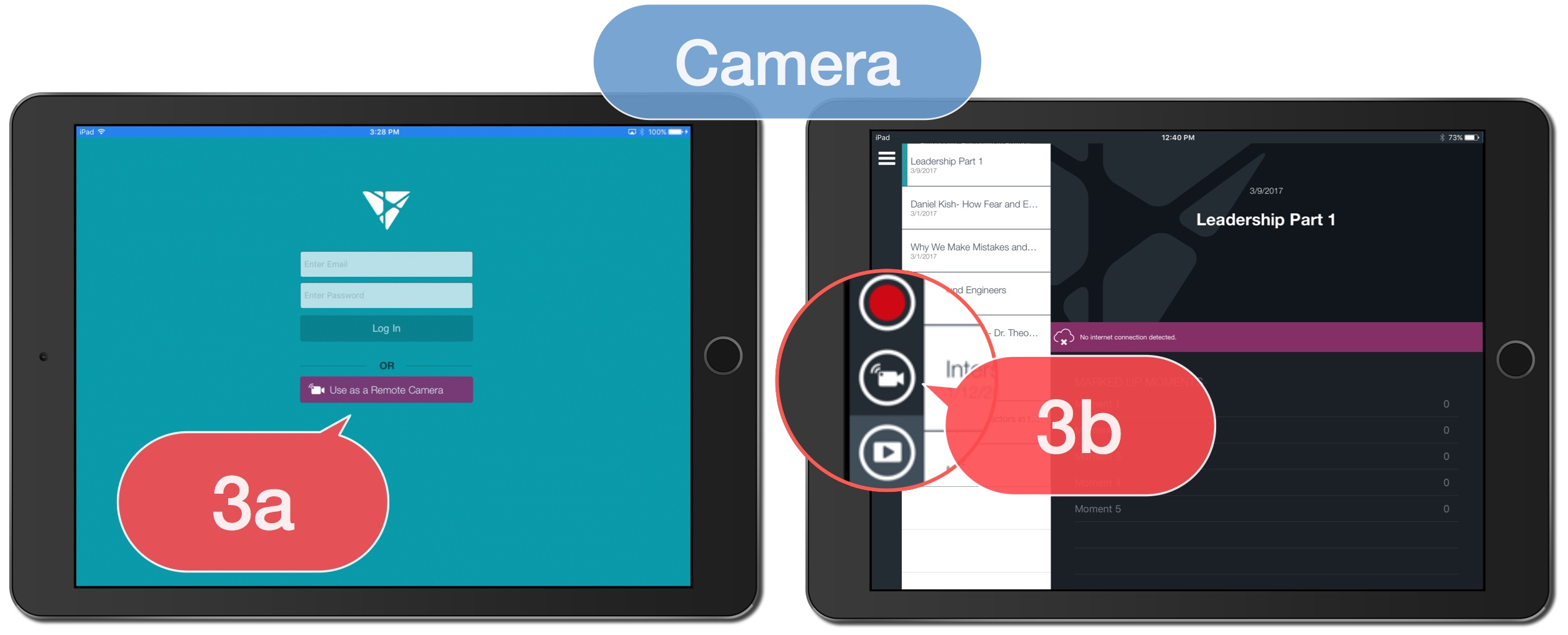
Setting up the Remote Control Device
4. Tap the Add New Video icon.
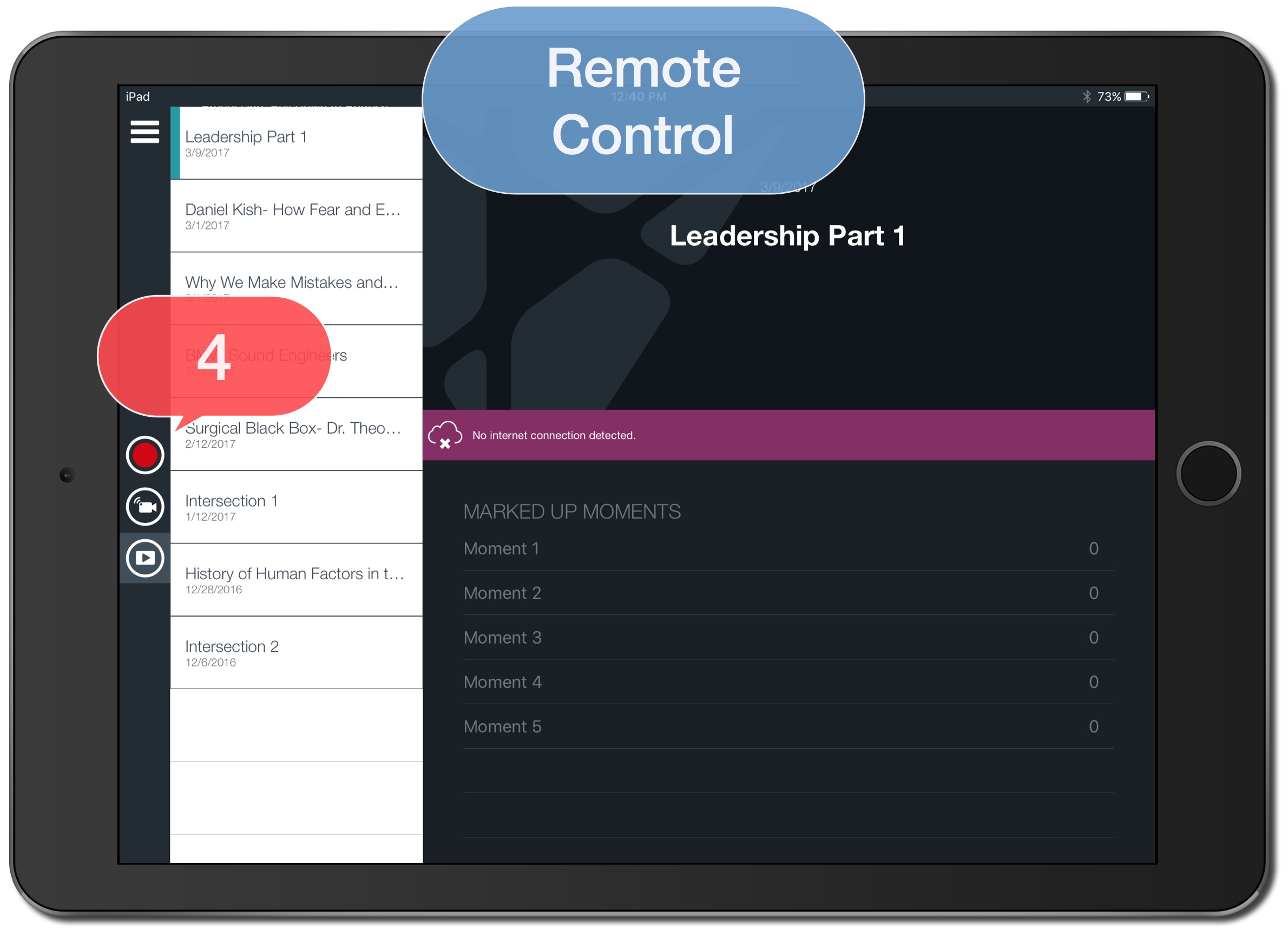
5. Enter Video Name.
6. Tap to edit button names without using a form or Select Form.
7. Tap Back Camera.
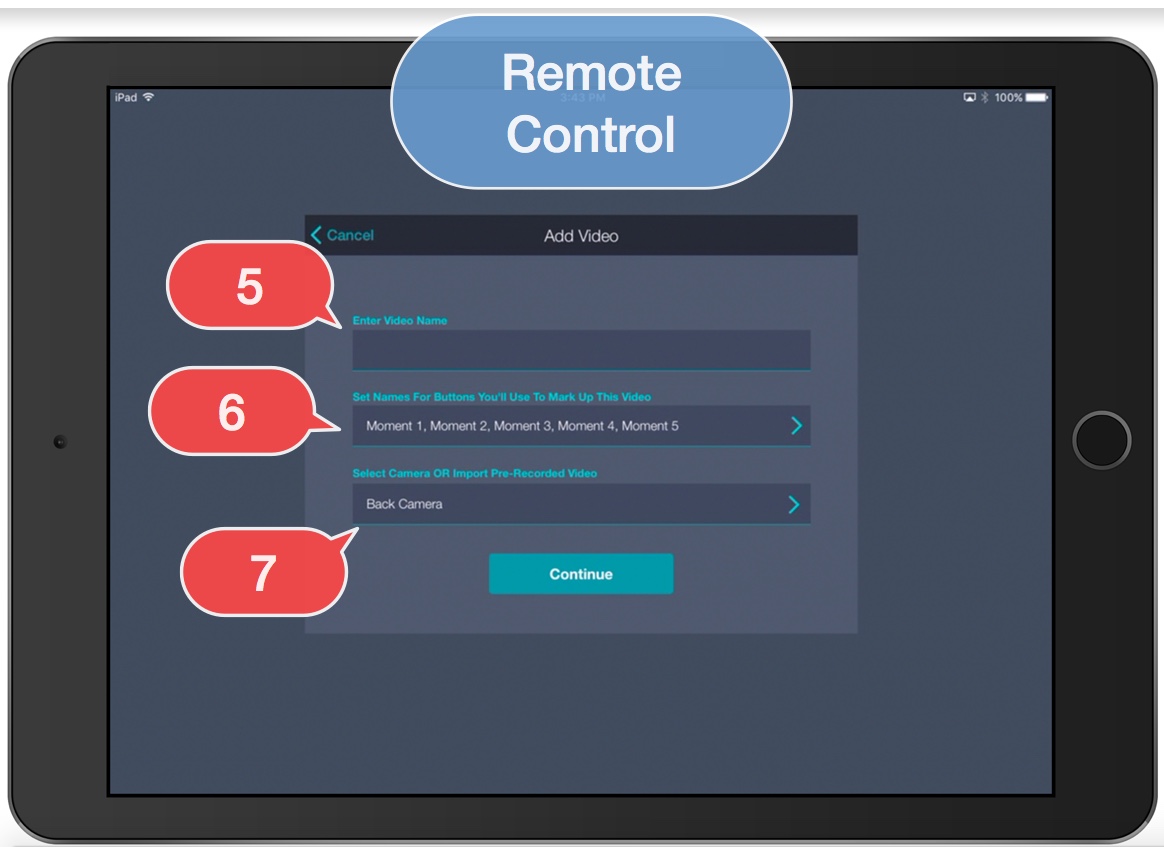
8. The camera iPad or iPhone name will appear in the list. Tap the name to select the camera iPad or iPhone as the Video Source.
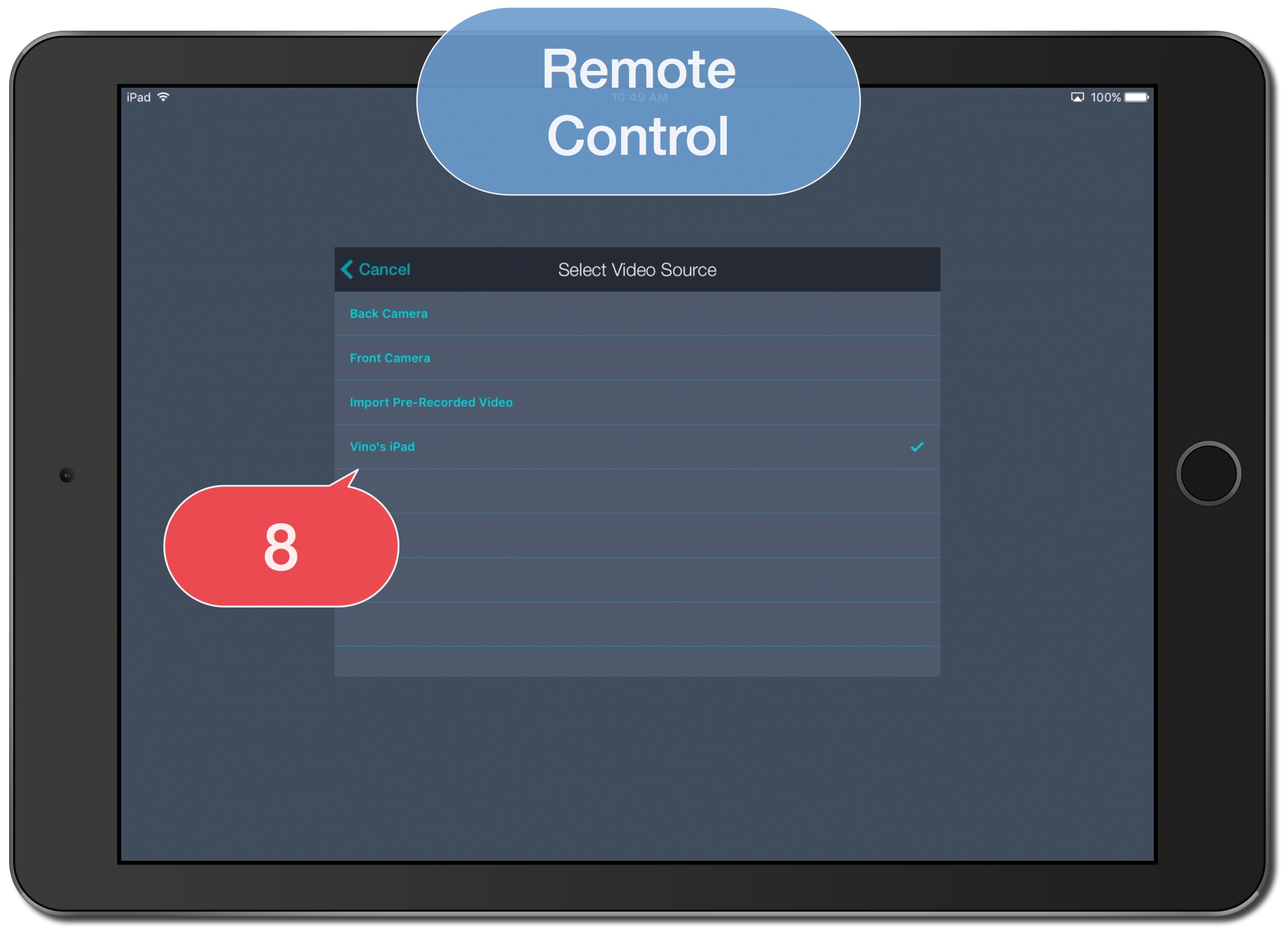
9. Tap Continue.
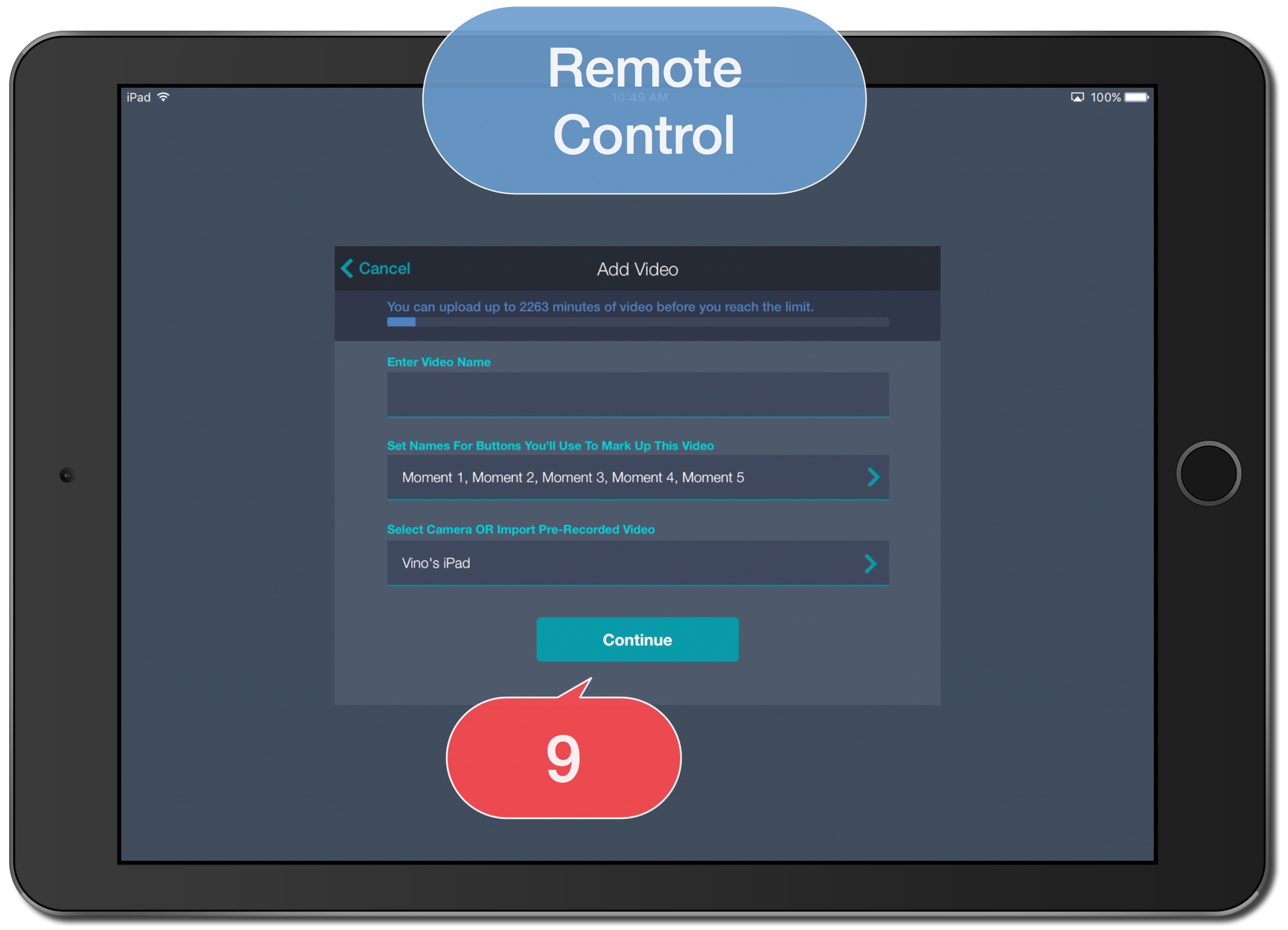
10. Tap Record.
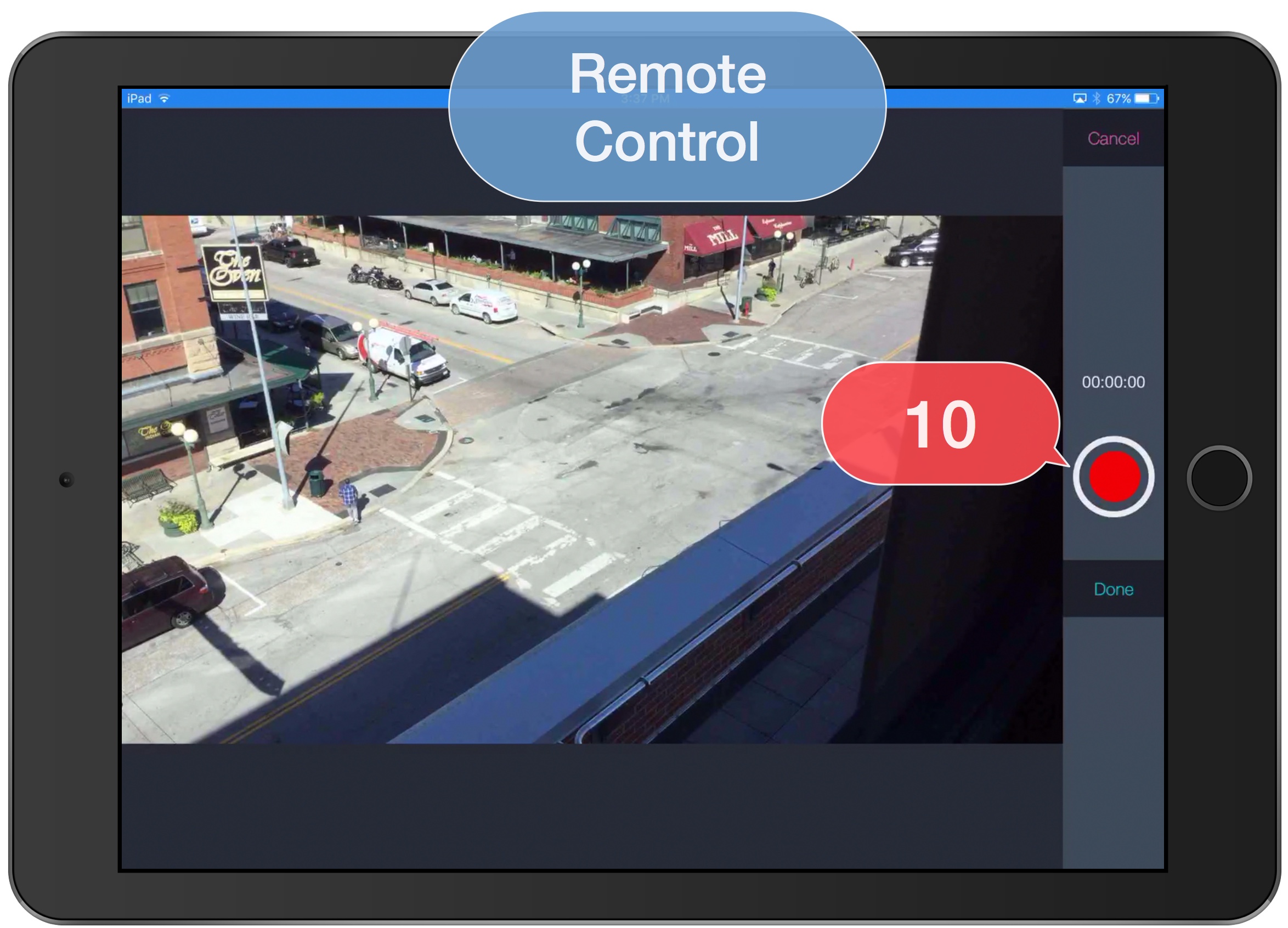
11. Tap Buttons to mark up live video capture.
12. Tap to pause or continue recording.
13. Tap Done to complete the recording.
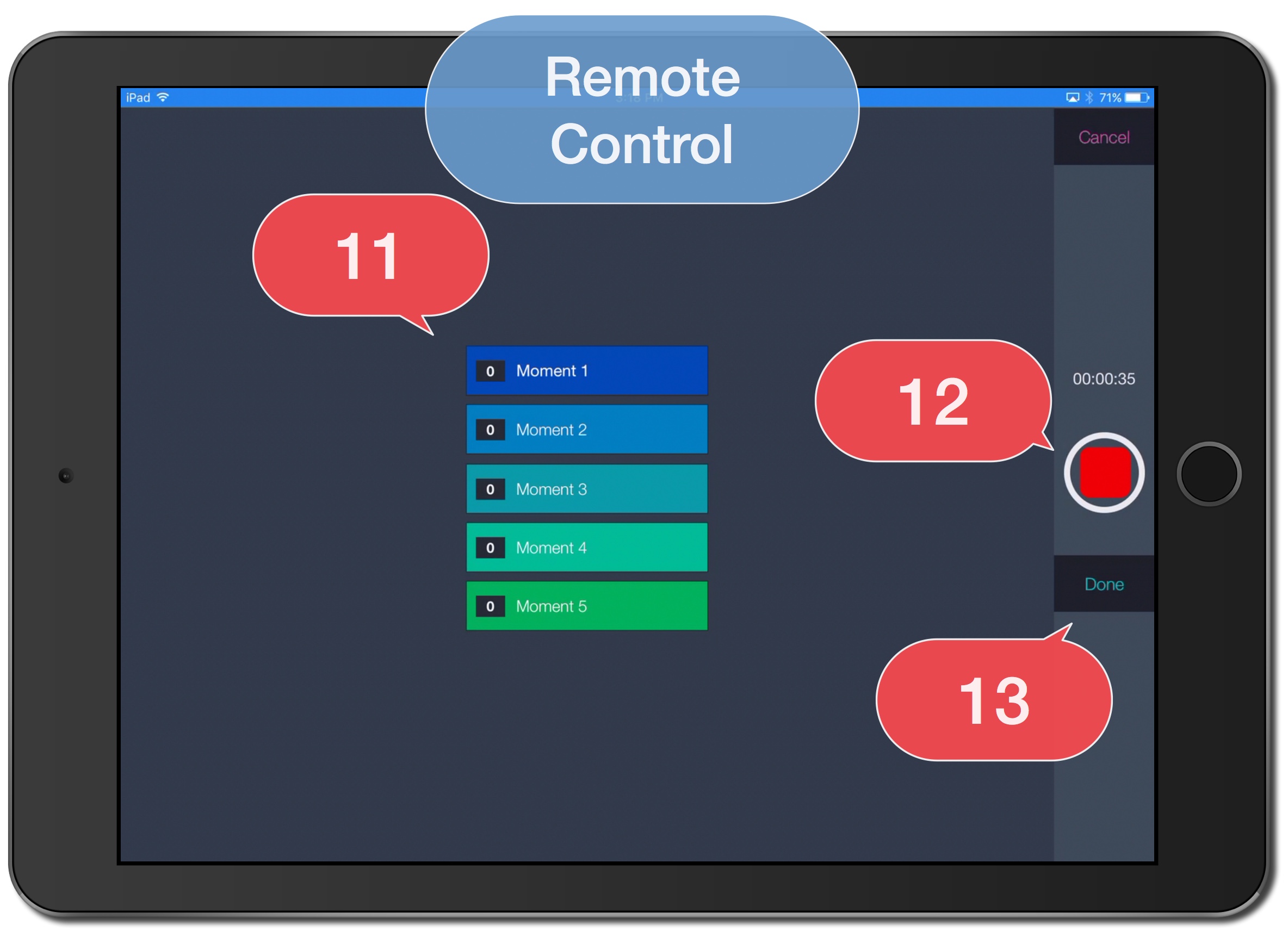
Camera Device
14. Tap Close.
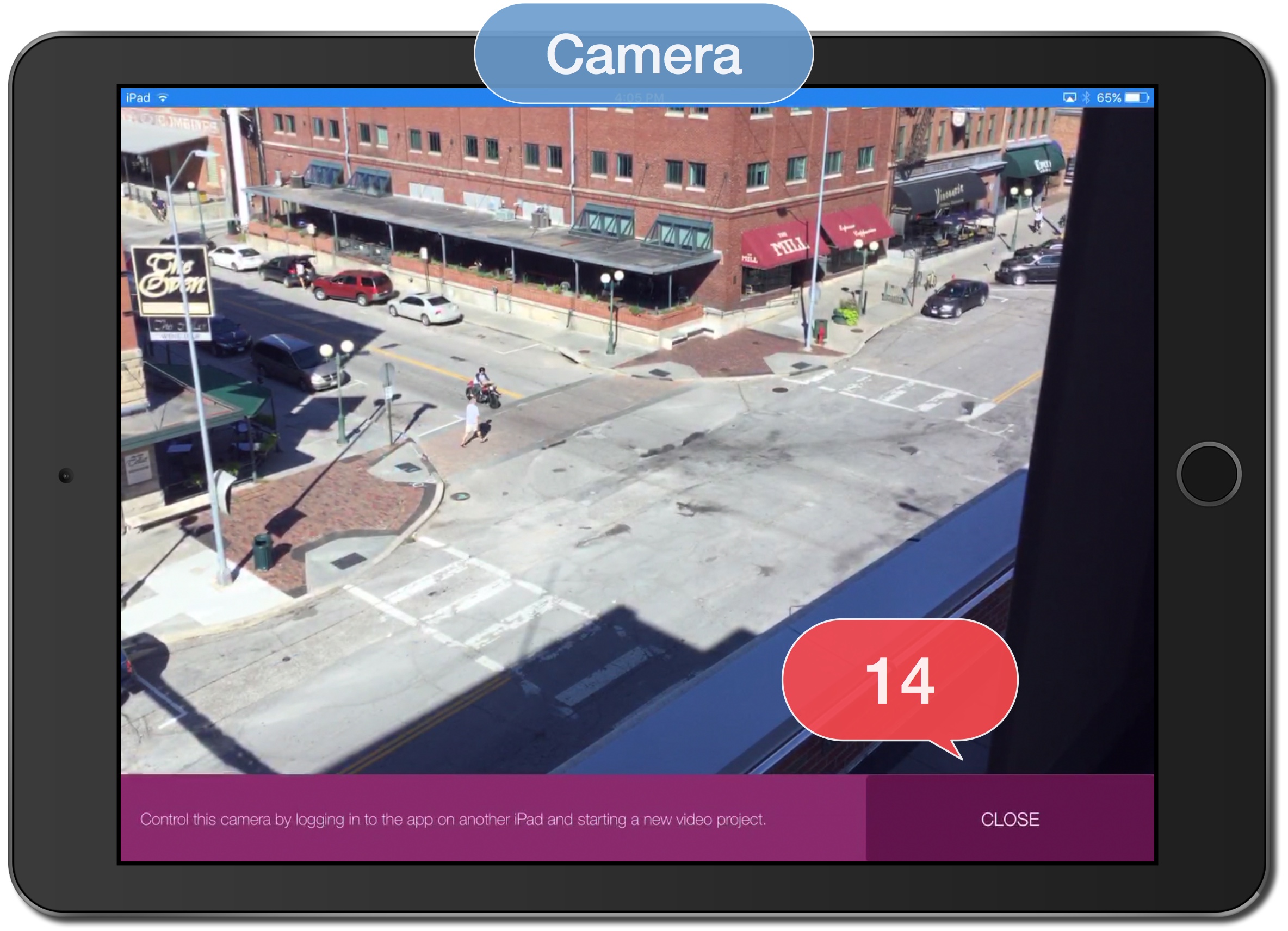
Note: Once recording is completed the video is available for immediate viewing by logging into Vosaic on the Camera device. Once the camera device is connected to the internet the video will be uploaded automatically and will be available on all other devices.