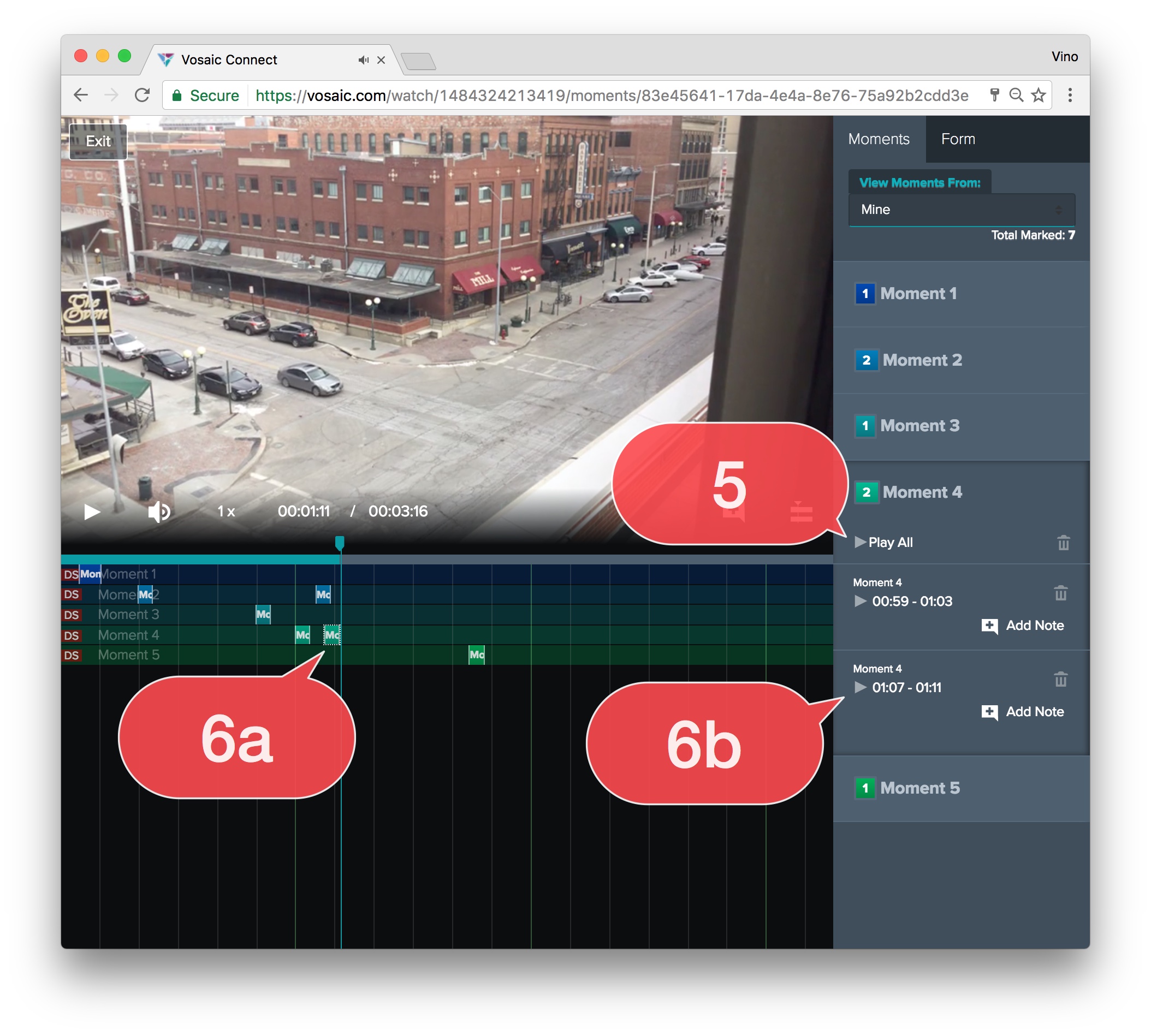Platform: Browser
User: Administrator,Educator, Learner, Viewer
A User can play a specific marked moment or play all moments in the video timeline that share the same name.
The following steps describe how to play marked moments in the video timeline.
1. Single click on a video in the Video List.
2. Click Watch and Mark Up the Video.
3. Select the Moments tab.
4. Select a Moment name to expand the list of marked moments.
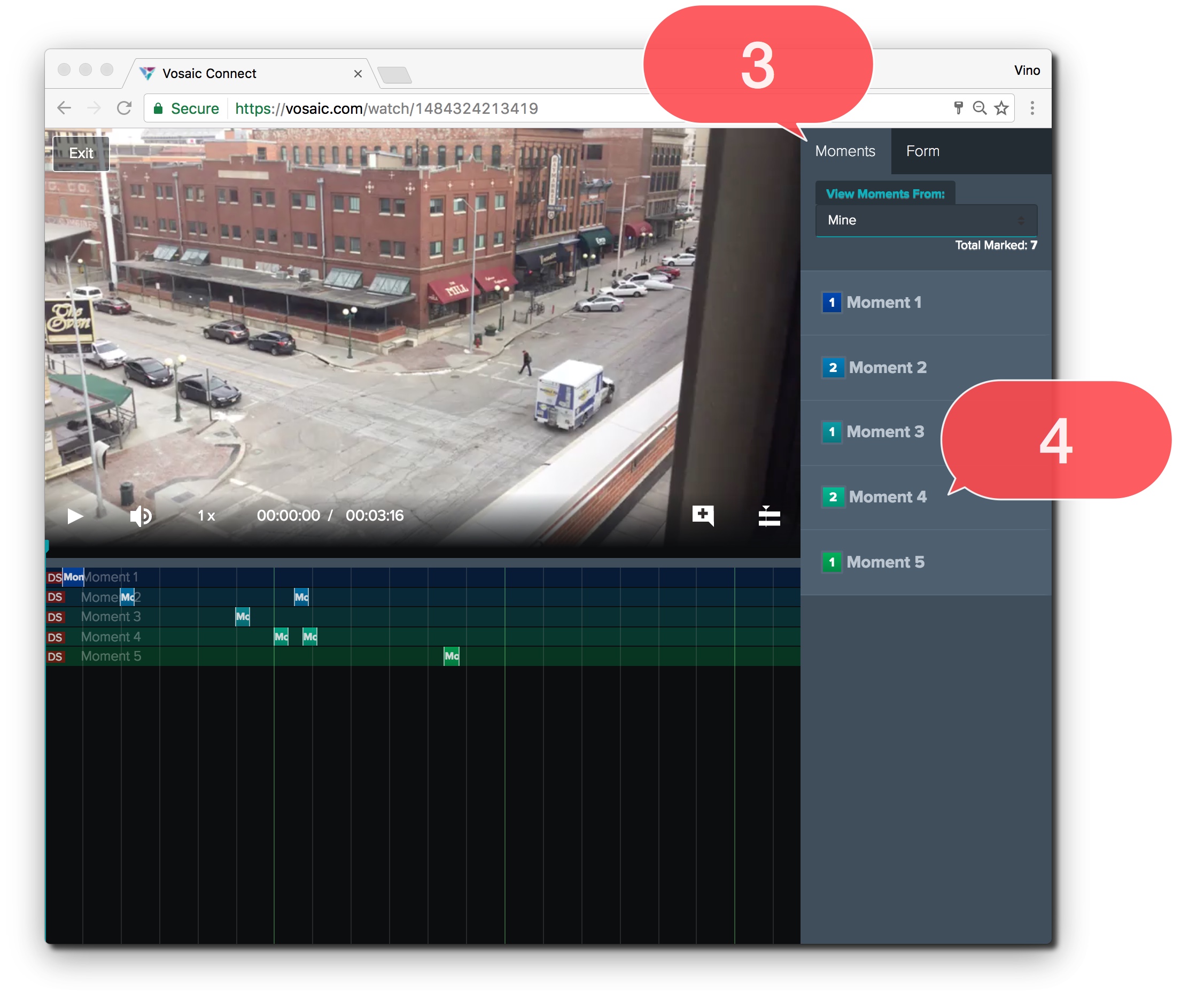
5. Click Play All to play all marked moments that share the same name.
There are two ways to play an individual moment.
6a. Click an individual moment on the timeline;
6b. Or, click an individual moment located under the Moments tab.