Platform: iPad
User: Administrator, Educator, Learner
Wifi and Bluetooth must be enabled on both iPads in order to record using two iPads.
Note: You do not need internet access to record using two iPads but Wifi and Bluetooth must still be enabled on both iPads.
The following steps describe how to record and mark up a video using two iPads.
When recording with two iPads, one iPad will be used as a remote control and the other iPad will be used as a camera.
Setting up Camera iPad
Important: If you're using Google to log in, make sure to log in on both devices then use use 1b option to set up camera iPad.
There are two ways to set up an iPad as a camera.
1a. Tap Use as a Remote Camera on the login screen; or
1b. If you are logged into Vosaic, tap the camera/cast icon.
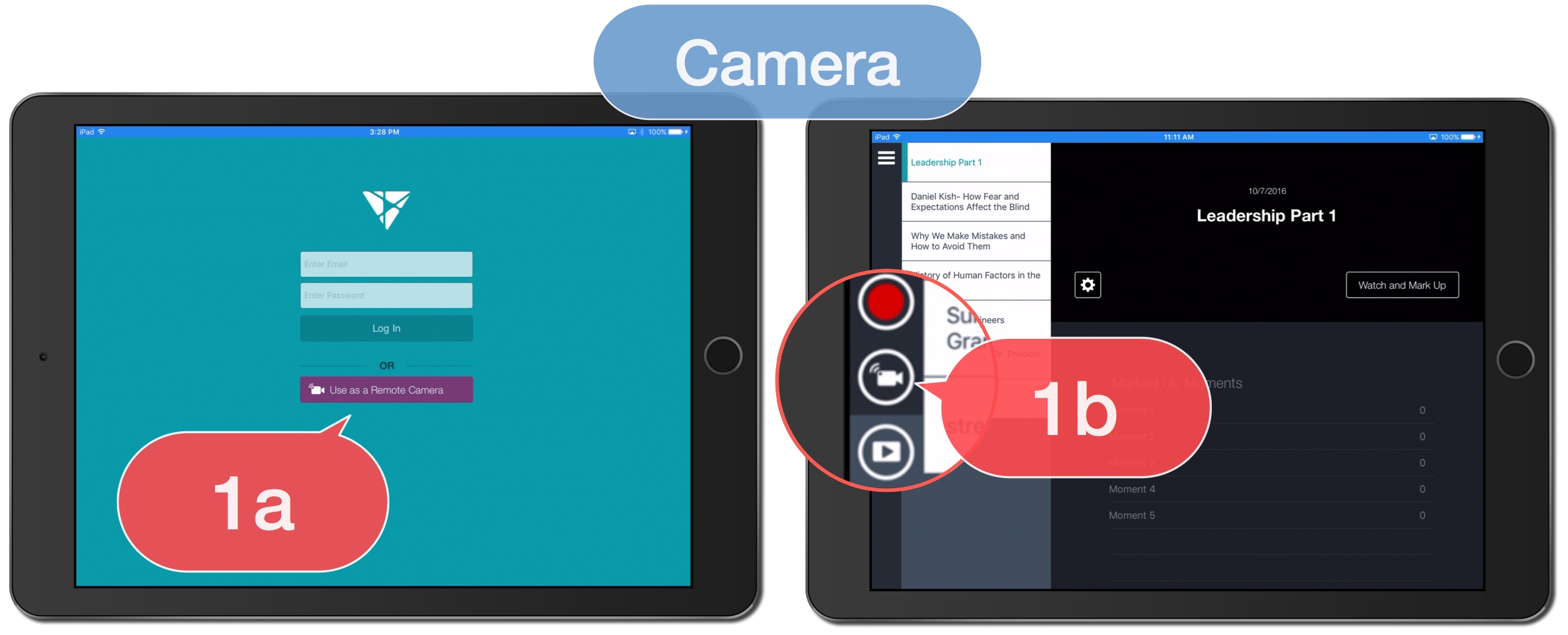
Setting up Remote Control iPad
2. Tap the Add New Video icon.
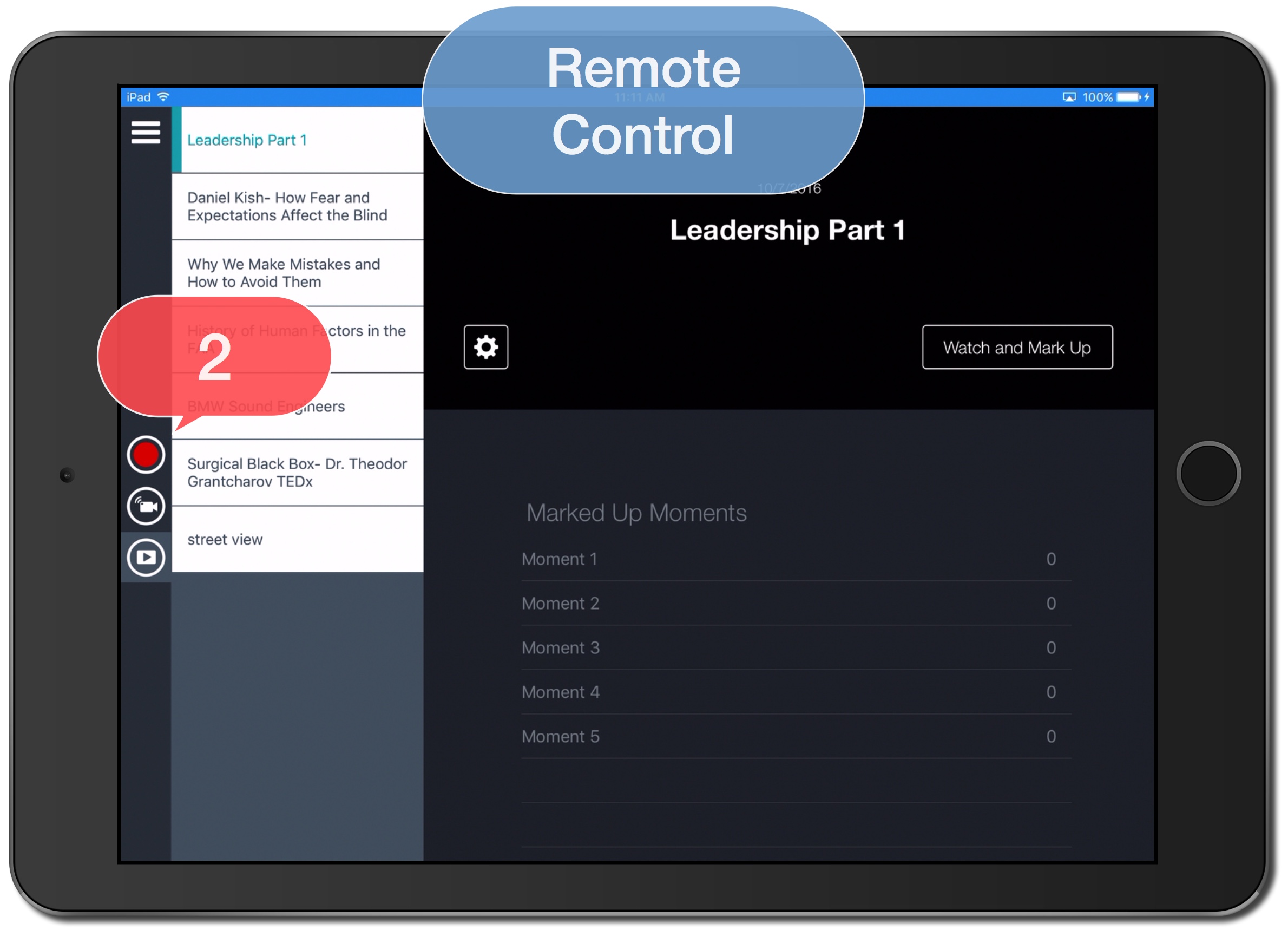
3. Enter Video Name.
4. Tap to edit button names without using a form or Select a Form.
5. Tap Back Camera.
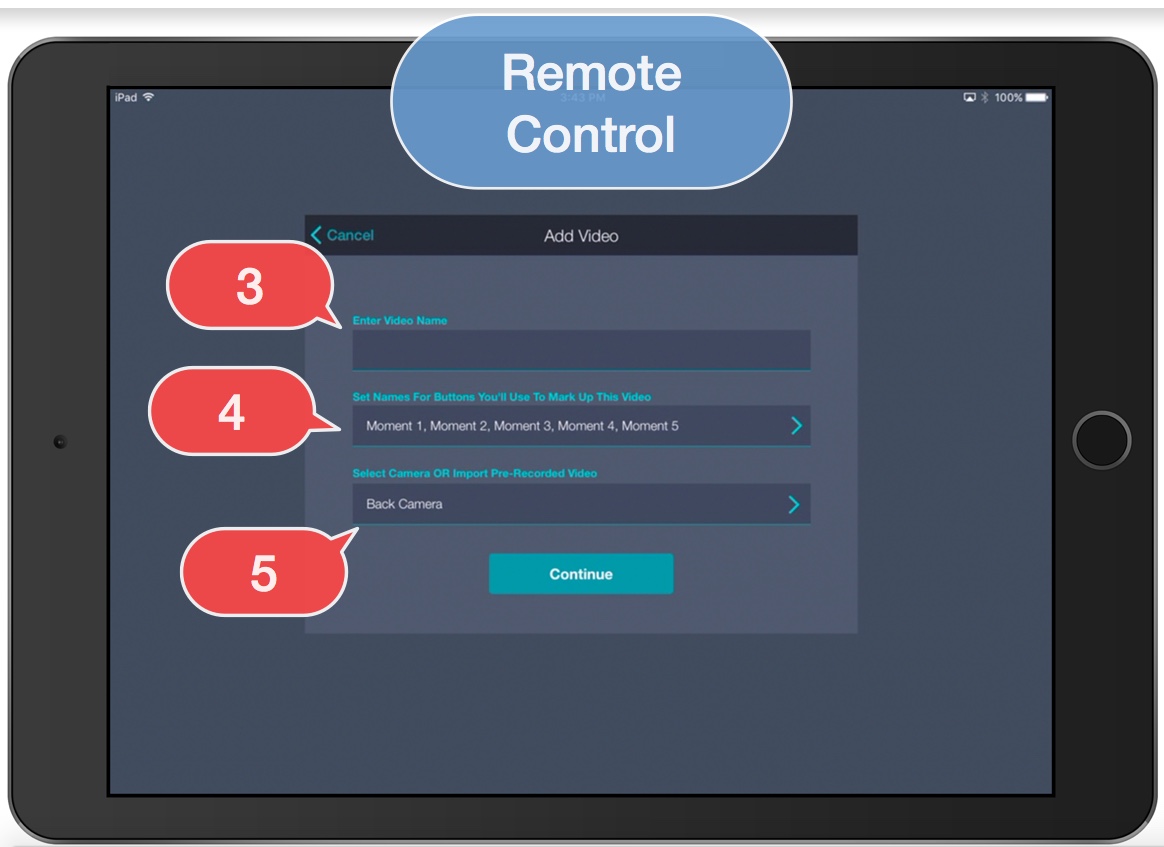
6. The camera iPad name will appear in the list. Tap the name to select the camera iPad as the Video Source.
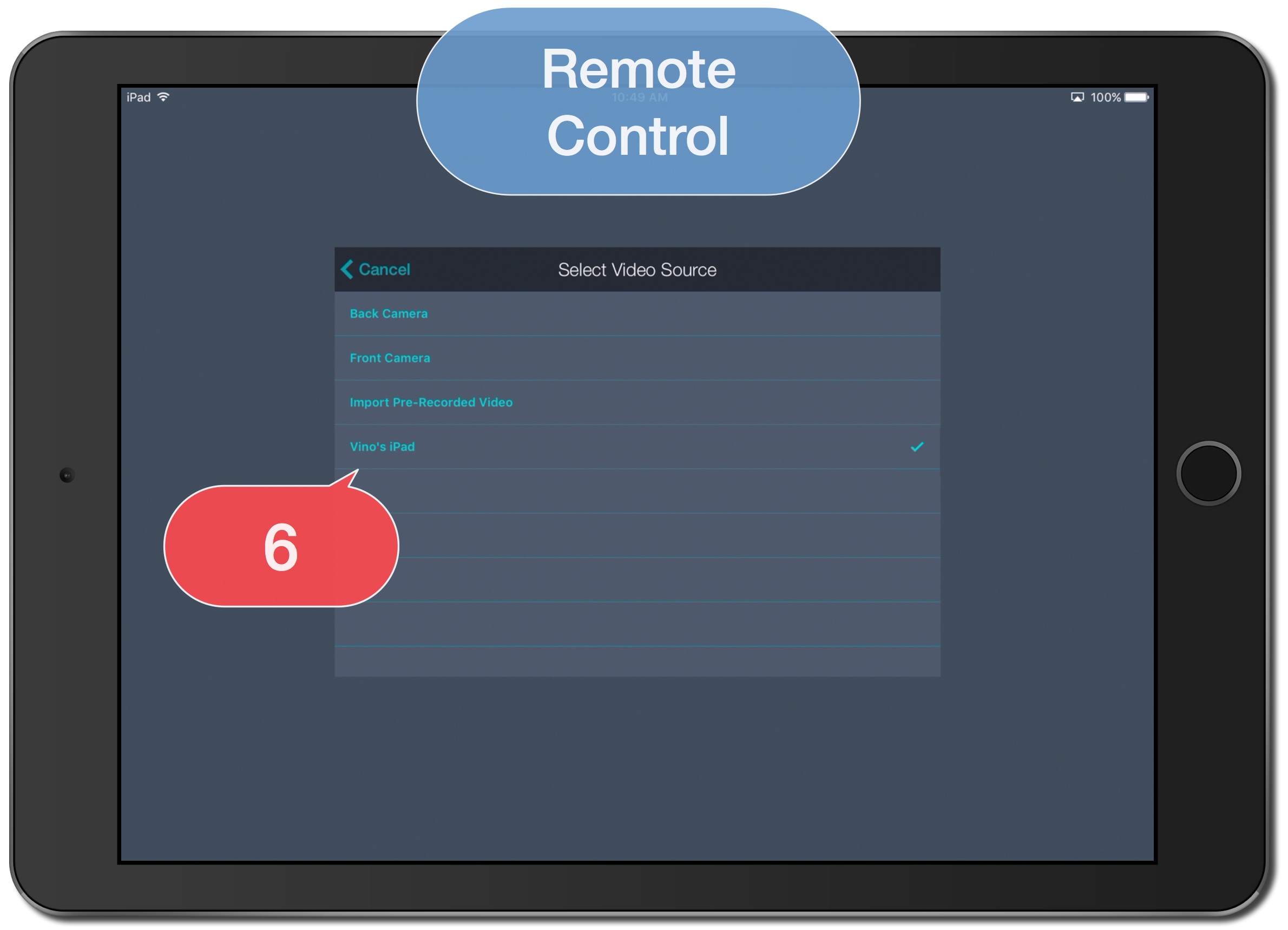
7. Tap Continue.
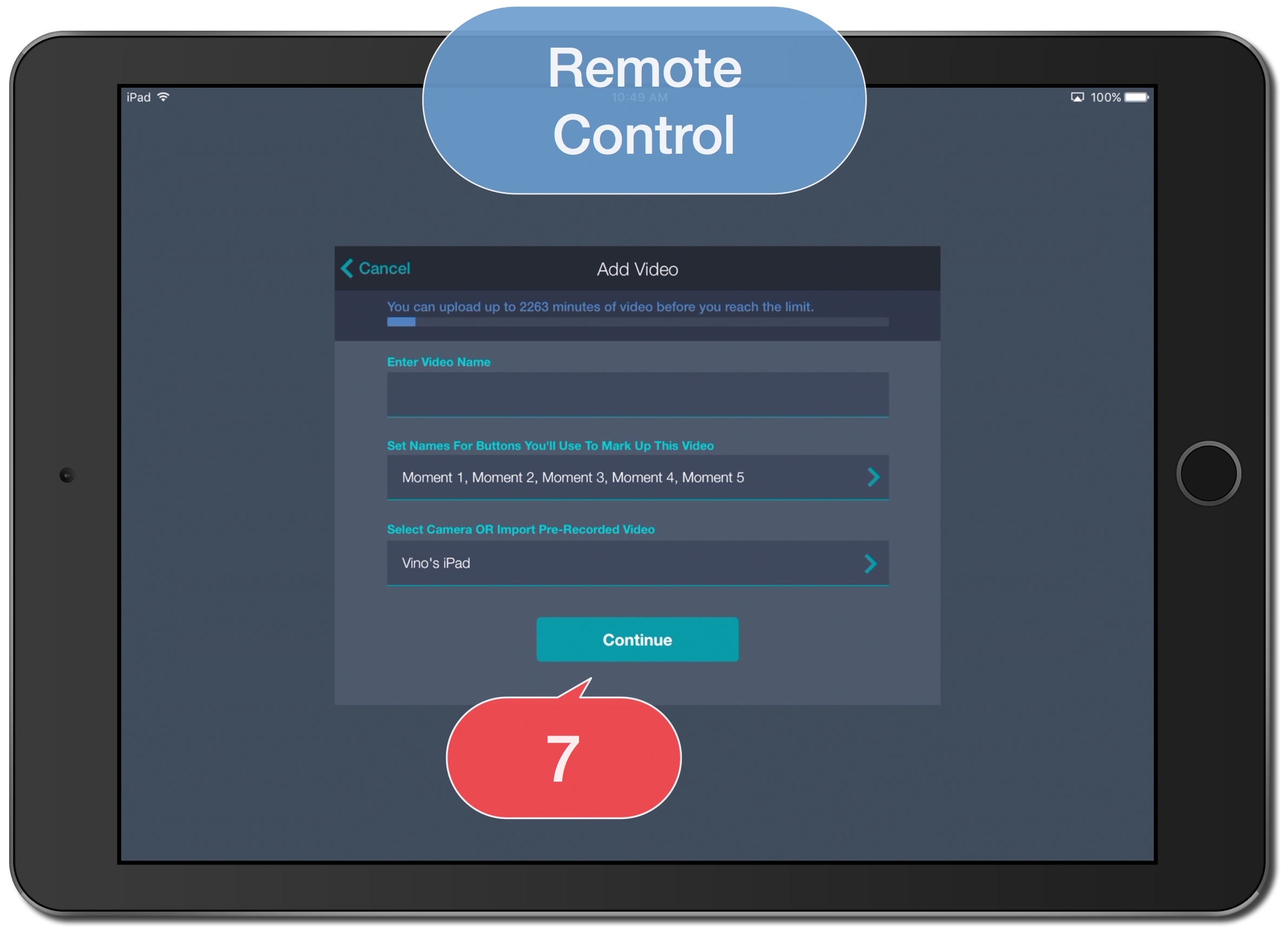
8. Tap Record.
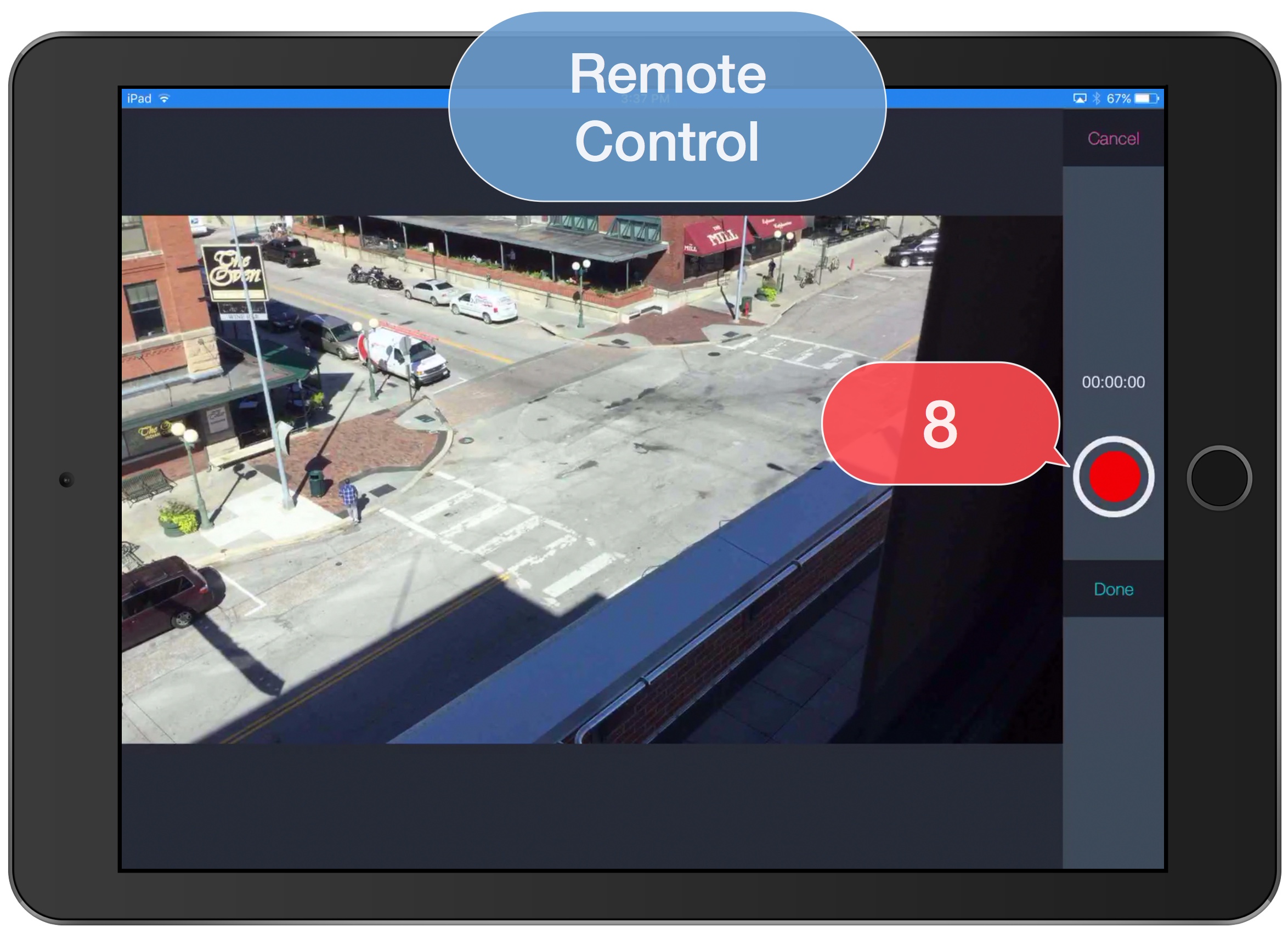
9. Tap Buttons to mark up live video capture.
10. Tap to pause or continue recording.
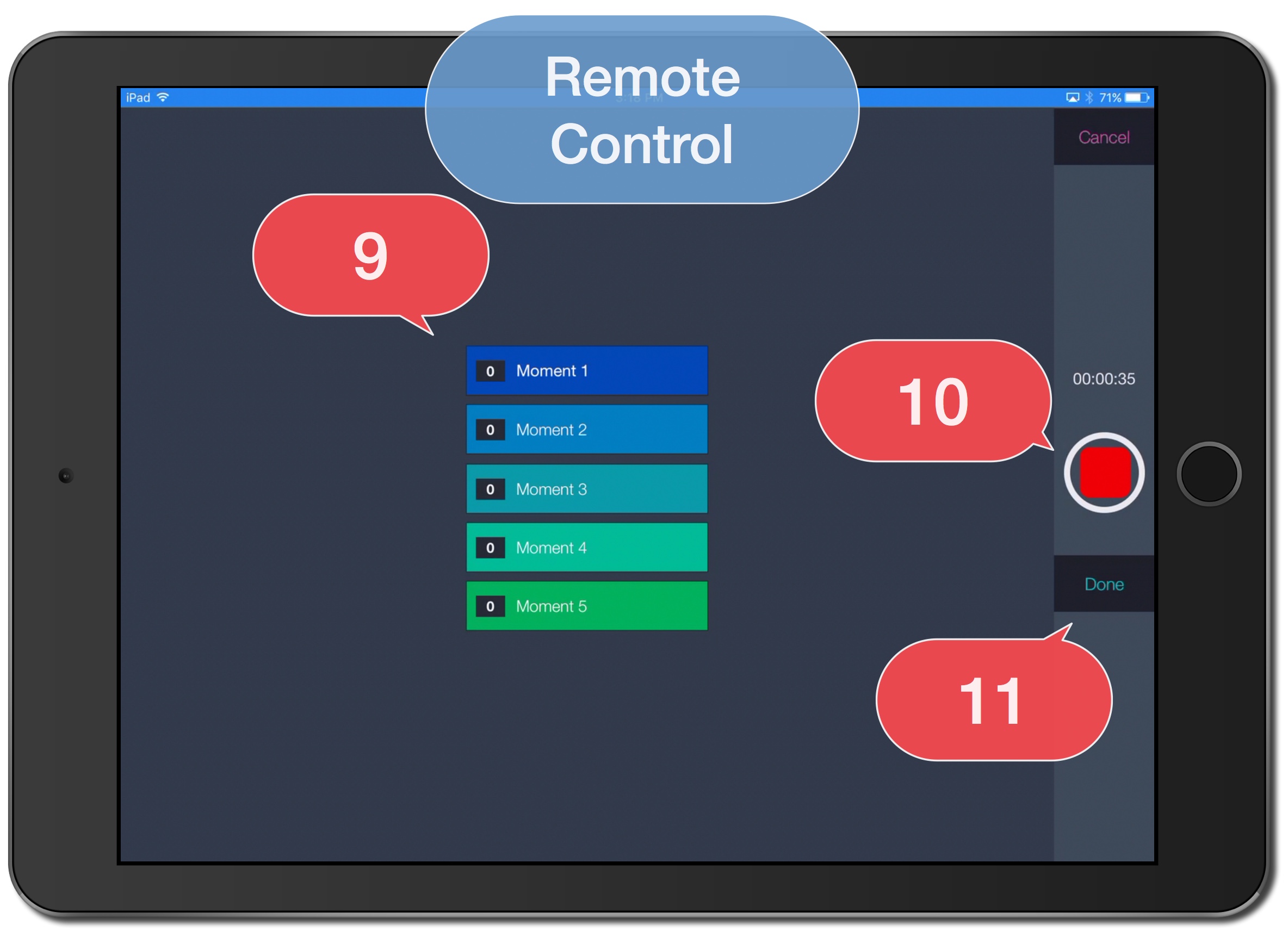
Camera iPad
12. Tap Close.
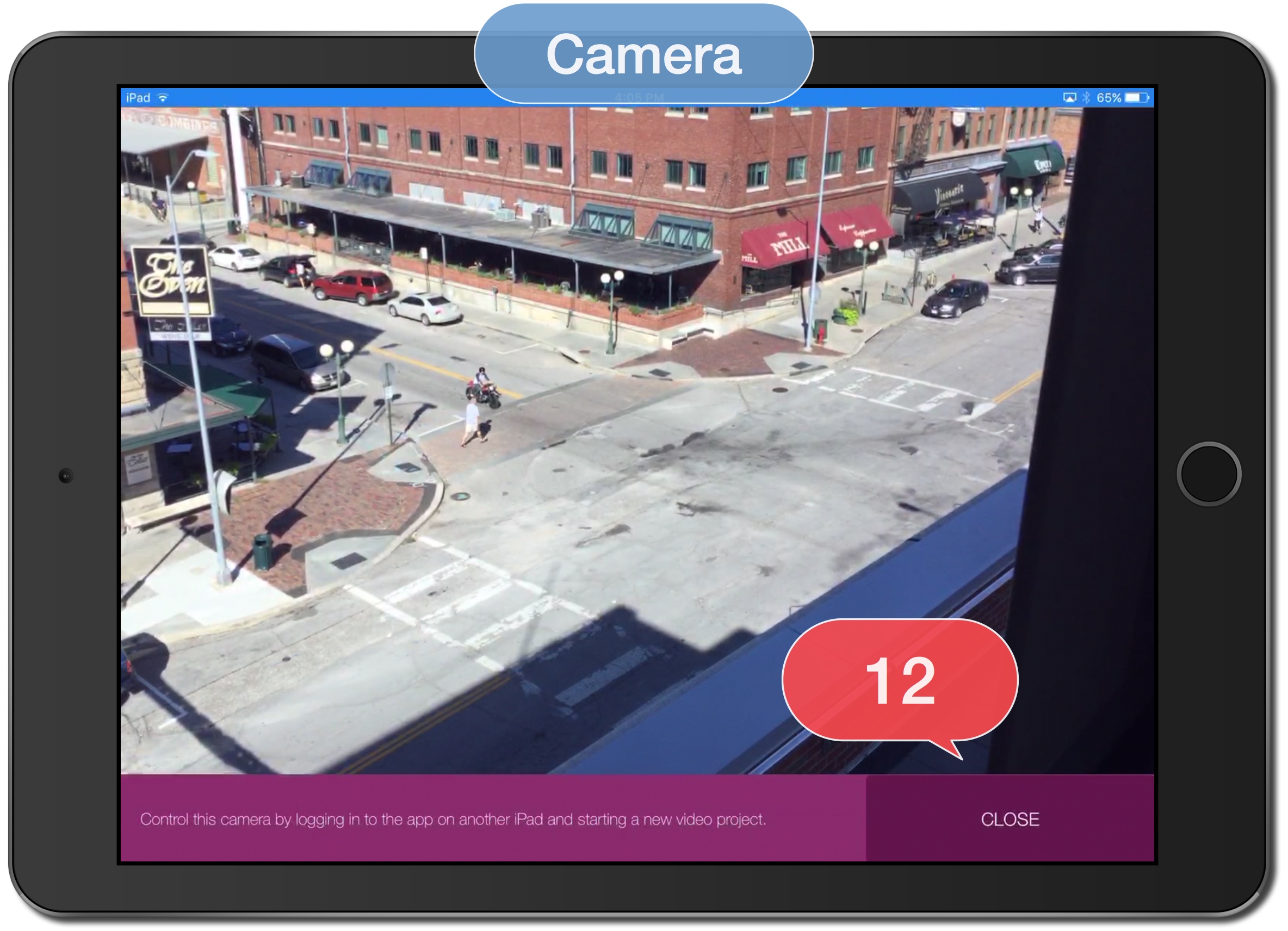
Note: The video is available for immediate viewing on the Camera iPad. Once uploaded from the camera iPad, the video will be available on all other devices.