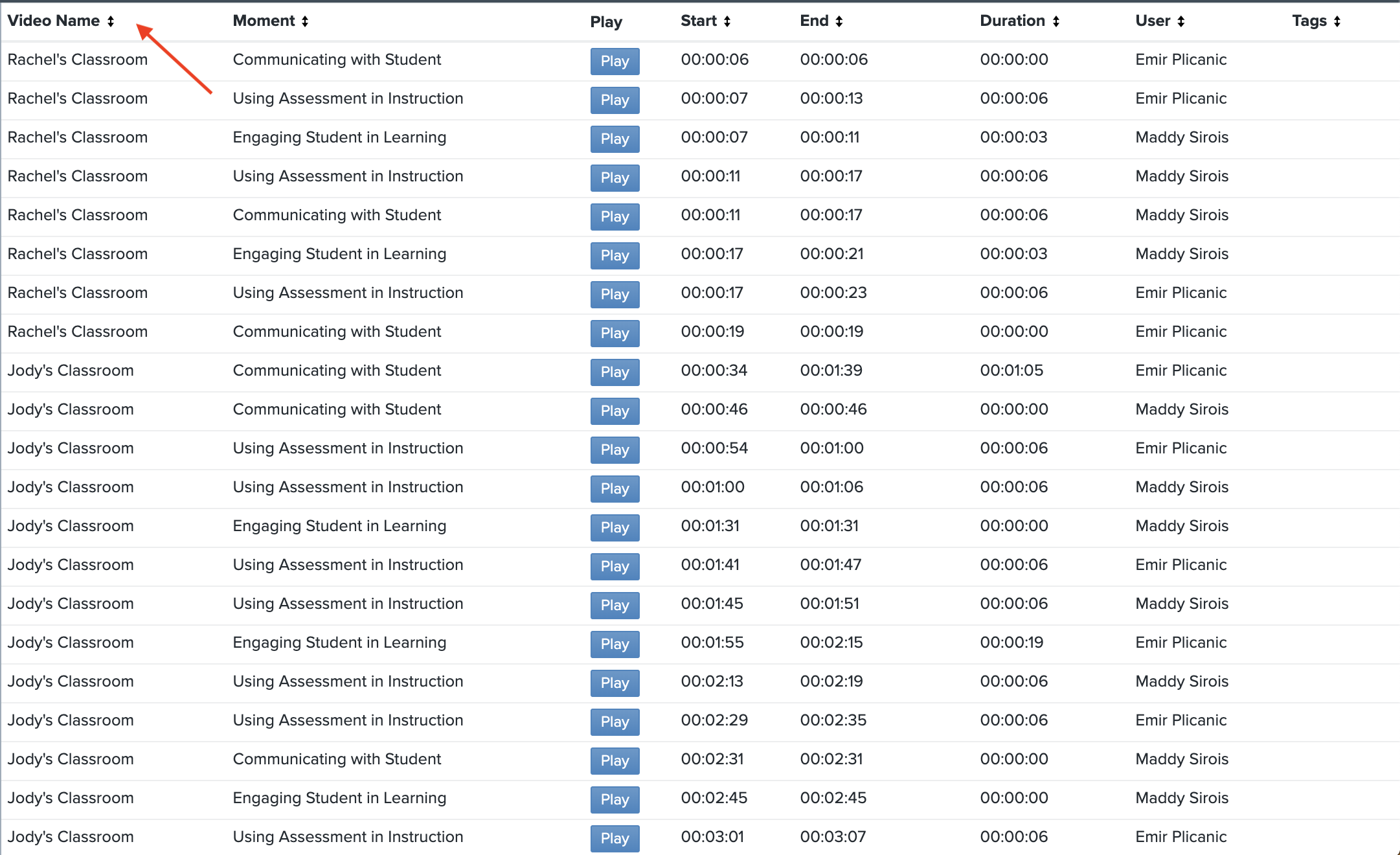Platform: Browser
Available to users in Administrator and Educator roles.
1. Log in to your Vosaic account using a browser (not iOS app)
2. Go to the Reports tab and select Create New Report
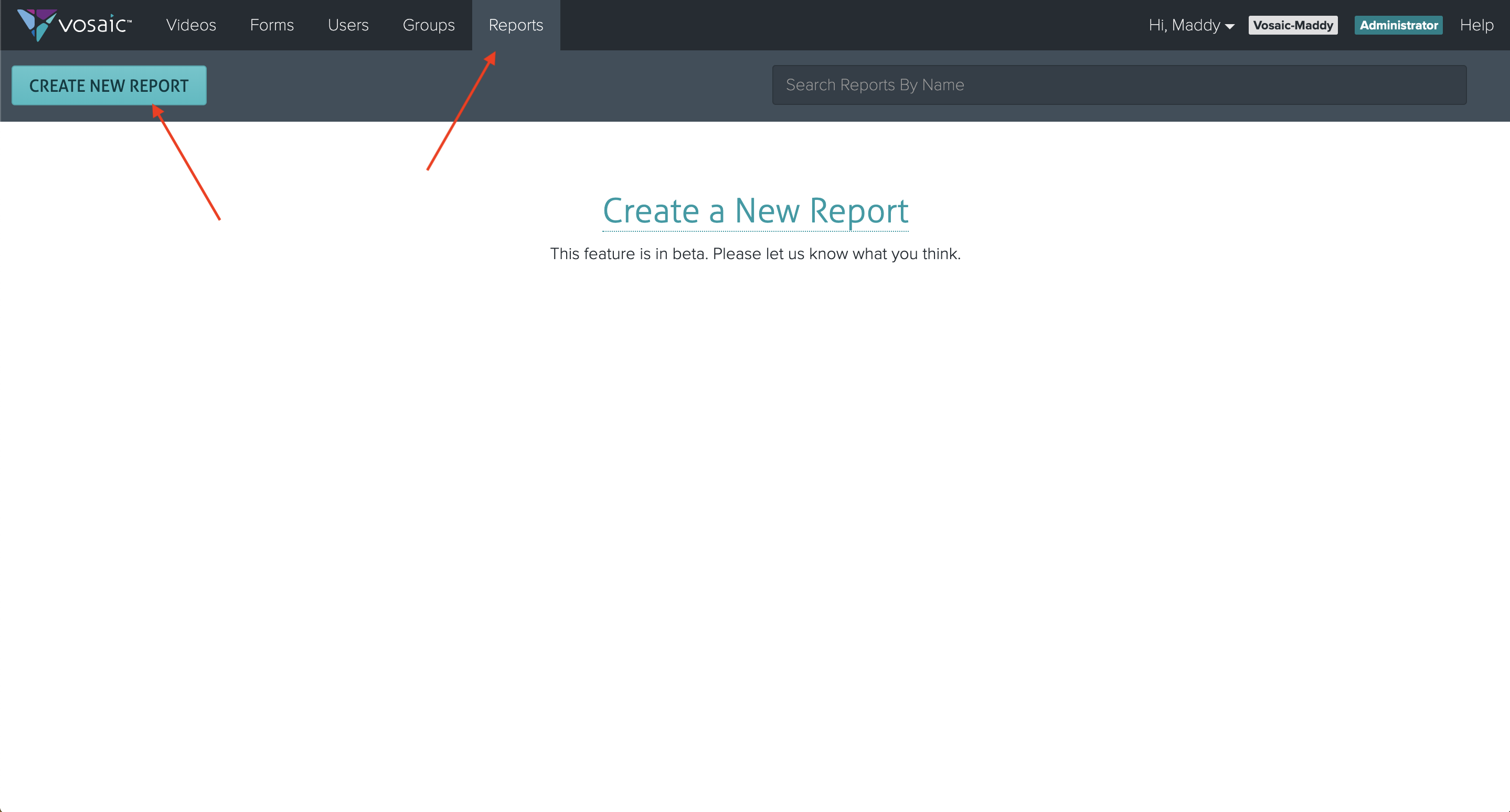
3. Enter a name for the Report
4. Select the Form you want to build the Report around from the dropdown
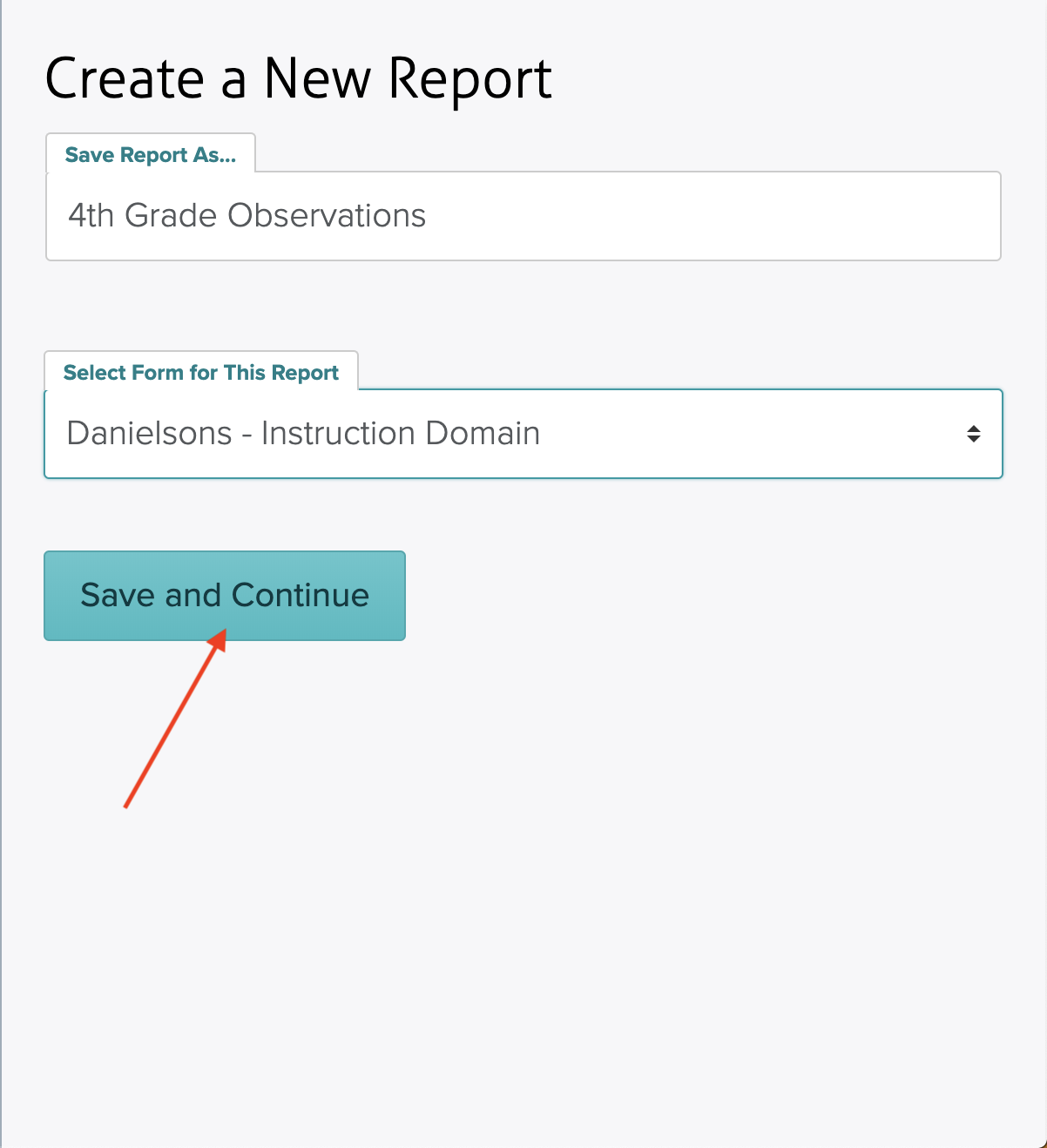
5. On the left hand side of the screen, select the Form Buttons, videos, and users you want to include in the report
6. Click Save
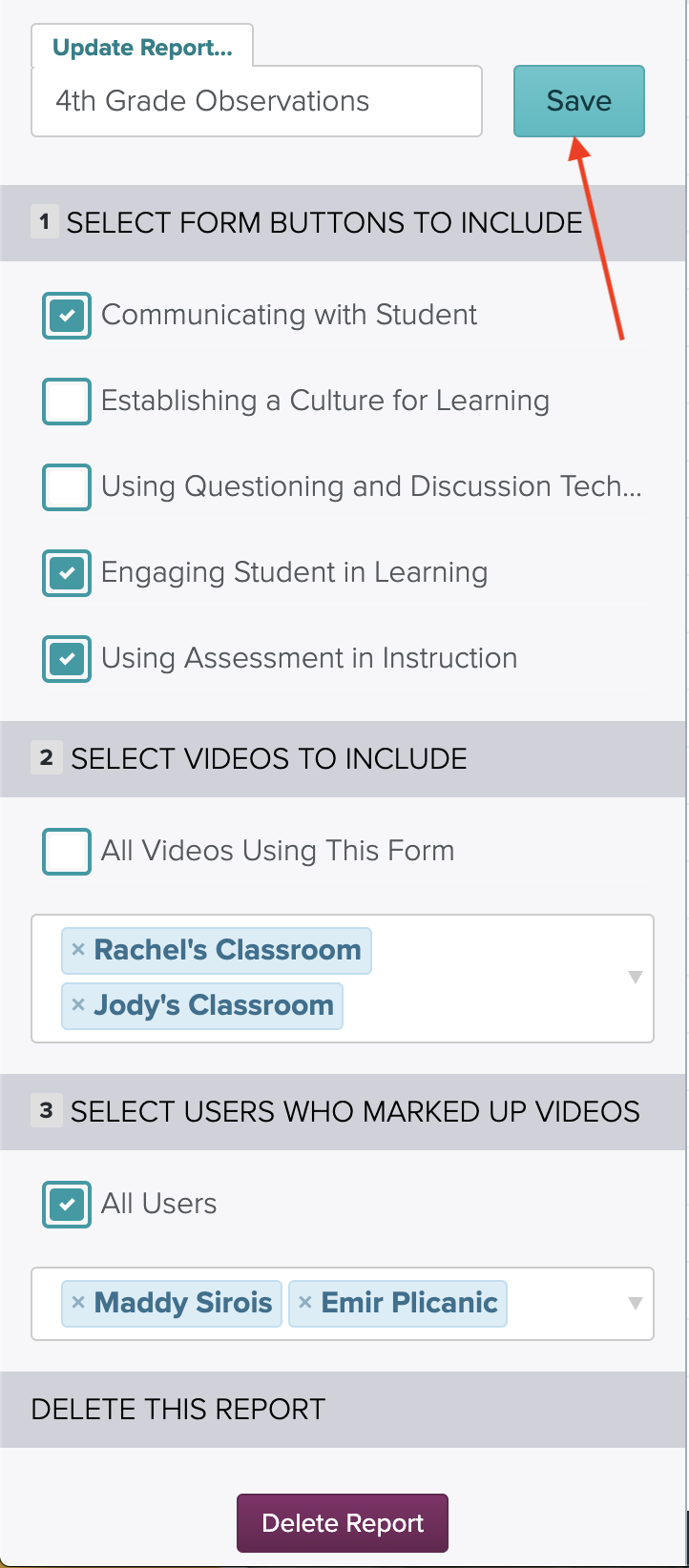
7. The report that is based on your selection is displayed in a table format. You can use table headers to do ascending or descending ordering of the rows.