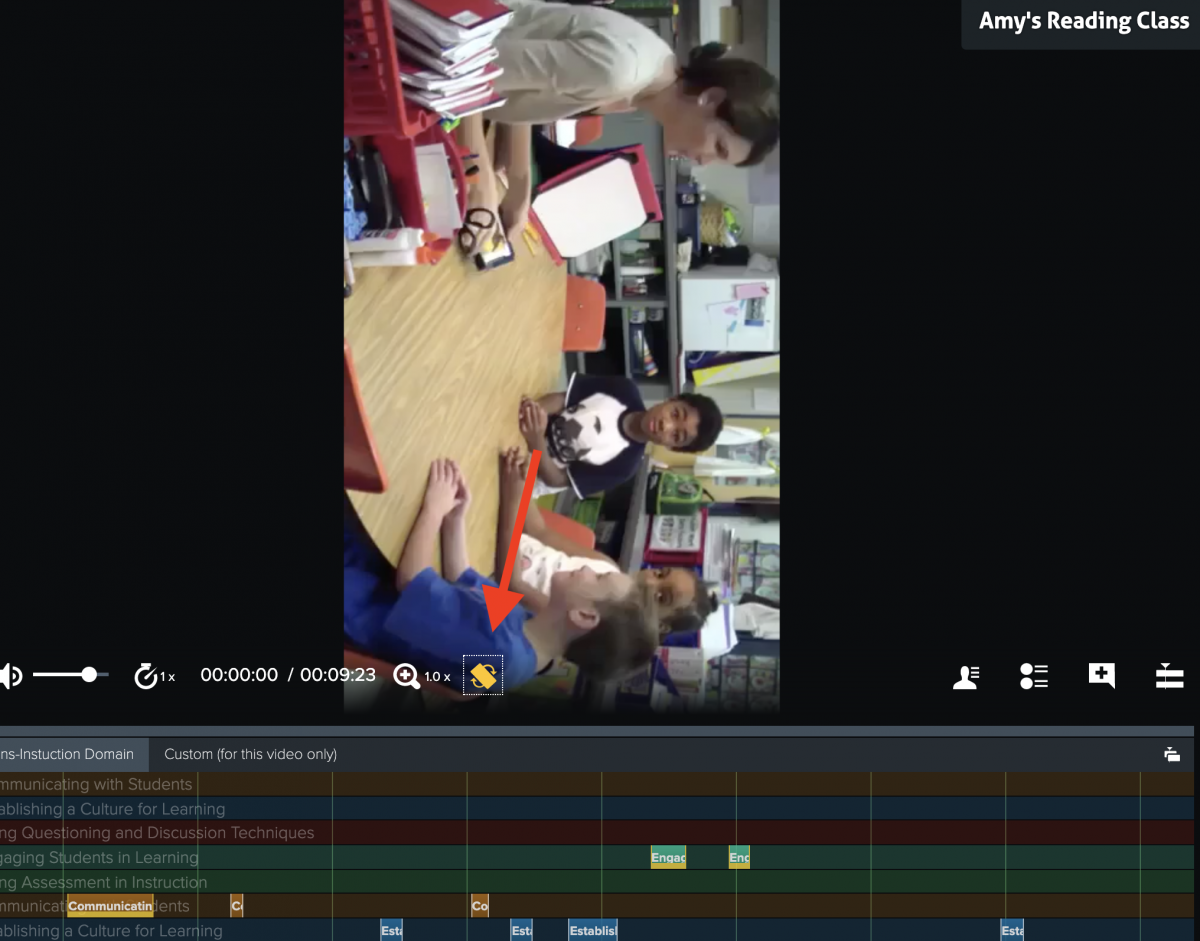Platform: Browser
If you’ve ever uploaded a video to Vosaic, only to find that it appears sideways on the video player, there is an easy fix to get your video rotated.
Go to Videos tab
Select the video you wish to evaluate
Select “Watch and Mark Up”
Select the white icon on the bottom of the video player comprised of a rectangle and two curved arrows to rotate your video