Platform: Browser
User: Administrator, Educator, Learner
Vosaic Timeline consists of one row for each button in the Button Form that is used in the video. For example, if you have two buttons in a Form assigned to a video, you'll have two rows in the Timeline.
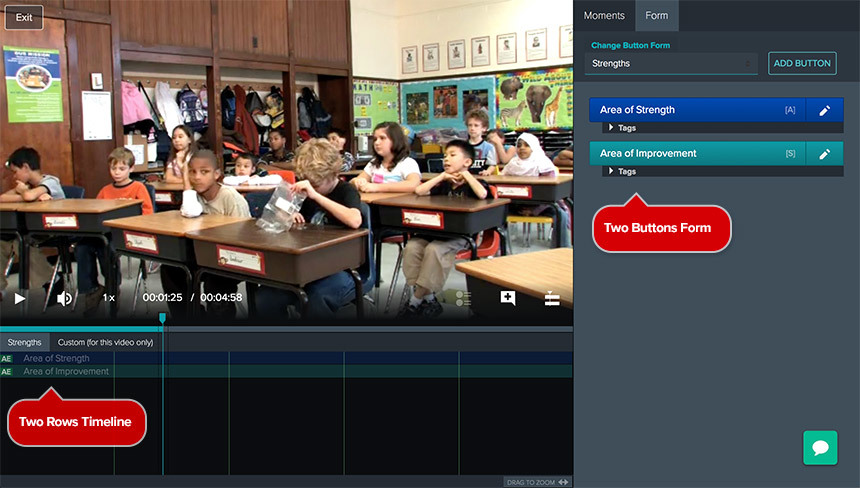
If you have more than one user marking up a video, you'll see rows grouped by user. This is the default grouping in Vosaic.
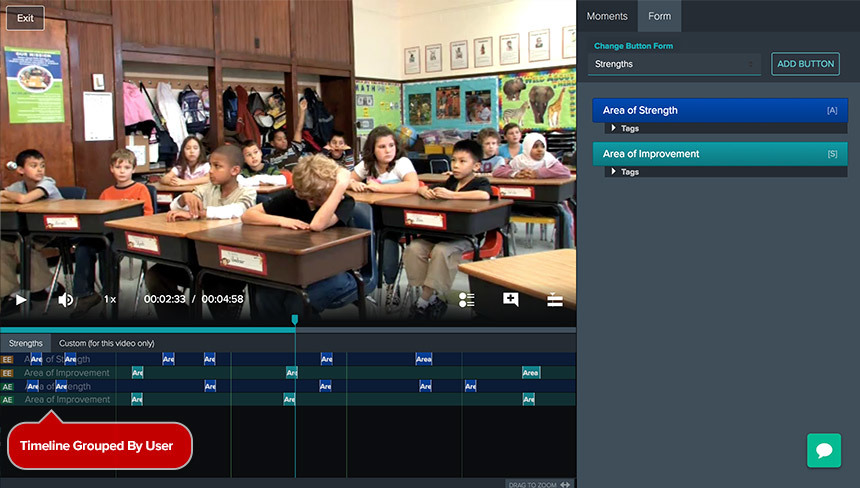
To group Timeline by Button follow these steps:
1. Click the "Group By..." icon in the Timeline.
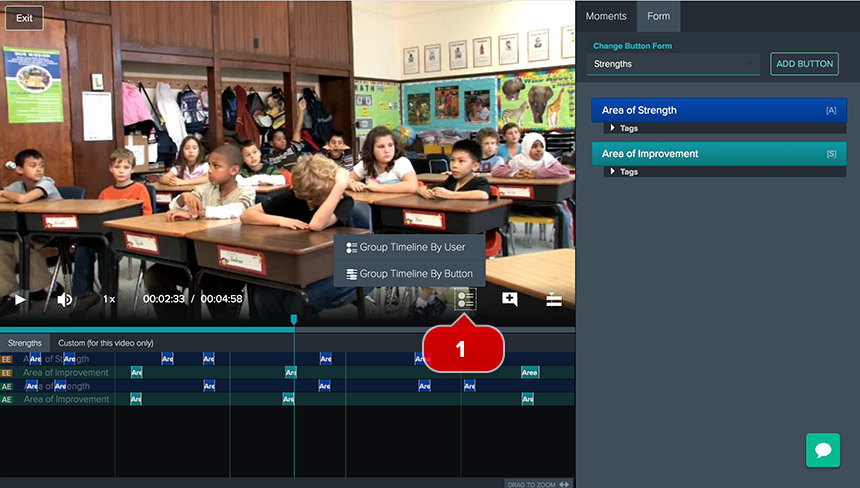
1a. If the video has not been shared with anyone, the "Group By..." icon will be disabled. To enable it, share the video with another user in your account.
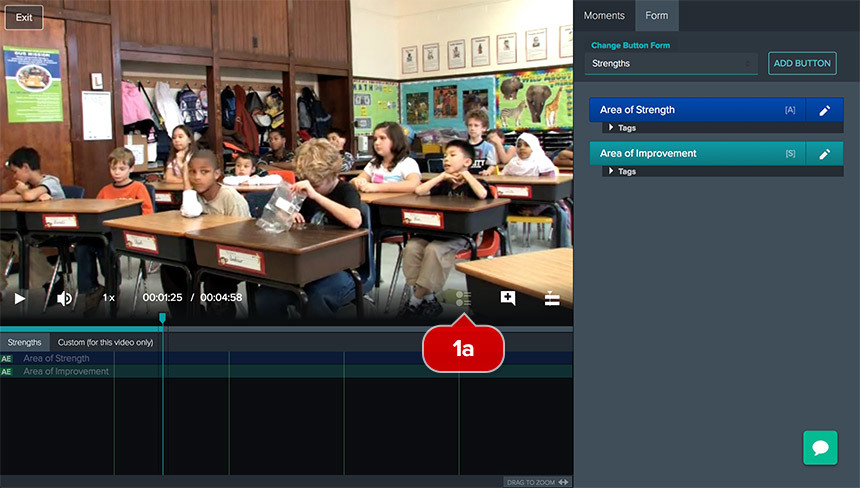
2. Select "Group Timeline by Button" from the pop-up menu
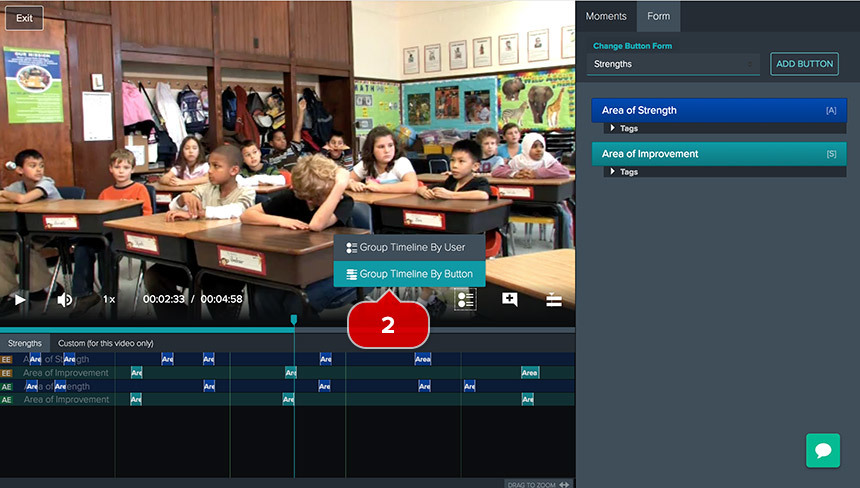
Now the timeline is grouped by Button.
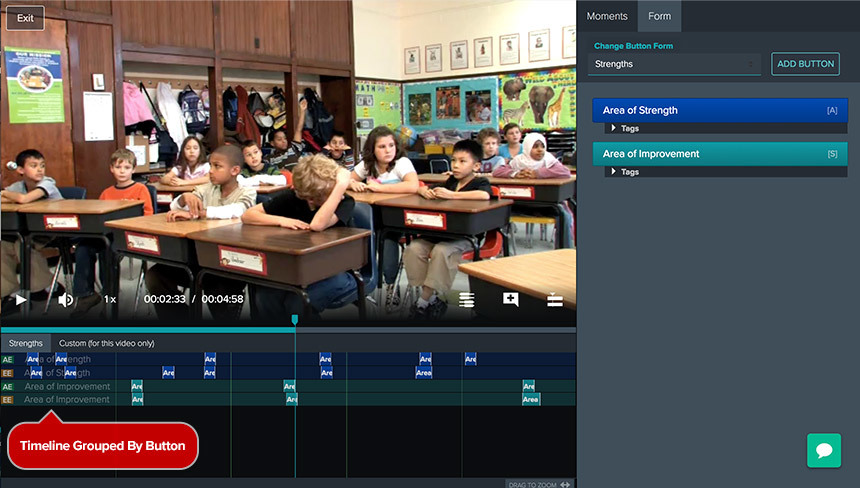
This setting allows you to easier compare how each user marked up the same video.
To reverse grouping, simple click the "Group By..." icon again, and select "Group Timeline by User" from the pop-up.
Known Issue
If you change the button form by adding or removing a button after using "Group By..." feature you'll need to refresh the browser and use "Group By..." again to see the changes you made to the form.