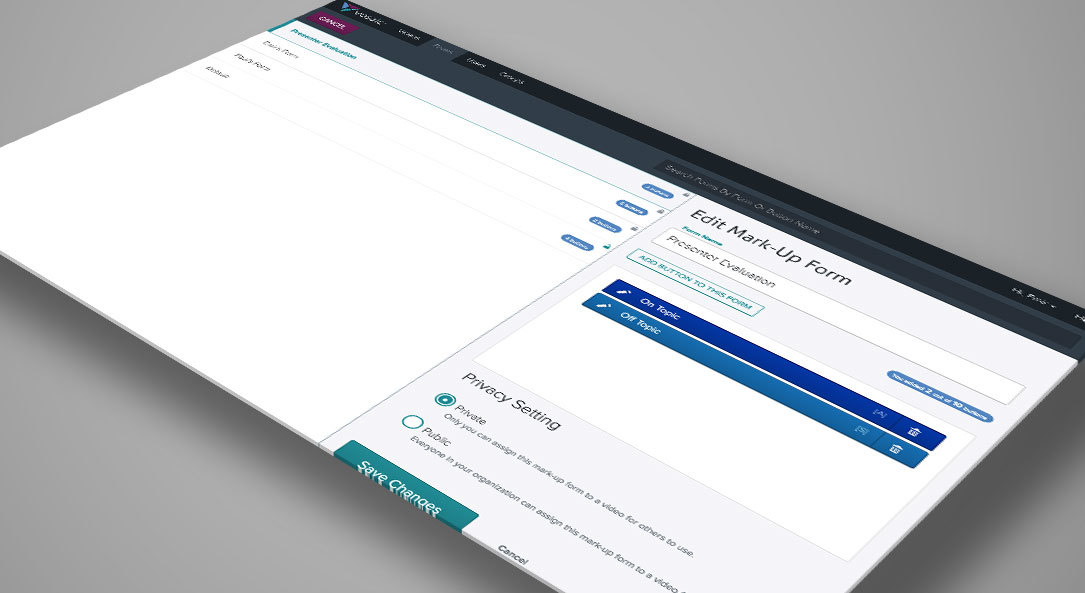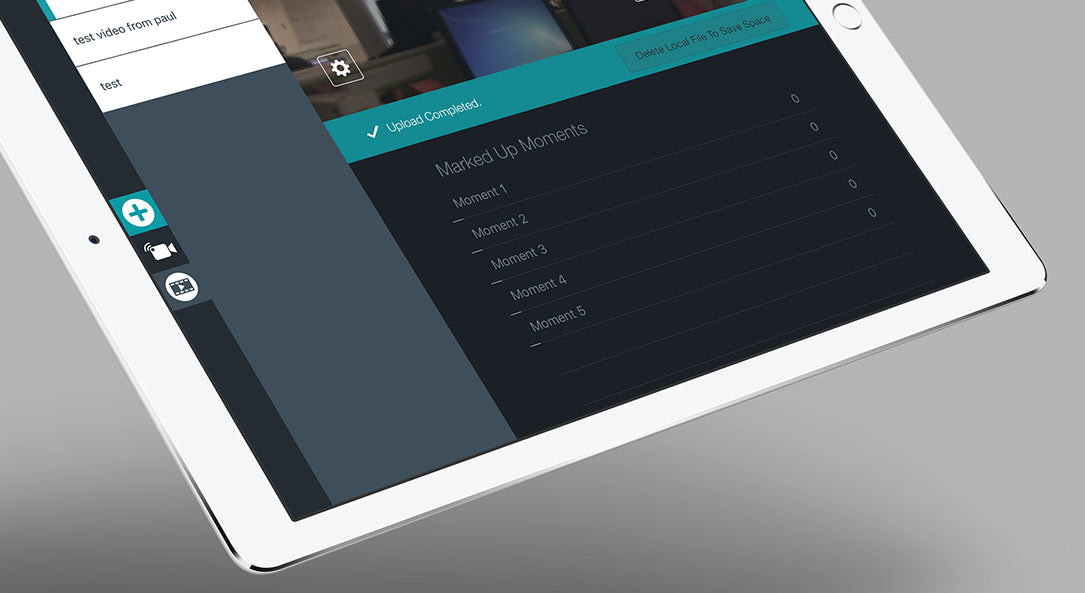With Vosaic's video coaching software, you can add annotations to marked-up moments and even start a comment thread around a specific moment. This helps you get more out of your video analysis, debrief, or self-reflection.
Vosaic’s markup feature makes it possible for you to mark up moments in a video for easy reference in debriefs, research, or self-reflection. In many situations, the marked video is all you need, but there are times when added context would help explain the marked moment. This is where the annotations feature comes in. Annotations allow you to easily add notes to any existing moment, create a new moment with a note attached to it, or comment on a moment from other users.
How to Add Annotations to Moments
While the video is playing, press the “Add Note” icon in the player.
- If the playhead is over an existing moment, it will add your note to that moment. You can also specify a different one from the moments drop-down above the text input box.
- If the playhead is not over a moment, select a moment from the moments drop-down above the text input box, then type in your note.
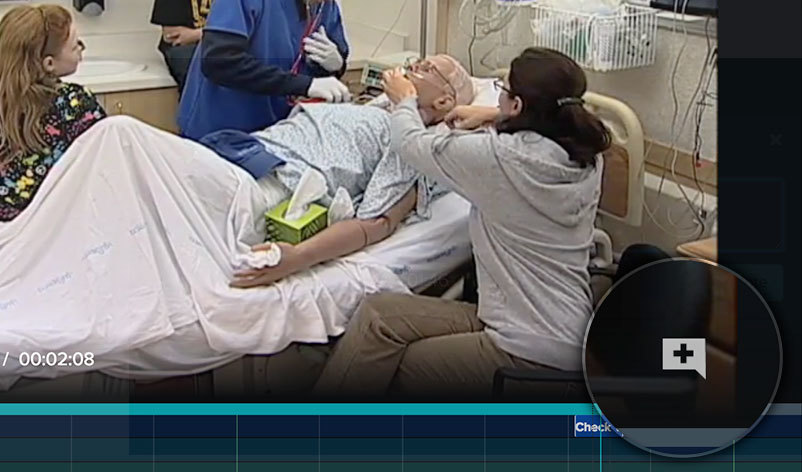
Type your note and press “Save Note”.
- In this window, you also have an option to loop a moment while you’re typing the note.
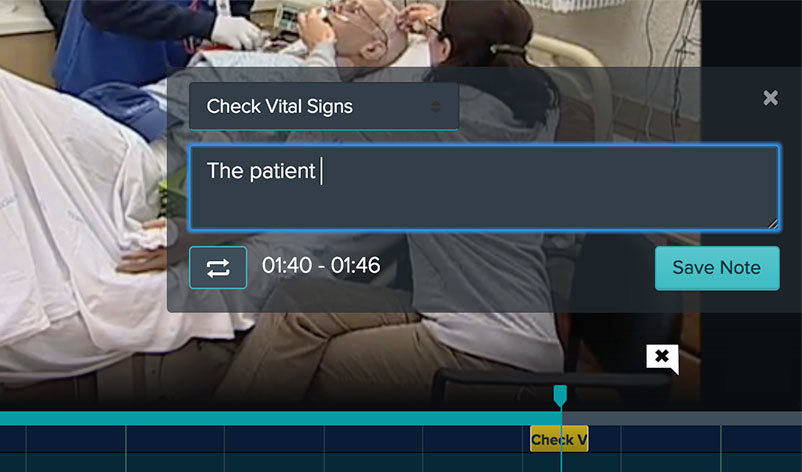
Moments that have annotations will appear with a yellow underline.
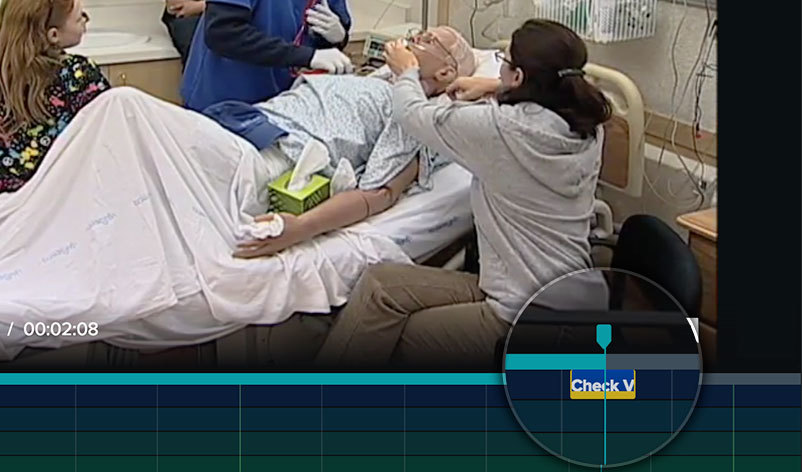
How to View Annotations
- Click on a moment in a timeline with a yellow underline.
- The sidebar will show the moment and all notes associated with it.
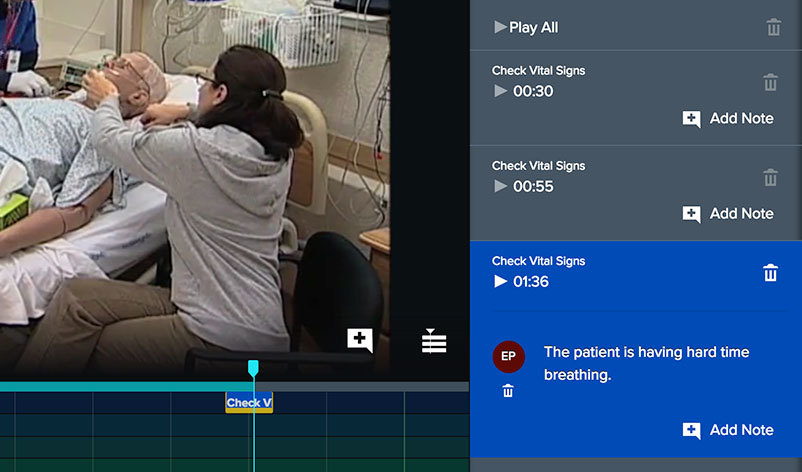
How To Edit Annotations
- Click on the note you want to edit.
- Press “Save Note” to save changes.
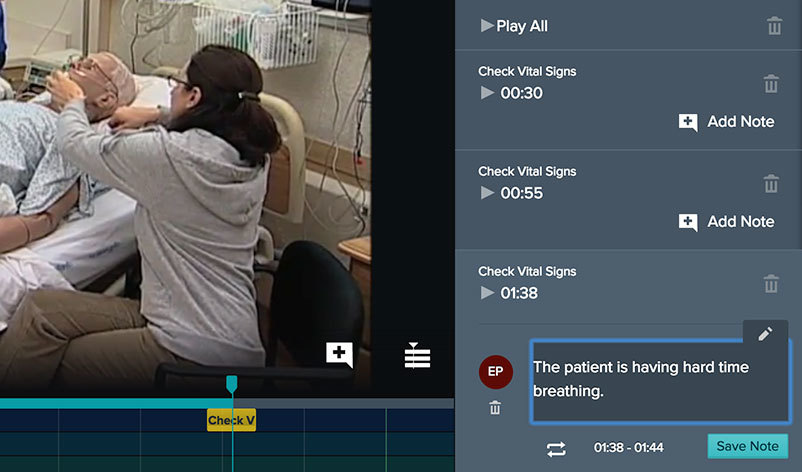
Start a FREE 14-day Vosaic trial today and give annotations a try.