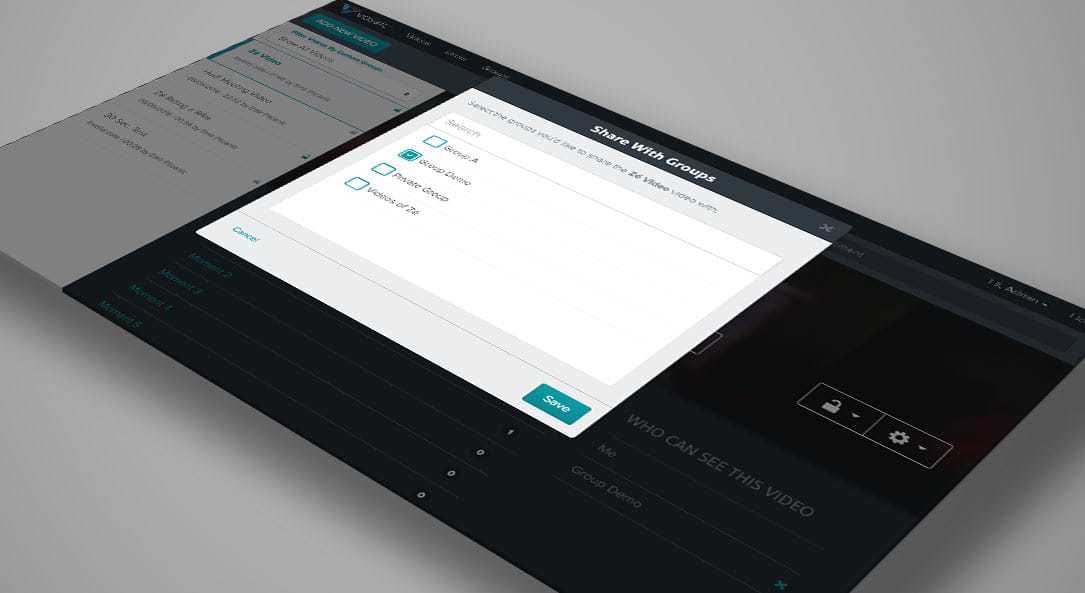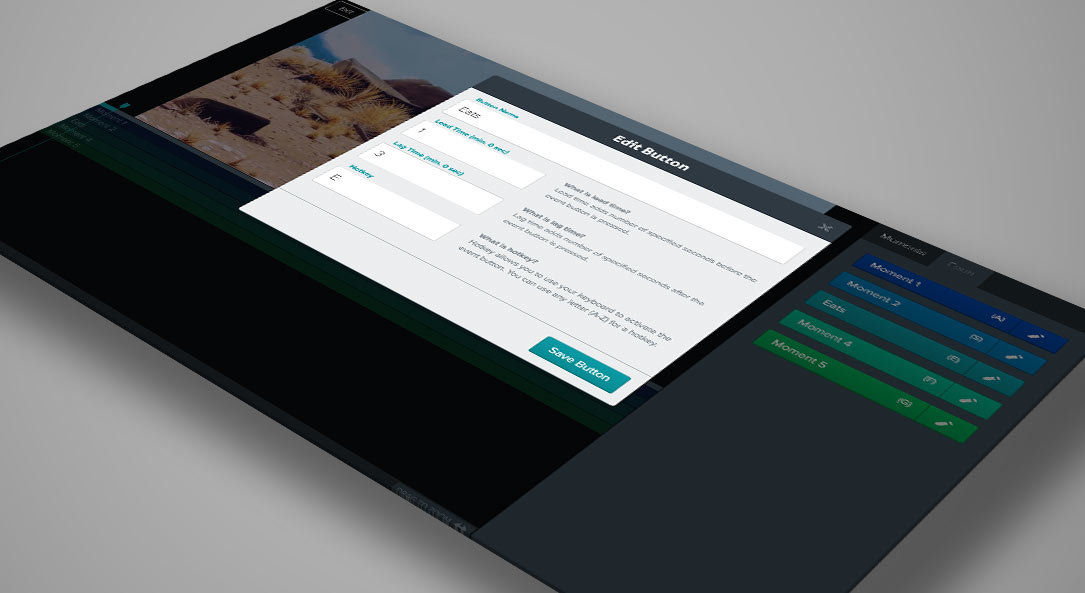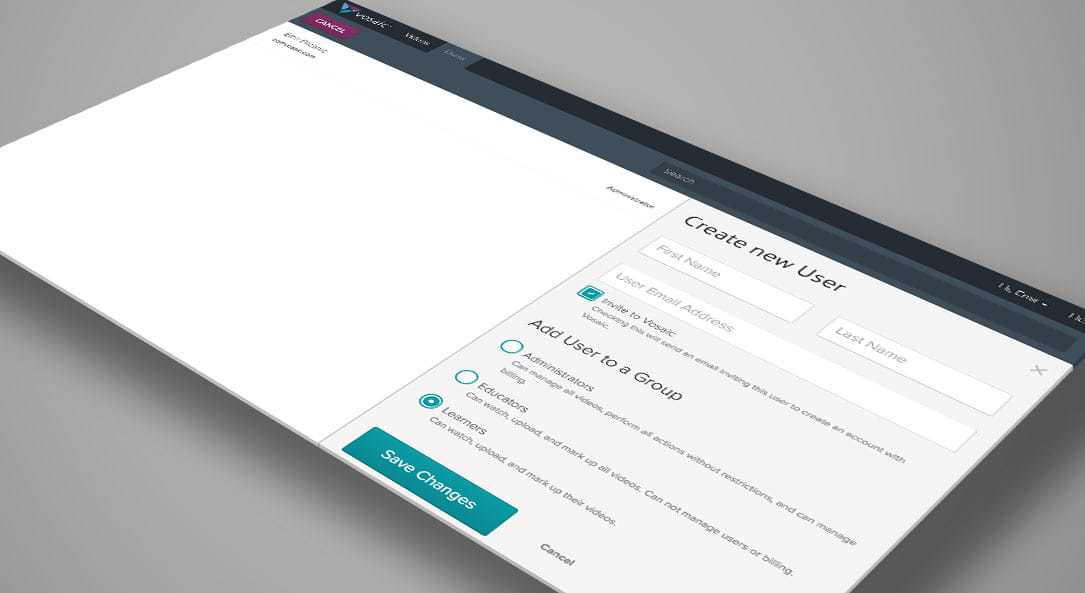If you are a user with Administrator or Educator privileges, you now have the ability to easily invite multiple users to your organization by uploading one .csv file.
Create a .CSV User File
Using Microsoft Excel, Apple Numbers, or other spreadsheet editor, create a document using following headers and structure:

Assign access levels to your users in the Role column (D), by selecting from the following values:
Administrator
Access to manage manage billing, manage all videos, and perform all actions without restrictions.Educator
Access to watch, upload, edit and markup videos they have been granted access to.Learner
Access to watch, upload, and markup only their videos.Viewer
Access to watch videos.
Save the file as a Comma Separated Values (.csv) document.

Upload Your .CSV User File

In Vosaic, click the “Users” link in the main navigation
Select the “Add New User” button
Click the link “Import/upload multiple users” link under the “Create New User” heading
- Press the “Upload .CSV File” button in the dialog box
Once the upload is done users will be added to your organization and an invite email will be sent to them to let them know their accounts are ready.