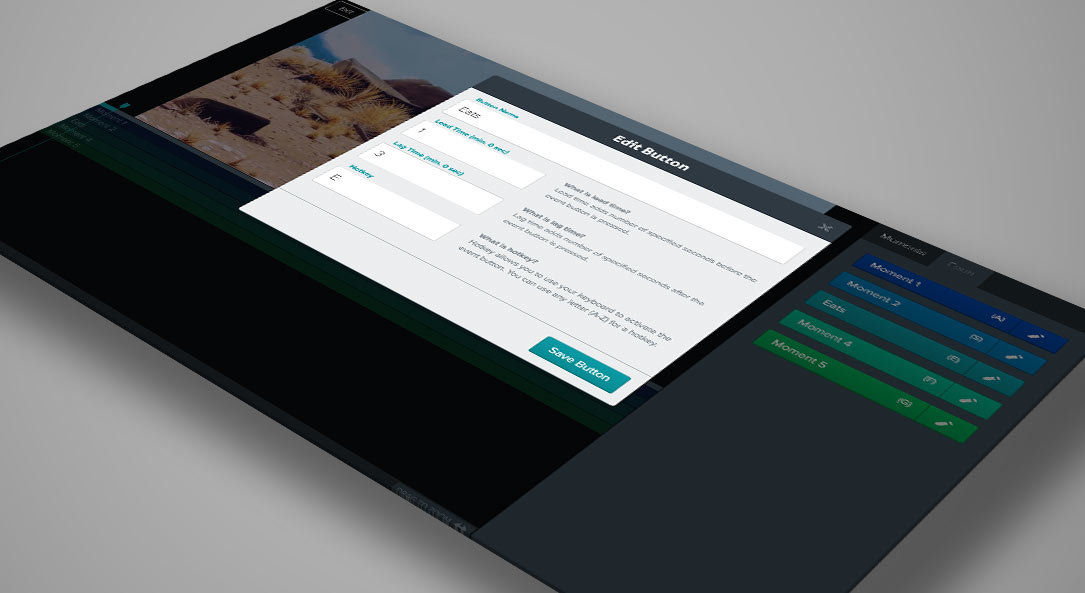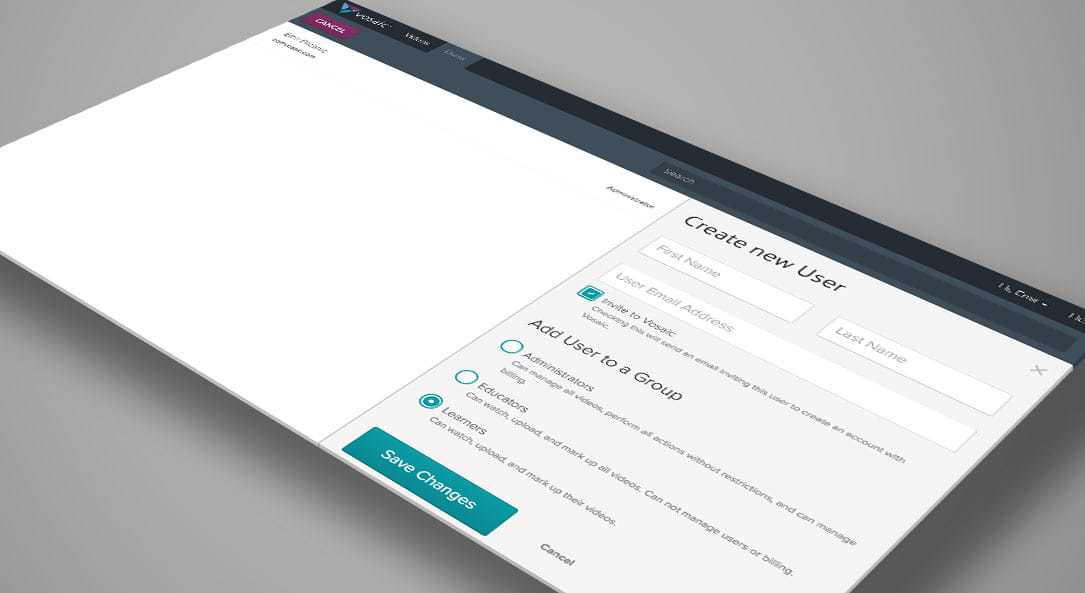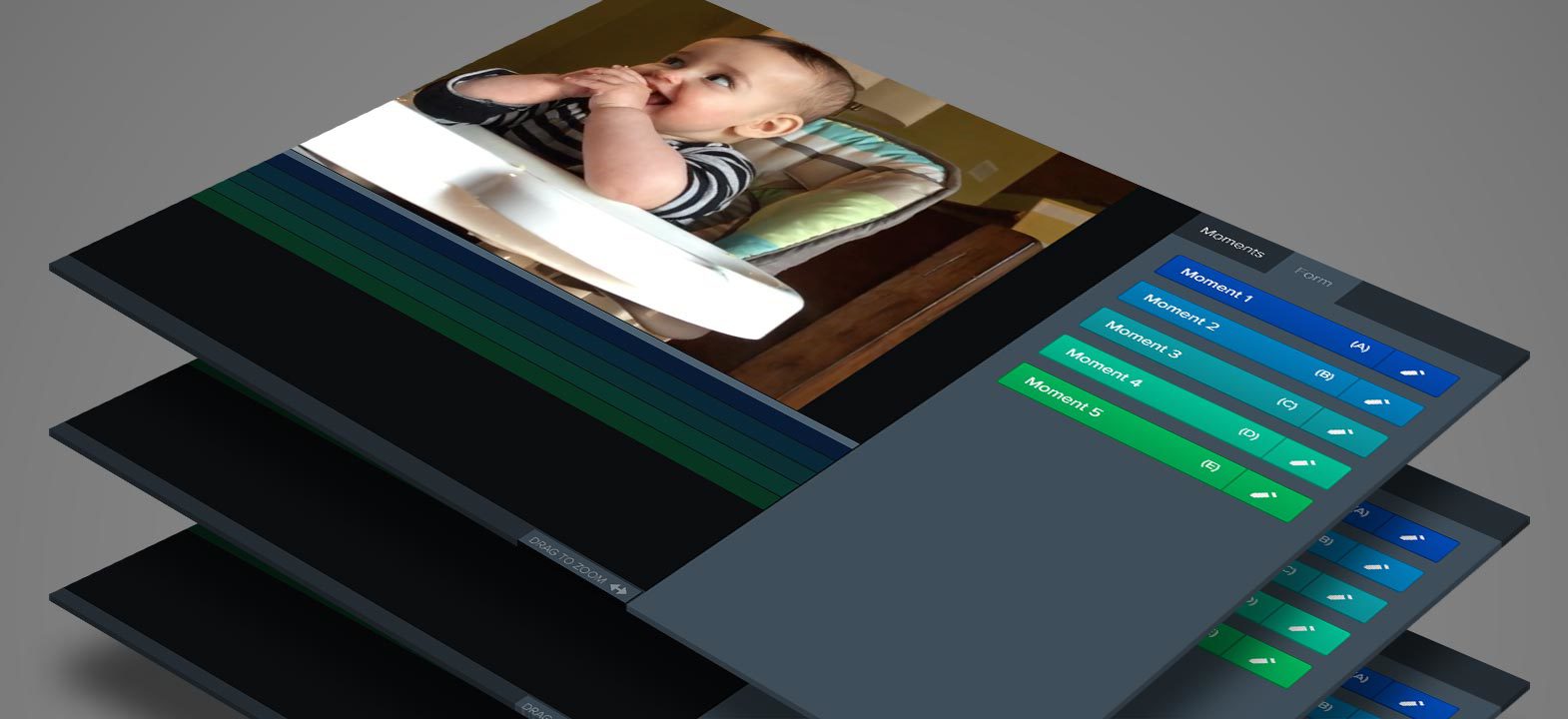If you are a user with Administrator or Educator privileges, you have the ability to easily share videos with multiple users at once by creating User Groups.
Create User Groups
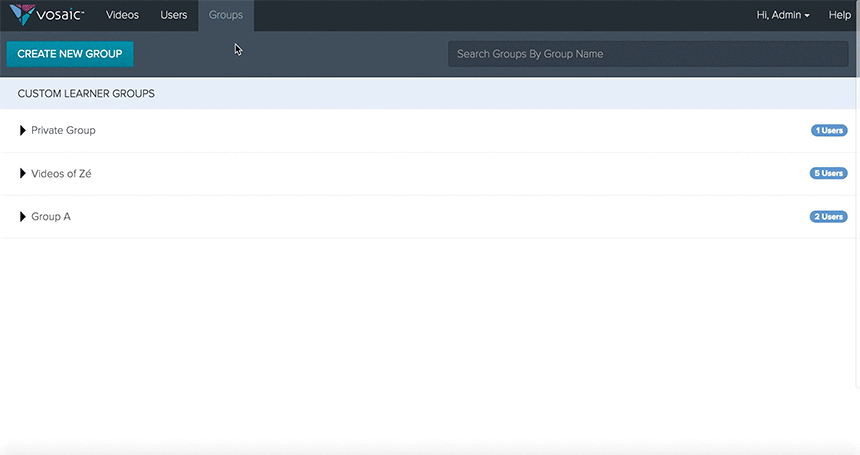
- Select the “Groups” tab in the main navigation
- Click the “Create New Group” button
- Enter the Group Name
- Users can be added by browsing users in the search box, or by searching name or email
- Simply check the box next to the user you’d like to add to the group
- Press the “Save Changes” button
Remove Users from Groups
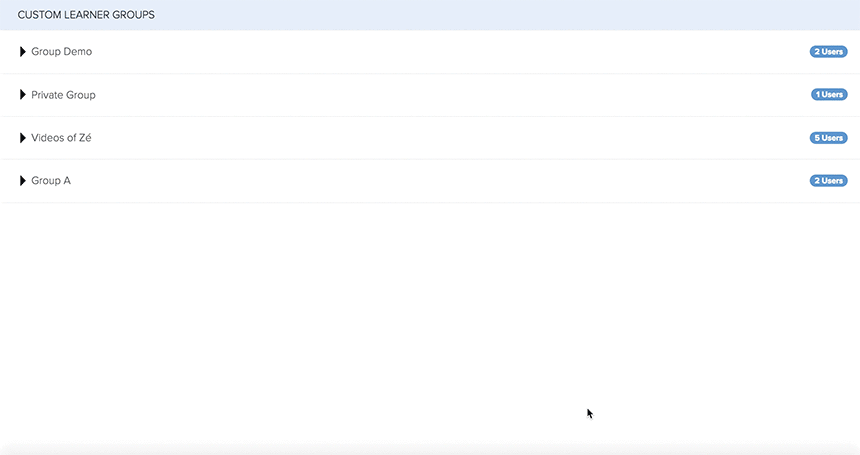
- In the same "Groups" tab, select the group name you’d like to edit
- The group will expand to show all users, and the “Edit Group” form will appear on the right
- Use the checkboxes to deselect the users you’d like to remove from the group
- Press the “Save Changes” button
Share Video with User Groups
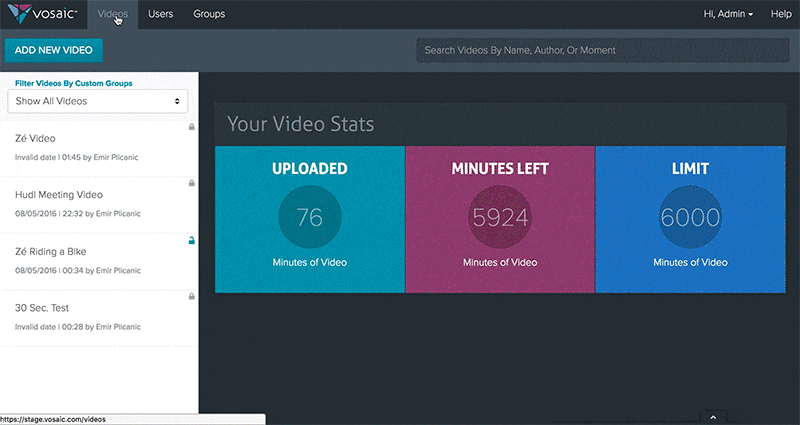
After your user groups have been created, you can share video with that group by following these simple steps:
- Click the “Videos” tab from the top navigation
- Select the video you’d like to share
- Press the “Lock” icon to update video access
- Select “Specific Group(s)...” from the dropdown
- In the modal window, check the box next to the groups you’d like the video shared with
- Press the "Save" button