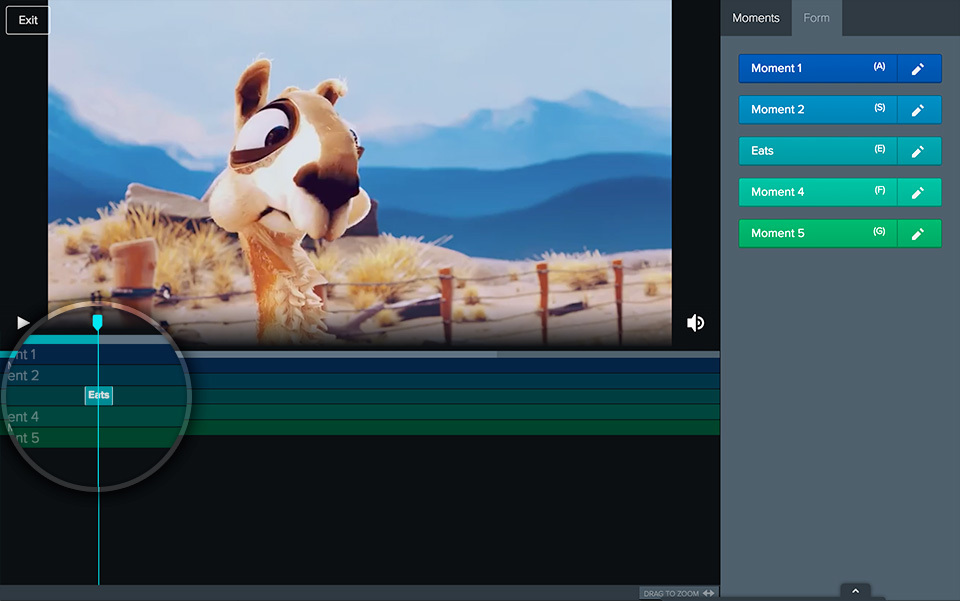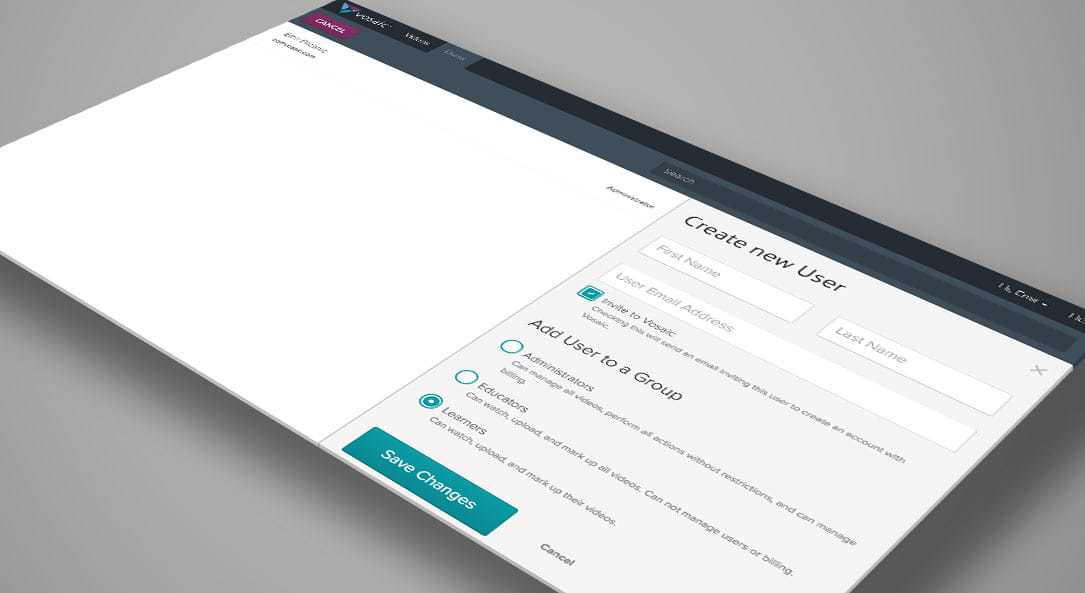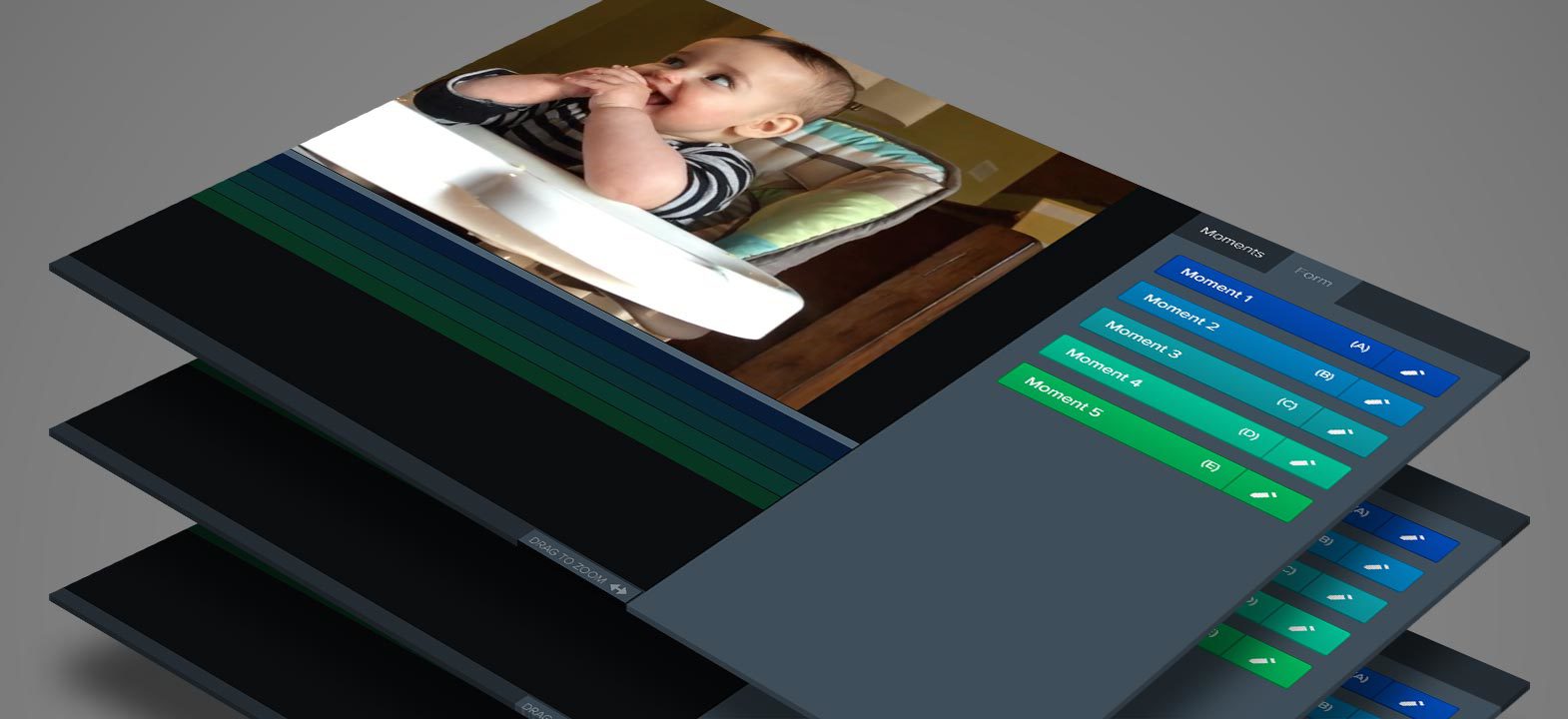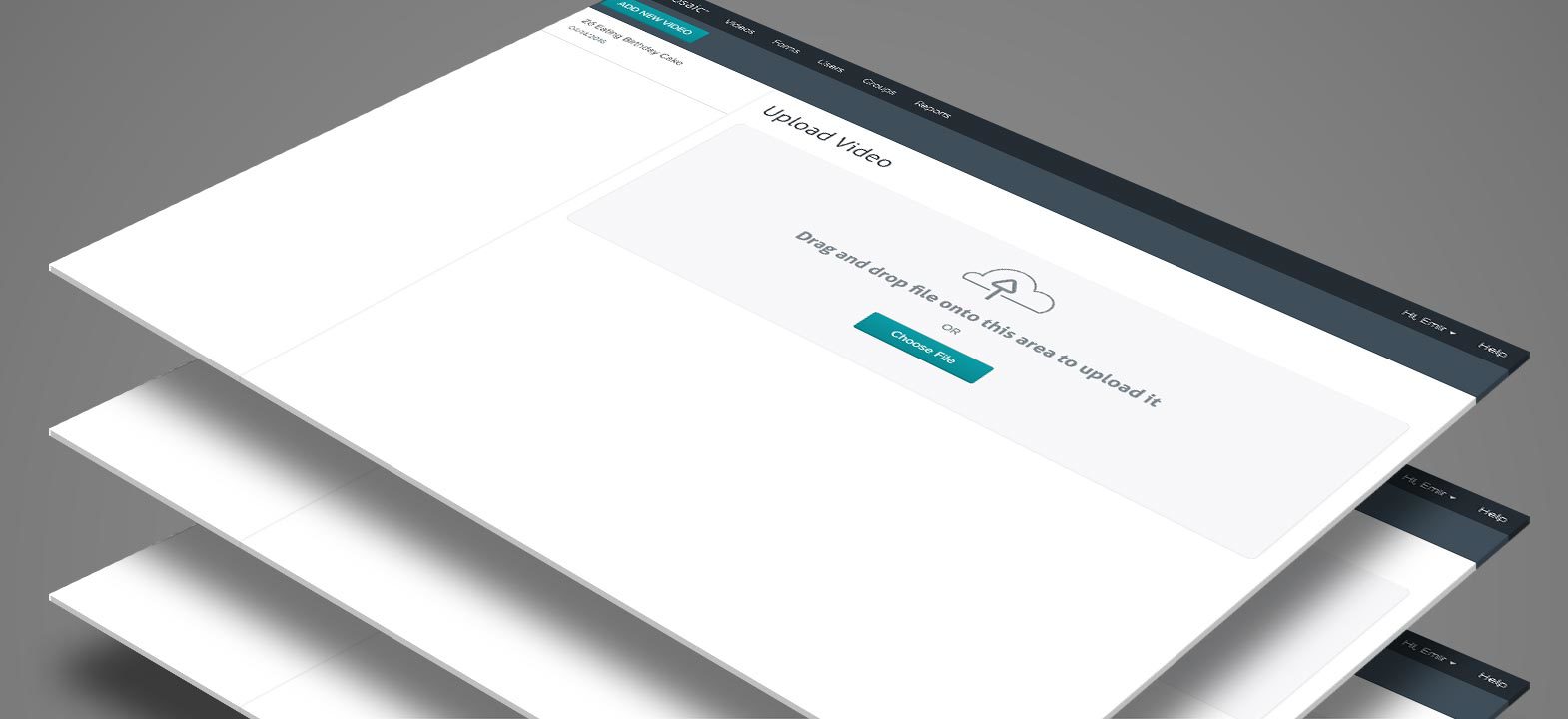Utilizing the Forms function in Vosaic is a convenient way to mark up videos. Instead of creating new buttons each time you annotate a video, Forms allow you to save preset mark up buttons.
The ability to assign “Hotkeys”, keyboard shortcuts, to different markup buttons makes the Forms function even more efficient. This allows you to stay focused on the video, instead of shifting attention to the markup form to select the correct button.
The Hotkeys function allows users to assign a keyboard letter to a particular markup button, allowing feedback to be as easy as the touch of a button.
You can add a Hotkey when you edit the button on the video player, or on the Forms page.
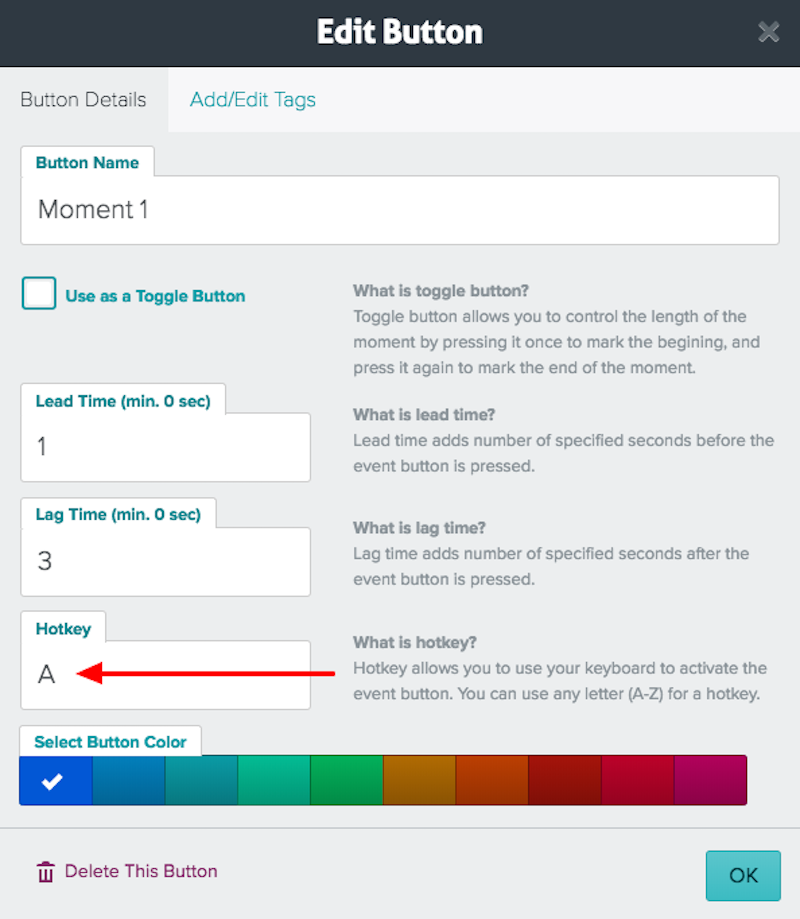
How to Assign Hotkeys to Buttons
Click on one of the videos in your account and press “Watch and Mark Up the Video” to open it in the Vosaic player.
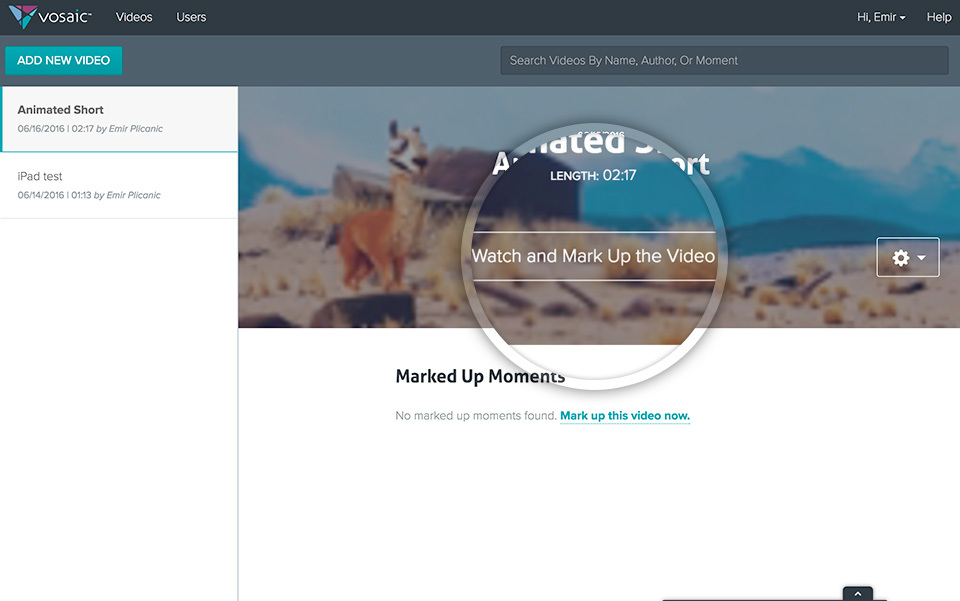
In the right navigation, click on the pencil icon of the button you’d like to edit.
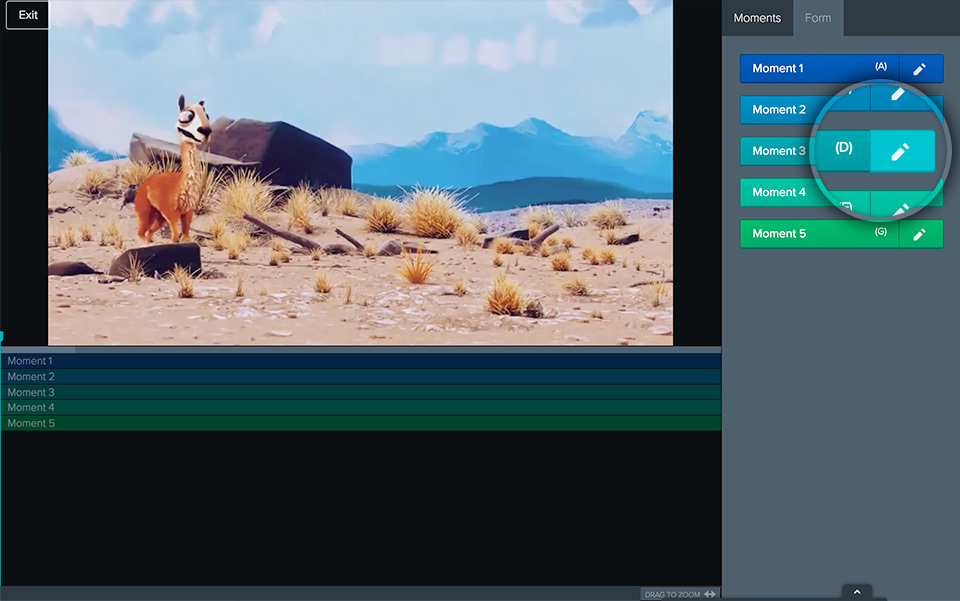
Next, enter the letter you’d like to assign to this button as a hotkey (Has to be single letter between A-Z).
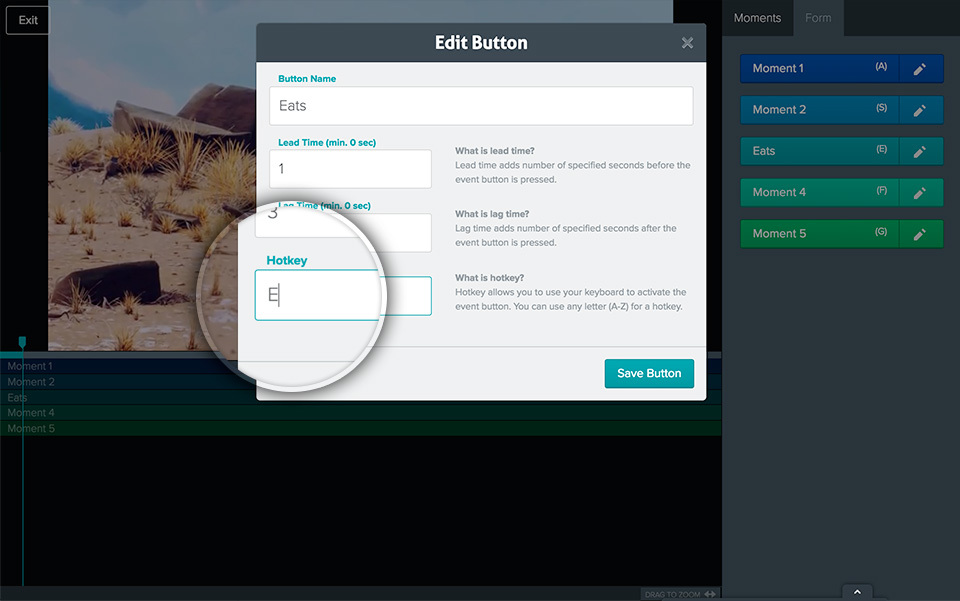
Now, you've created a hotkey so when you press that key on your keyboard, the timeline is marked up.