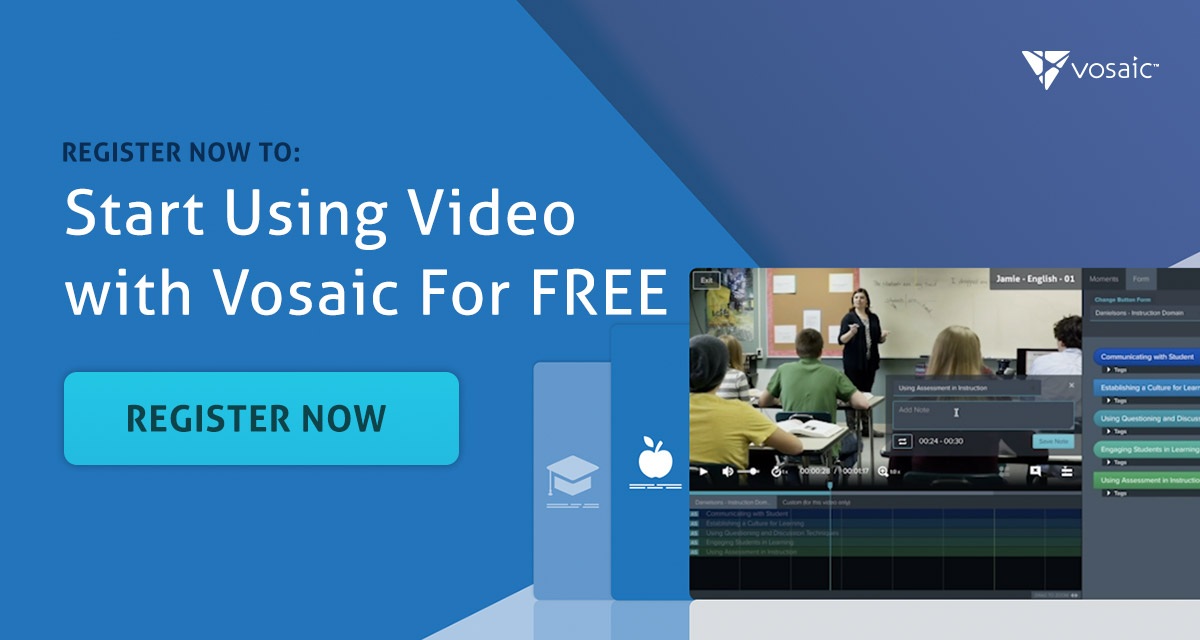User feedback is very important to us. We have a process in place where all feedback is logged and then reviewed by our product team. As soon as we see trends, we schedule additional calls with our users to get more detailed feedback and put together a plan to make changes to our software. Over the last couple of months we collected more feedback on how visibility of timelines is handled in Vosaic. This prompted us to make an update to that feature.
If you’re not familiar with Vosaic timelines here’s a quick overview. Each person that the video is shared with can mark important moments and leave comments on their own timeline. A timeline is a collection of rows located under the video where each row corresponds to a Form Button in the sidebar.
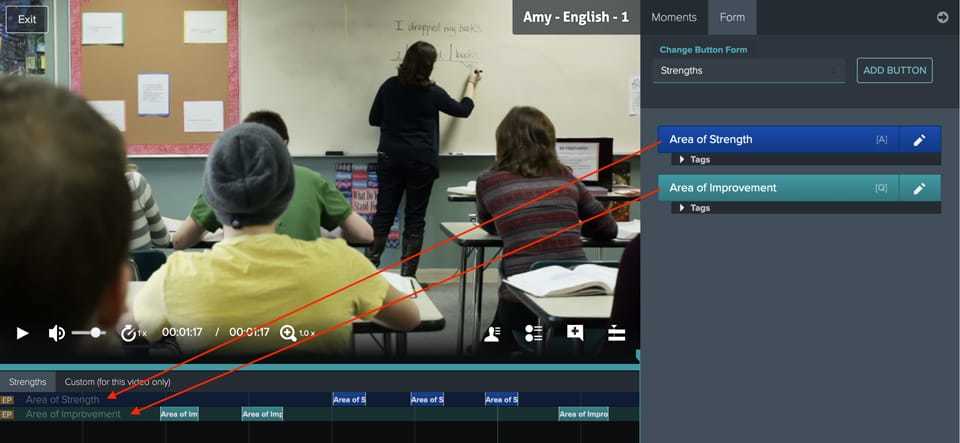
When a button in the sidebar is pressed a time-stamped moment is marked in the timeline.
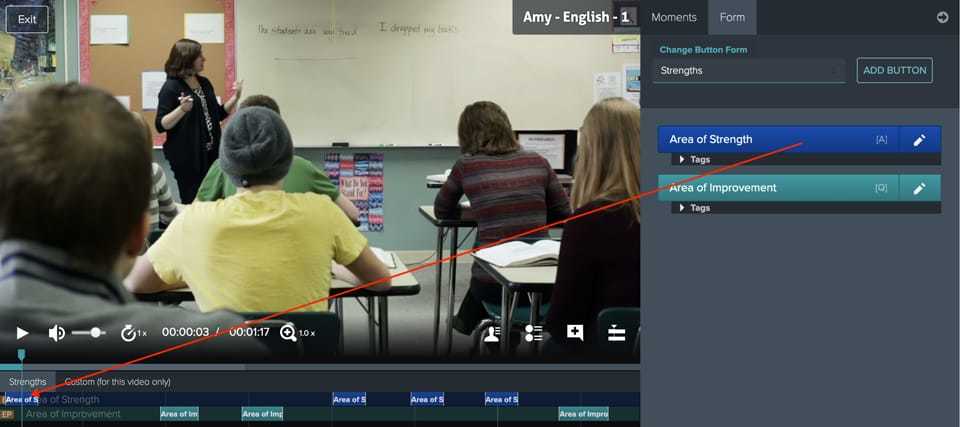
Each moment in the timeline can then be clicked, allowing you to add more comments or tags to it.
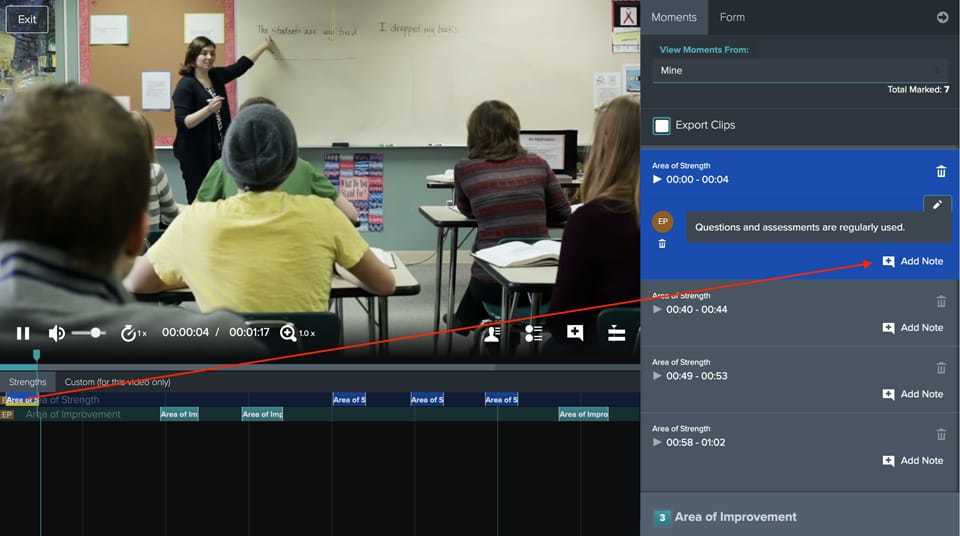
Up until now, timeline visibility was controlled by specific user permissions (roles). For example, if I’m a user in an “Educator” role, I can automatically see everyone's timeline.
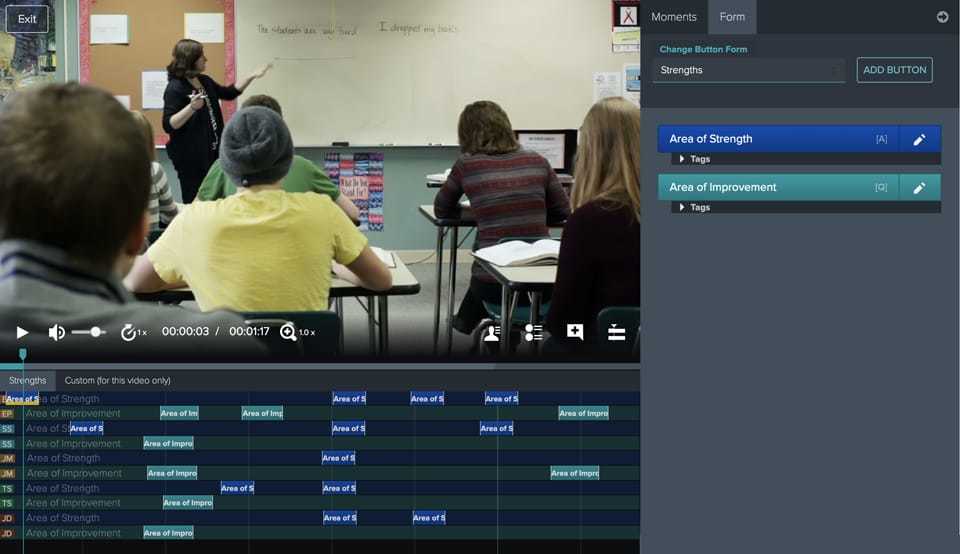
If I’m a user in a “Learner” role, I could only see my timeline, and the timeline of the “Educator” who has access to the same video. I could not see other “Learner” timelines.
This setup was helpful as it allowed you to have multiple people markup/code videos blindly. You, as a lead on the project who is in an “Educator” role, would then be able to see how each person marked up the video and easily look for trends.
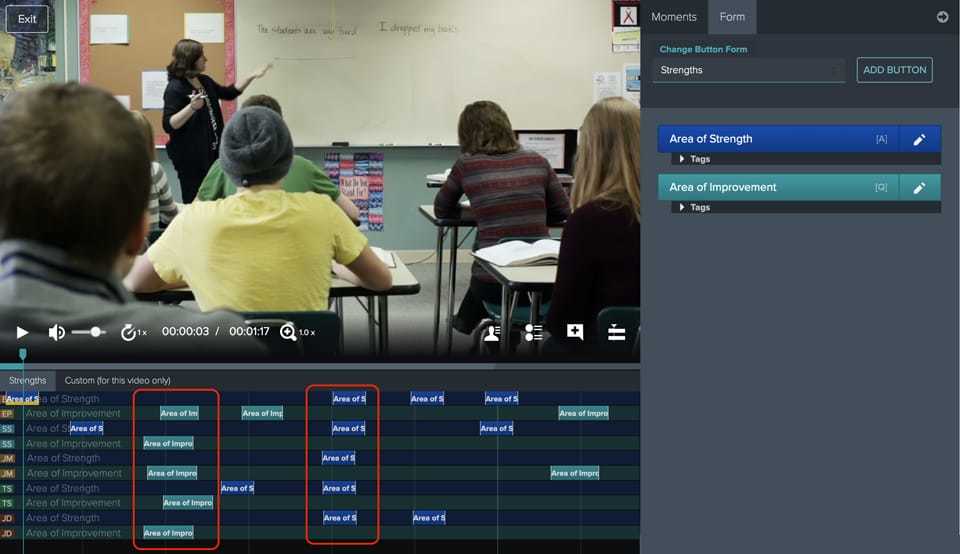
The timeline can also be filtered by the Form Button for easier spotting of trends.
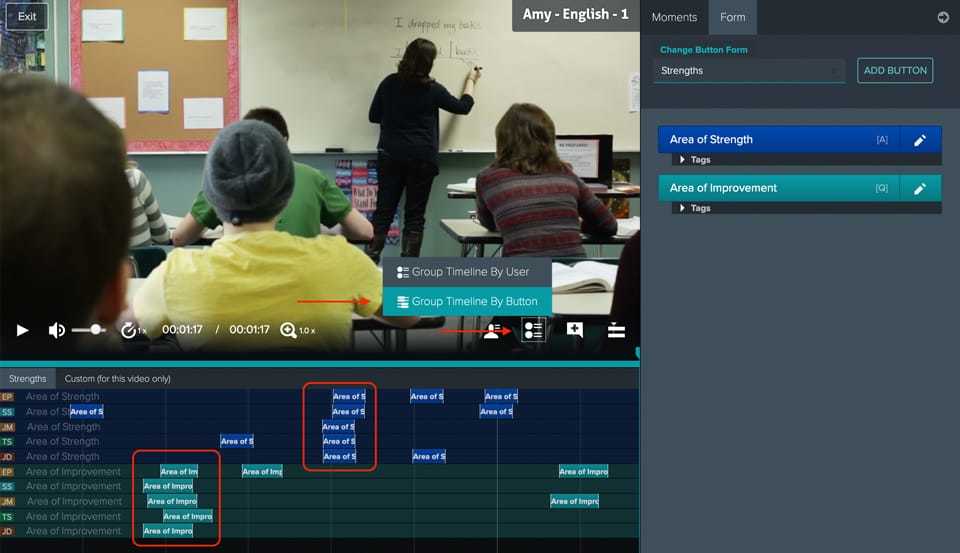
But sometimes after the video is marked up blindly, you need everyone to see each other timelines. Up until now, the only way to do that, was to change everyone in a “Learner” role, to an “Educator” role. While it’s really easy to do, the problem with it was that you often don’t want people in a “Learner” role to have access to other features that they get by being put into “Educator” role. For example, users in “Educator” roles can create and modify Button Forms, while the users in “Learner” roles can’t.
Timeline Visibility Options
With the new update, you have more control over who can see whose timelines independent of everyone’s role.
Now, when you share a video, you have additional options to choose from on who can see whose timelines.
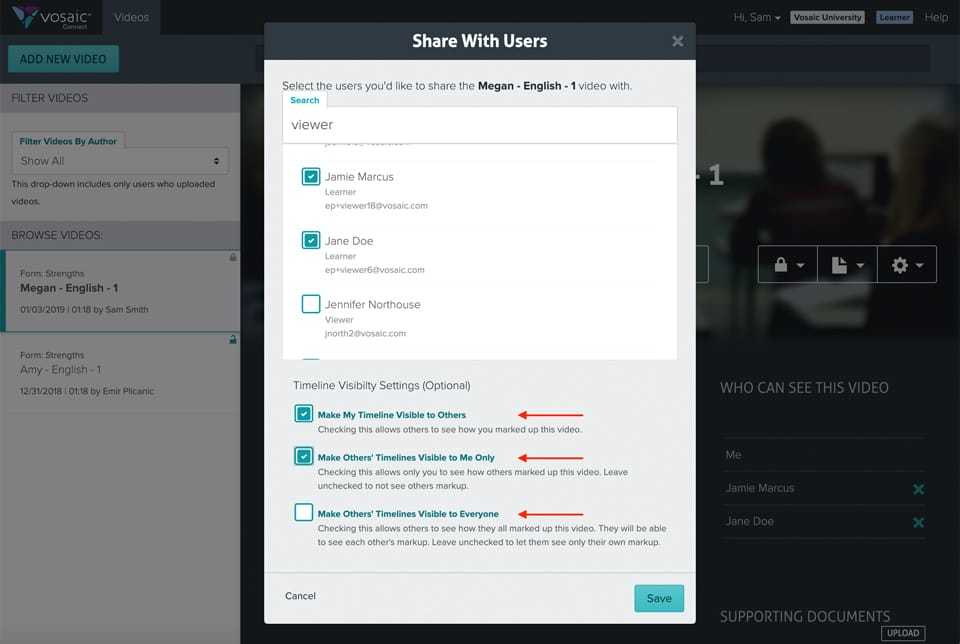
You can choose to:
- Make your timeline visible to everyone you’re sharing the video with. Checking this option allows others to see how you marked up a video.
- Make everyone's timeline visible to you. Checking this option allows you to see how everyone else marked up the video you shared with them.
- Make others’ timelines visible to everyone you’re sharing the video with. Checking this option allows others to see how they all marked up this video.
Currently you can see those options in the sharing modals, or the edit video details modal.
To see the sharing modals, click “Lock” icon on the video overview screen, and select “Specific Groups…” or “Specific Users” from the drop-down.
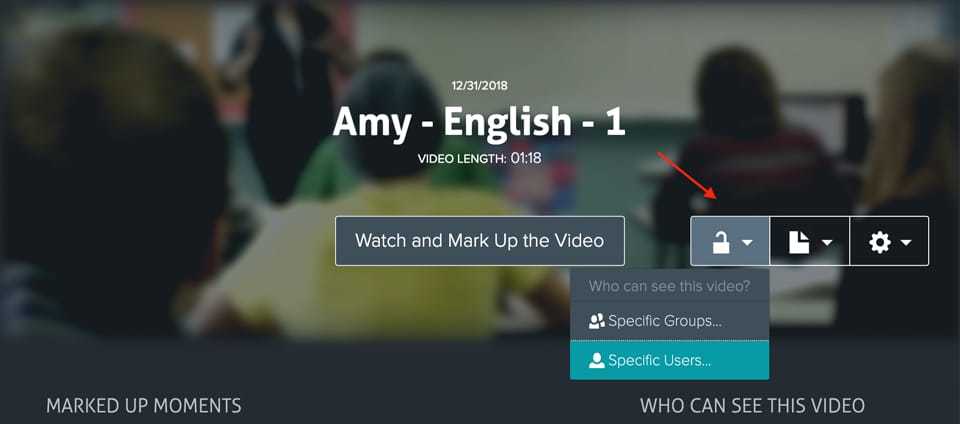
To see the video details modal, click the “Gear” icon, and select “Edit Video Info” from the drop-down.
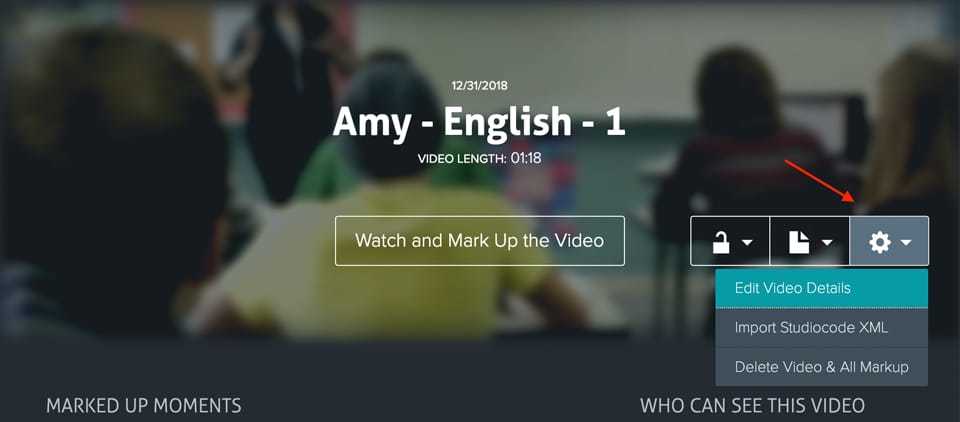
Another update we’ve made is the ability to show/hide specific people timelines on the video player. This allows you to easily find specific timelines you’d like to review.
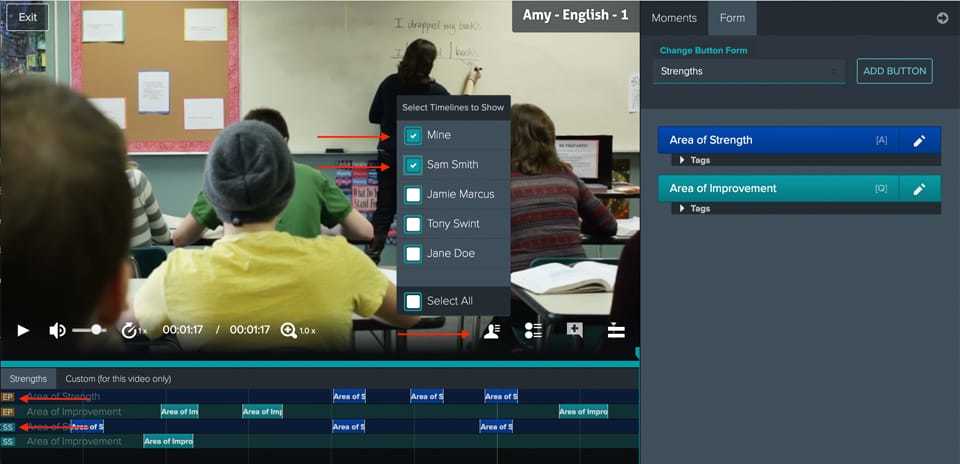
I hope these latest updates make the video feedback and analysis workflow much more efficient for you, and if you have feedback about it, please send it our way. We can’t wait to get your thoughts and make more improvements to this feature in the future.