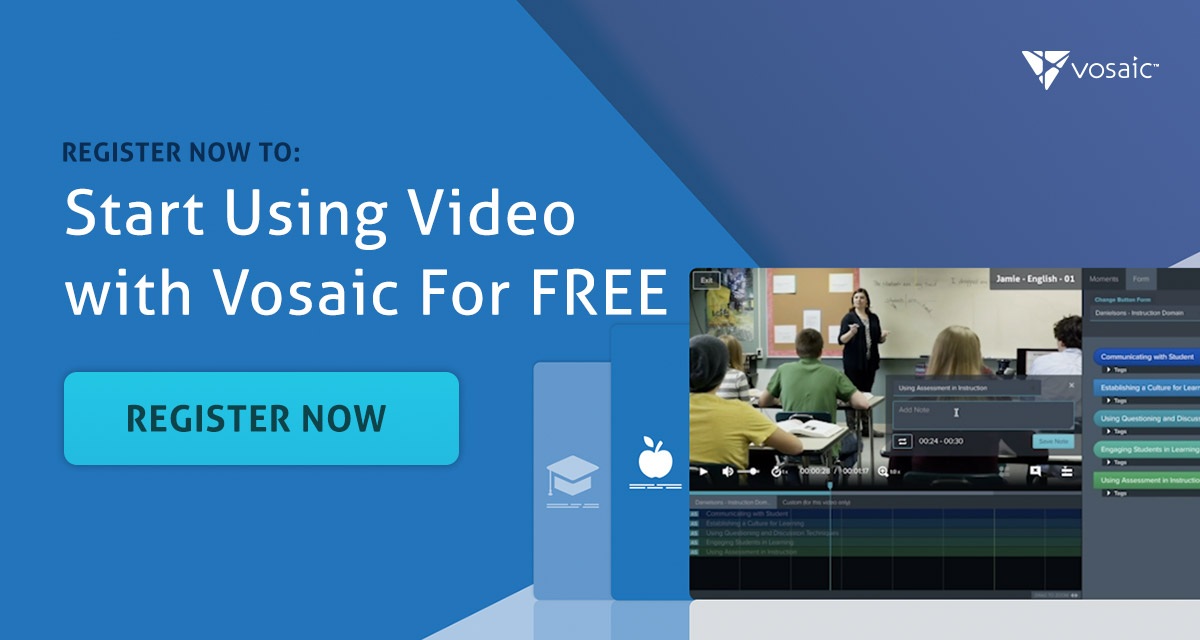One of the most used features in Vosaic is automated video and audio transcription. Once a video or audio file is uploaded you can select the spoken language (Vosaic supports 30+ languages and dialects) and Vosaic will automatically transcribe the file as well as provide you options to make edits and download the transcription.
Our latest update provides you with an option to not only get a transcript but also an automated speaker detection. Vosaic will detect up to 10 speakers and provide you with an analysis of how long each speaker is talking.
How to Get Speaker Analysis
On the video player, press the “Transcript” tab
From the "Transcript Type" drop-down menu select “With Automated Speaker Labeling”
Next select spoken language from the “Select Video Language”
Lastly, press the “Generate Transcript” button
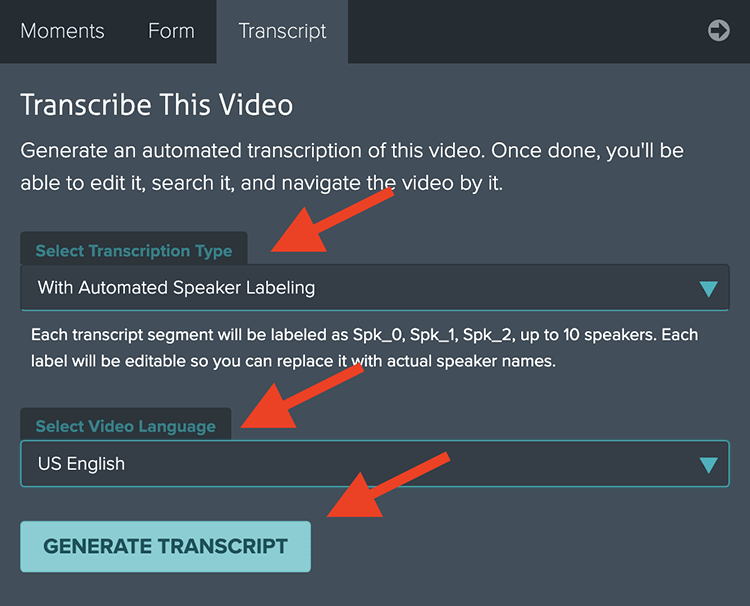
How long the transcription process takes depends on the length of the video or audio file you uploaded. Once done, the transcript will appear in segments. Each segment will have a speaker placeholder. Since we don’t know the name of the speakers, each speaker is labeled as: spk_0, spk_1, spk_2, etc.
However, you can easily replace default labels with speaker names by pressing the pencil icon.
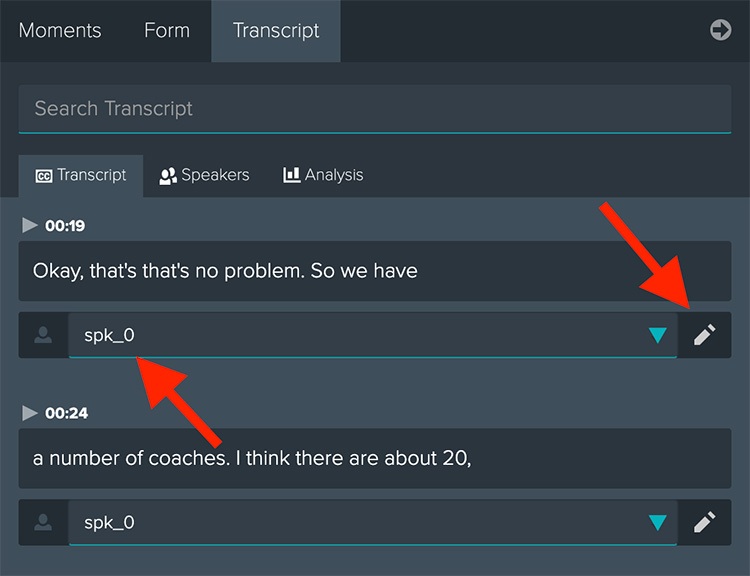
You can also edit all speakers in one place by pressing the “Speakers” tab.
How To See Who’s Talking and for How Long
Simply press the “Analysis” tab to see a breakdown of how many seconds each speaker is talking. The breakdown can be viewed as a bar chart or a table.
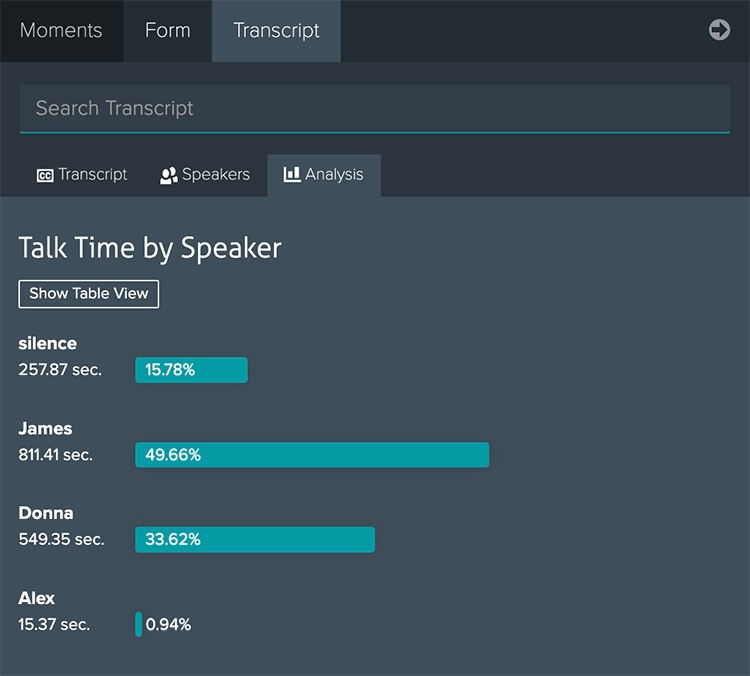
When in a table view, you also have an option to download the analysis as a CSV file.
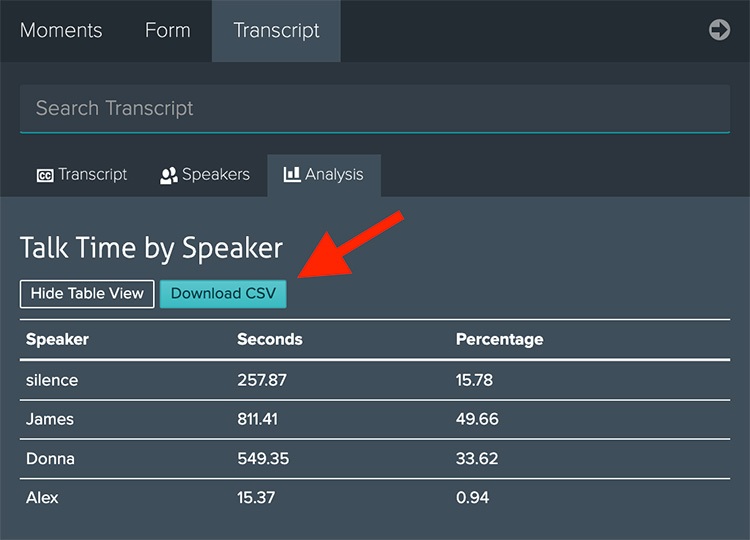
Give Speaker Analysis a Try
If you have a Vosaic account, we’d love to get your feedback. If you don’t, sign up for a 14-day free trial and schedule a short demo with us for an opportunity to get it extended to a 30-day trial.