IMPORTANT: We can only provide help and support to users of Vosaic's video feedback & analysis platform that allows you to easily record, upload, mark-up or code videos for professional development and research. If you don't have a Vosaic account, you can get started with a free trial.
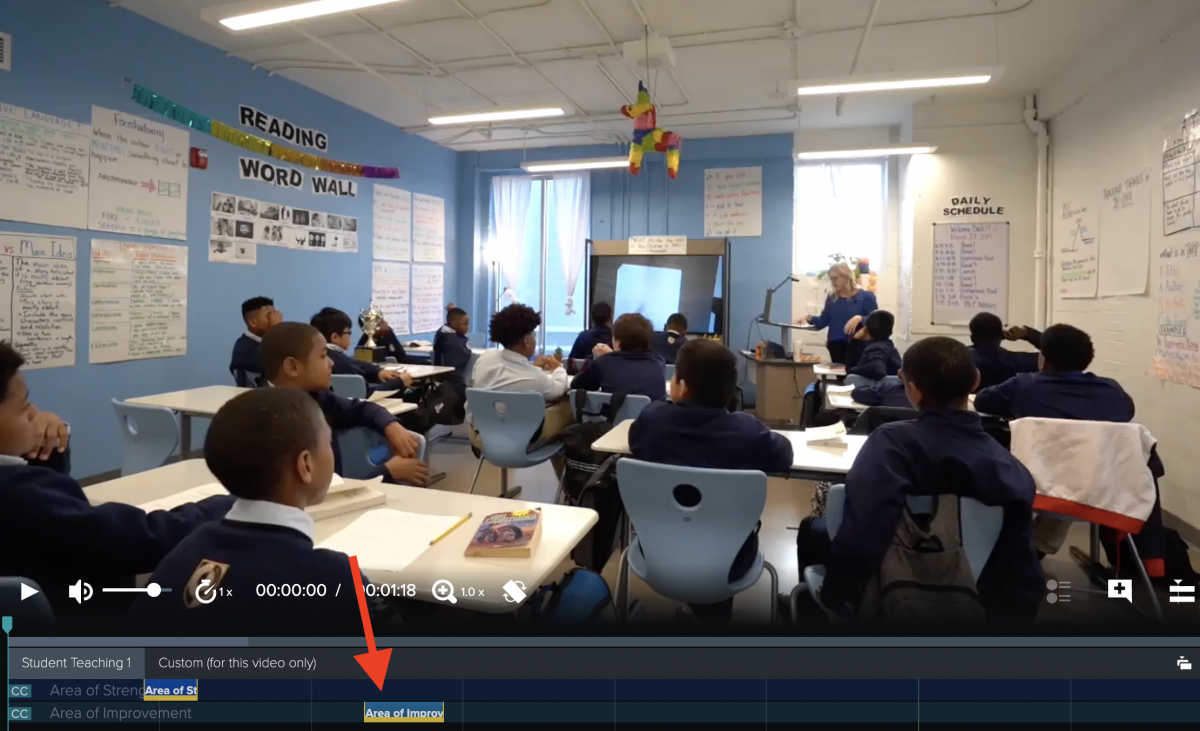
The following instructions explain how to install the Blackmagic software (drivers) prior to capturing in Studiocode. This installation process is a pre-requisite of capturing in Studiocode and should only need to be done once, not each time prior to capturing.
1. Click here then click Download Only (no need to fill out the form) to download and install the Blackmagic Desktop Video drivers. We recommend driver version 10.5.
2. When the download is complete, there will be .zip file located wherever you chose to download it, called, Blackmagic_Desktop_Video_Macintosh_10.5.zip
3. Double click on the .zip file to unzip it and you will see the DesktopVideo_10.5.dmg in the same location. Double click on the .dmg to open the installer.
4. In the window that opens, double click on the installer icon.
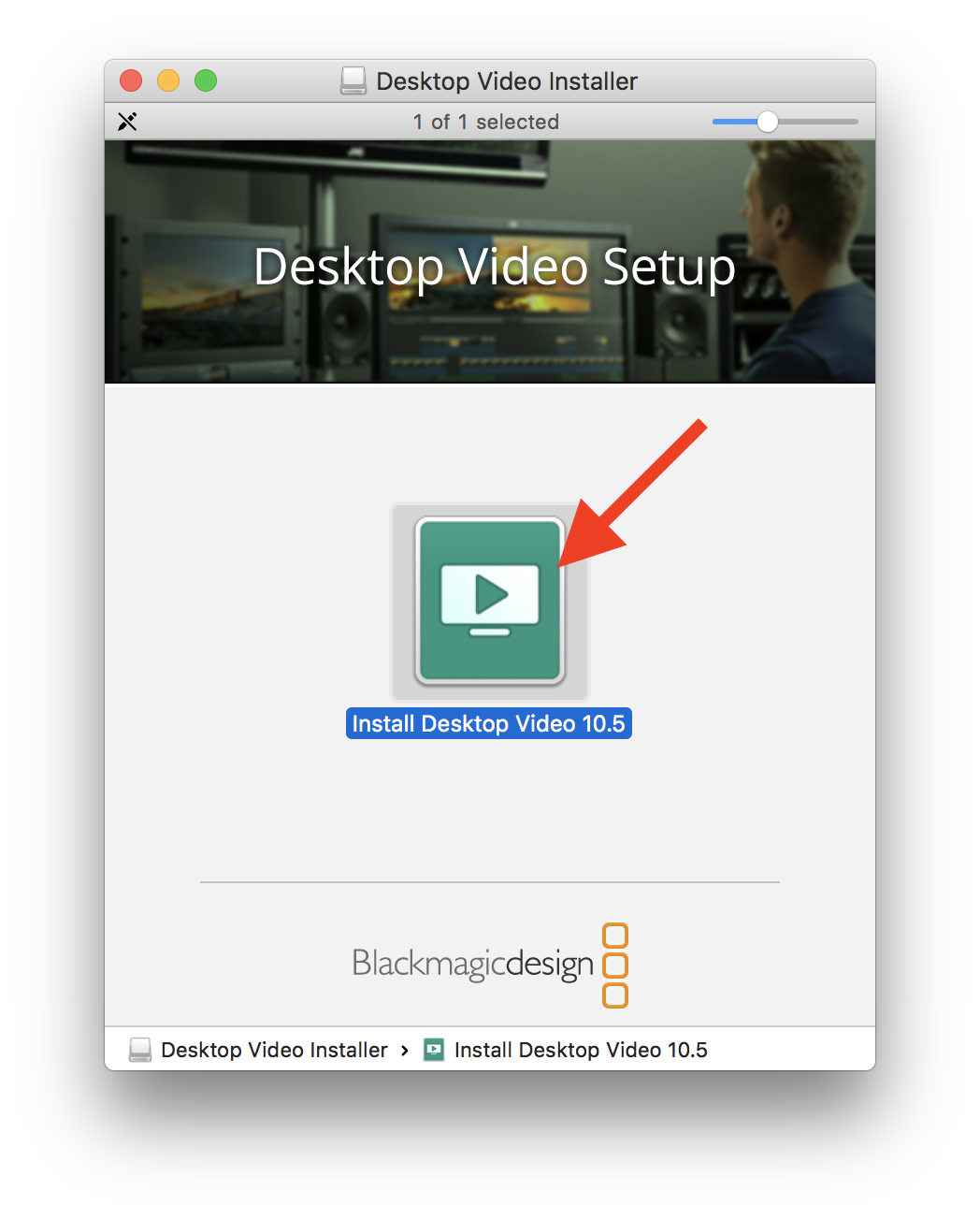
5. Select Continue, Continue, etc. until the installation is complete.
*Note: if the installation will not complete, check out this article for a likely solution.
6. Connect your camcorder or recording device to the Blackmagic device, and the Blackmagic device to the laptop via thunderbolt.
7. Go to Apple > System Preferences
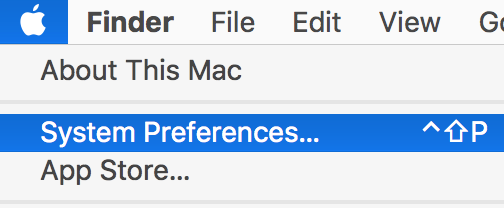
8. Single click on the Blackmagic Desktop Video icon
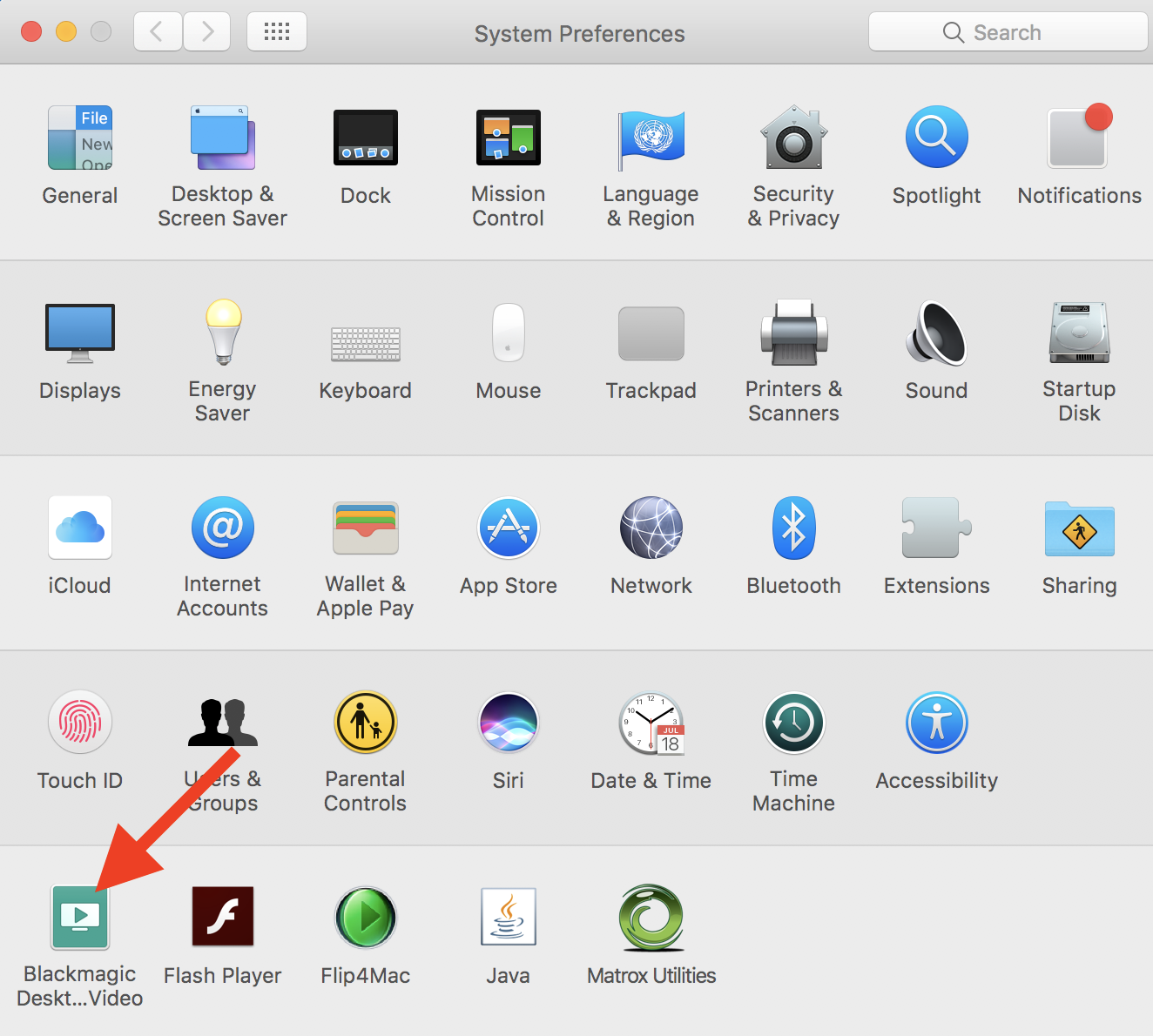
9. Single click the icon in the middle of the window.
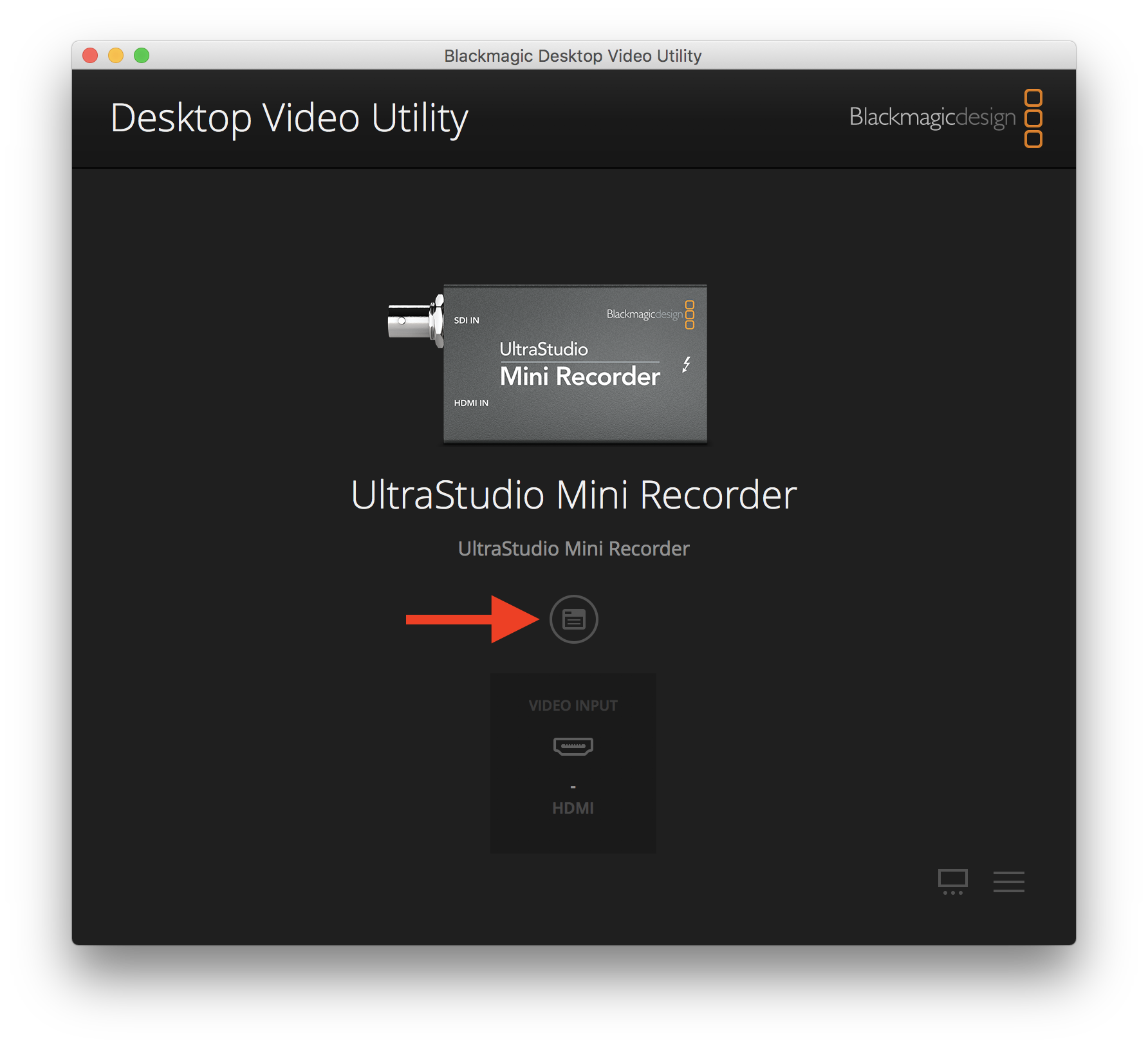
10. Select the appropriate input source (SDI or HDMI), and uncheck the box next to 1080PsF On. Then click Save.
Note: The input source is determined by the recording device. For example, if your camcorder connects to the Blackmagic device via HDMI, choose HDMI.
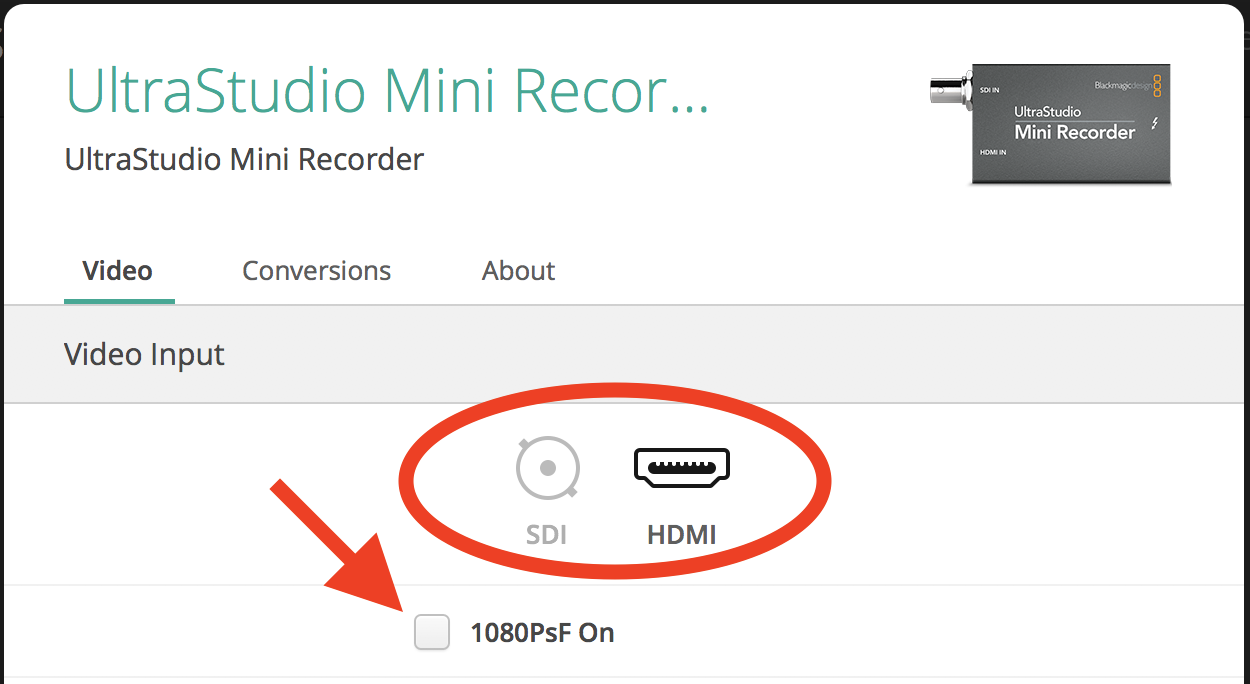
11. You may now connect the camcorder or recording device to the Blackmagic via thunderbolt or SDI, and try capturing in Studiocode.
Other relevant articles:
Studiocode Capture Window - Typical Preferences for HD Video
Studiocode AVF Capture Window Settings for Blackmagic UltraStudio Mini Recorder