The process of performance discovery starts with recording a video of a practice followed by identifying and marking key moments you’d want to review for performance improvement. That process can be sped up with Vosaic iOS app, as it gives you the ability to mark-up key moments while the practice is being recorded.
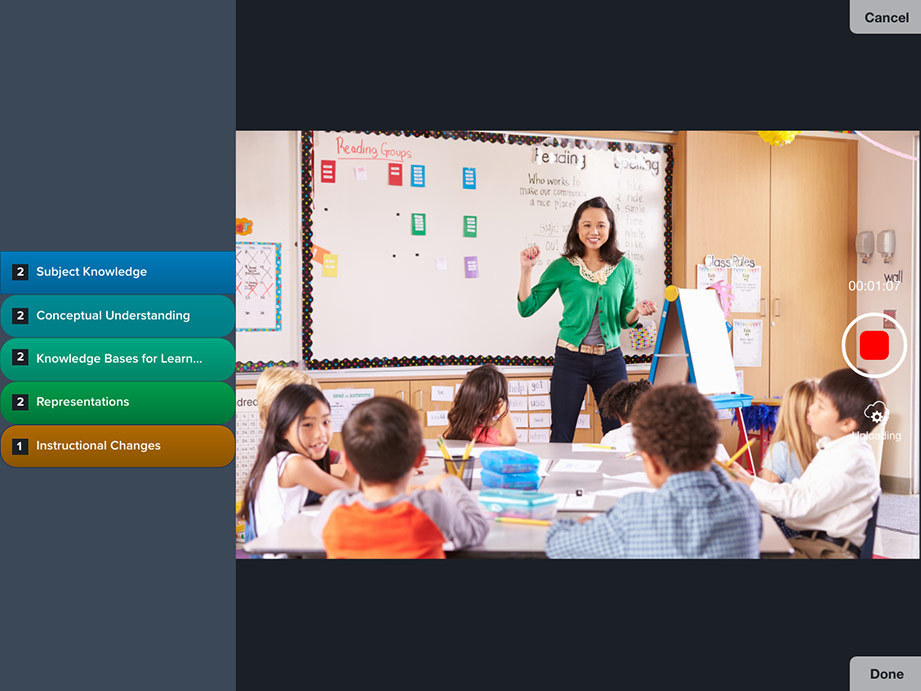
Once the moments are marked you can use Vosaic’s web app to add comments to them. Comments are used to provide additional context to what is happening in specific moments, provide feedback for the performers of the practice, or get feedback from subject matter experts.
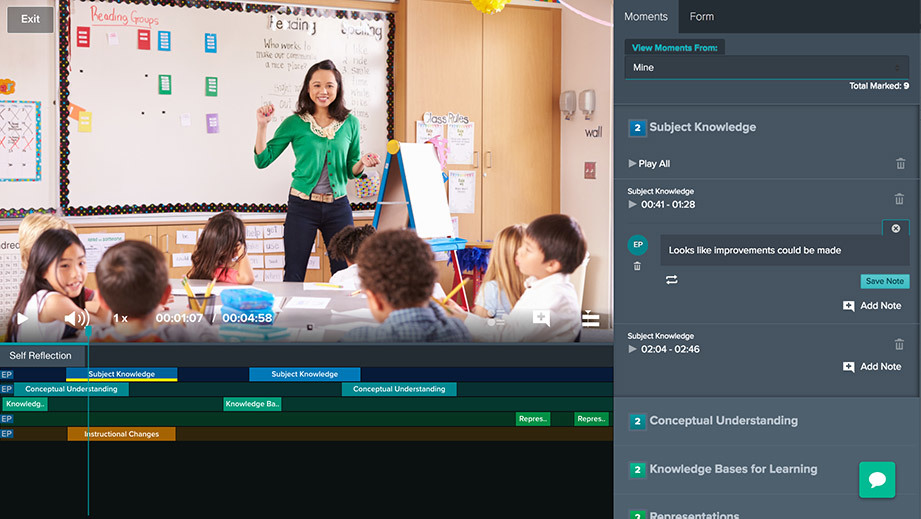
But what if you needed to get a simple rating of a behavior that happened in a particular moment?
Let’s say one of the things you’d like to observe is “Subject Knowledge”, and you’d like to rate it on a scale from 1 - Does Not Meet Standards to 4 - Highly Effective.
You could use the comment box to add the rating, which would work, but wouldn’t be the most efficient way to do it.
Using Tags For Deeper Analysis
A better way of rating or adding additional meaning to each key moment is to use Vosaic’s tagging feature.
For each button in a Form, you can add custom tags. Simply click the Tag drop-down and press the “Create tags” button.
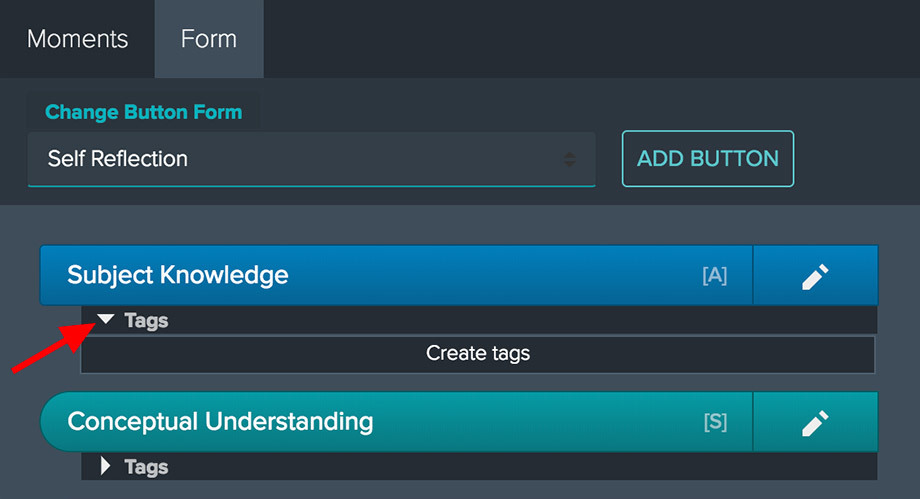
You can also access the Tags editor by clicking the Pencil icon of the button.
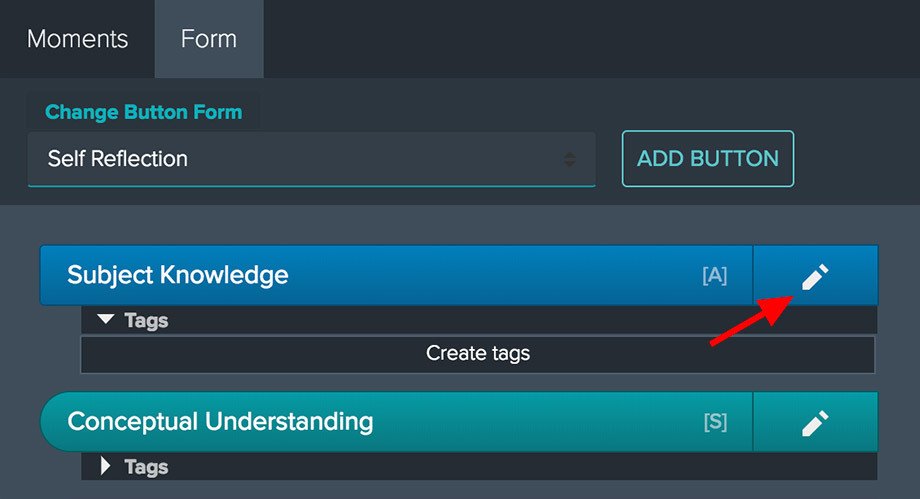
Then clicking the Add/Edit Tags tab in the Edit Button modal. Once there, simply type the tag you’d like to add and click the Add button.
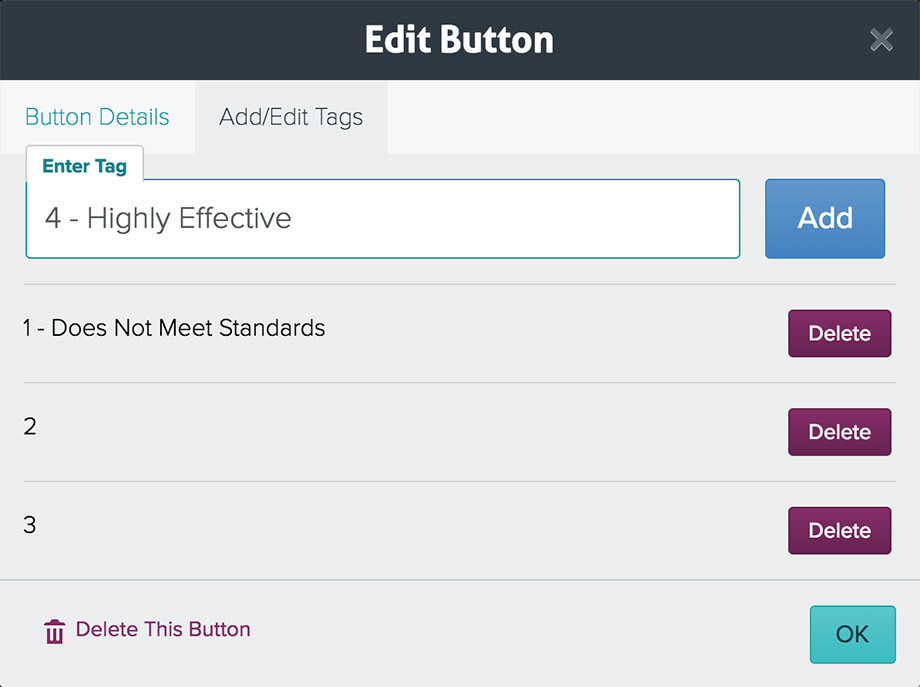
There is no limit as to how many tags you can add to a button.
Once you’re done adding tags, make sure to press “OK” to save the edits. You’re now ready to use Tags.
Using Tags
To apply a Tag to a moment in a timeline, simply expand the “Tags” drop-down under the Button you’d like to use to mark a moment, and instead of pressing the main Button, press the Tag. This will automatically add that moment to the timeline with the pressed tag applied to it.
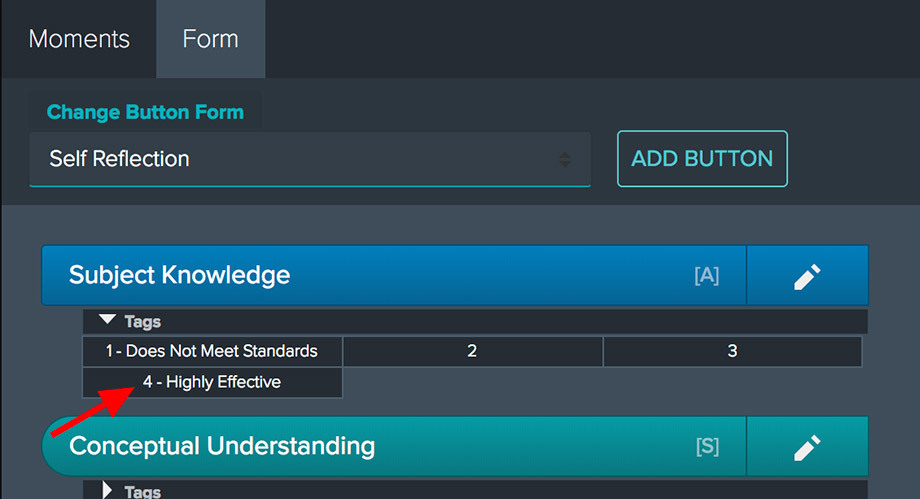
You can see what tags have been added to the moments in the “Moments” tab of the sidebar.
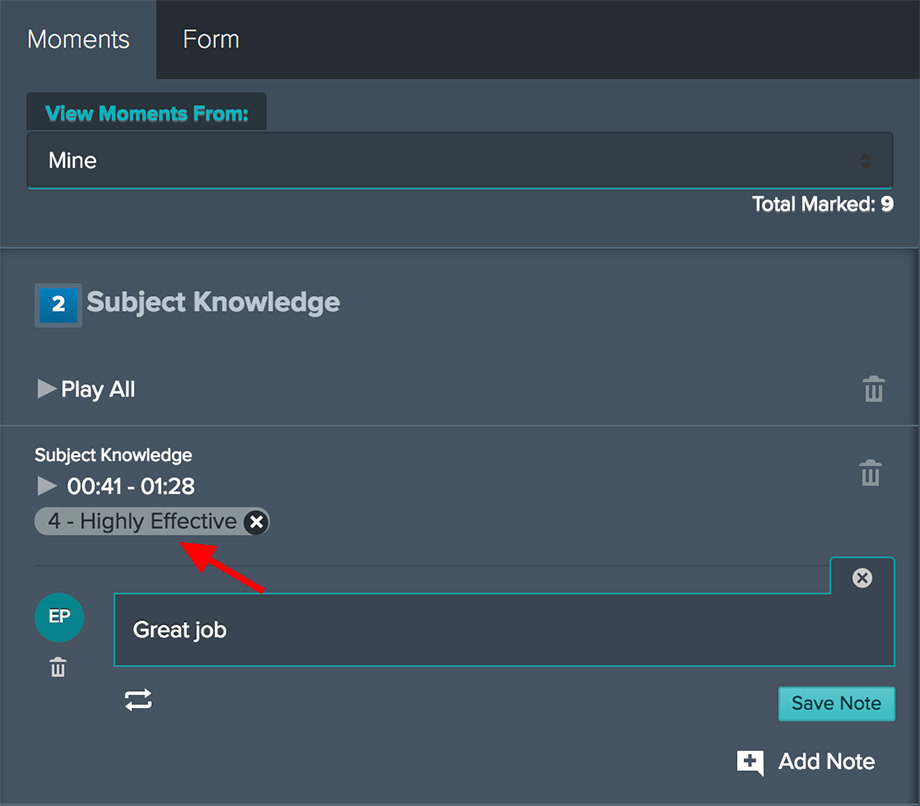
Another benefit of tags is that you can add multiple tags to the same moment. For example, let’s assume you have a button “Materials Used” with following tags “Pen”, “Paper”, “Scissors”. When a person in the video is cutting paper, you can press both “Paper” and “Scissors” tags and they will both appear in the “Materials Used” moment.
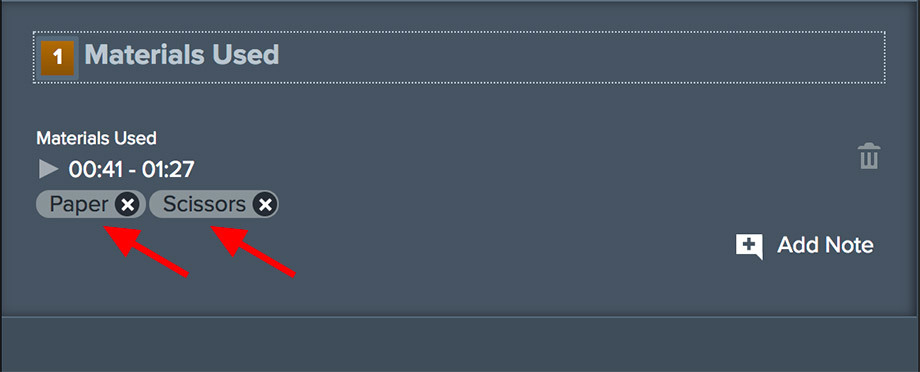
Vosaic Forms are very flexible and powerful in their implementation. Not only do they help you create buttons that allow you to mark up anything that is observable, but they also provide you with tools such as comments and tags that add additional meaning and context to each key moment.



