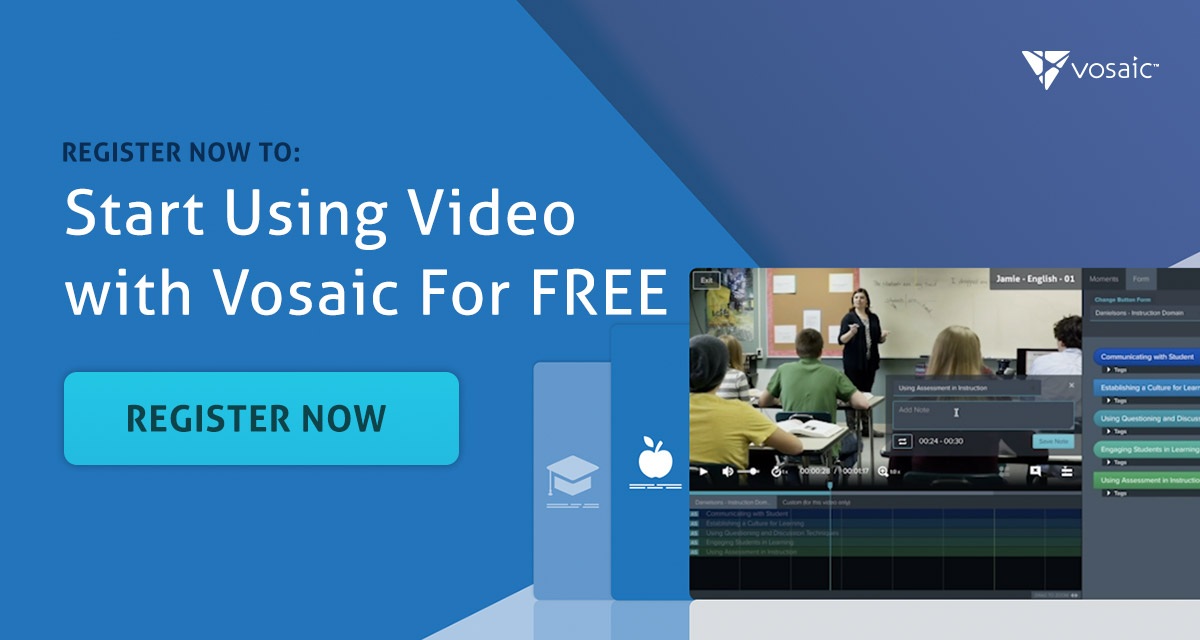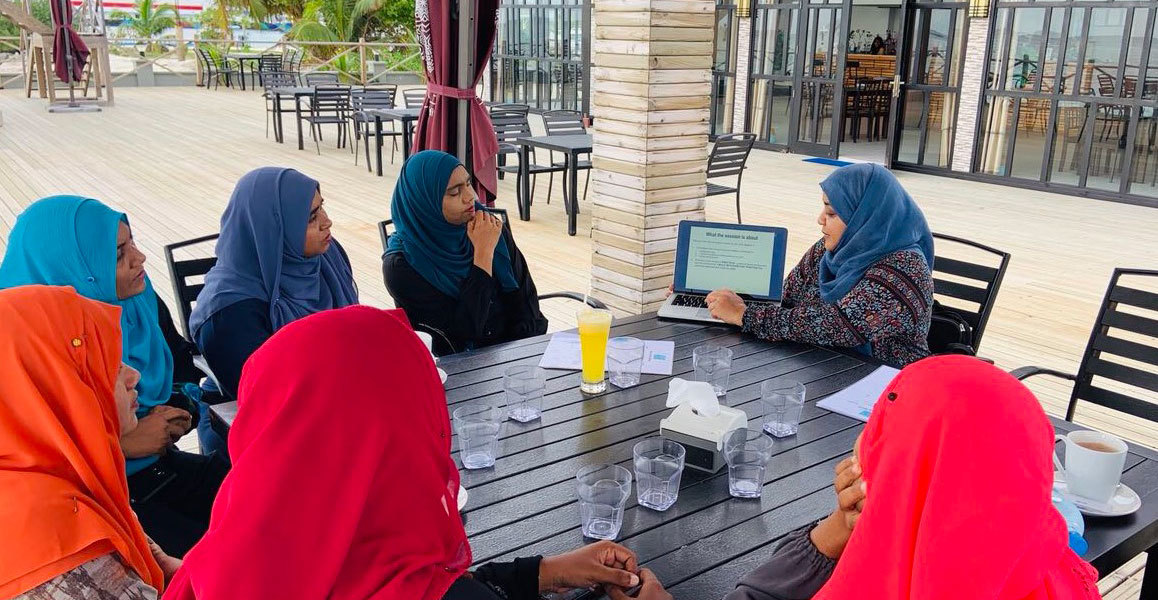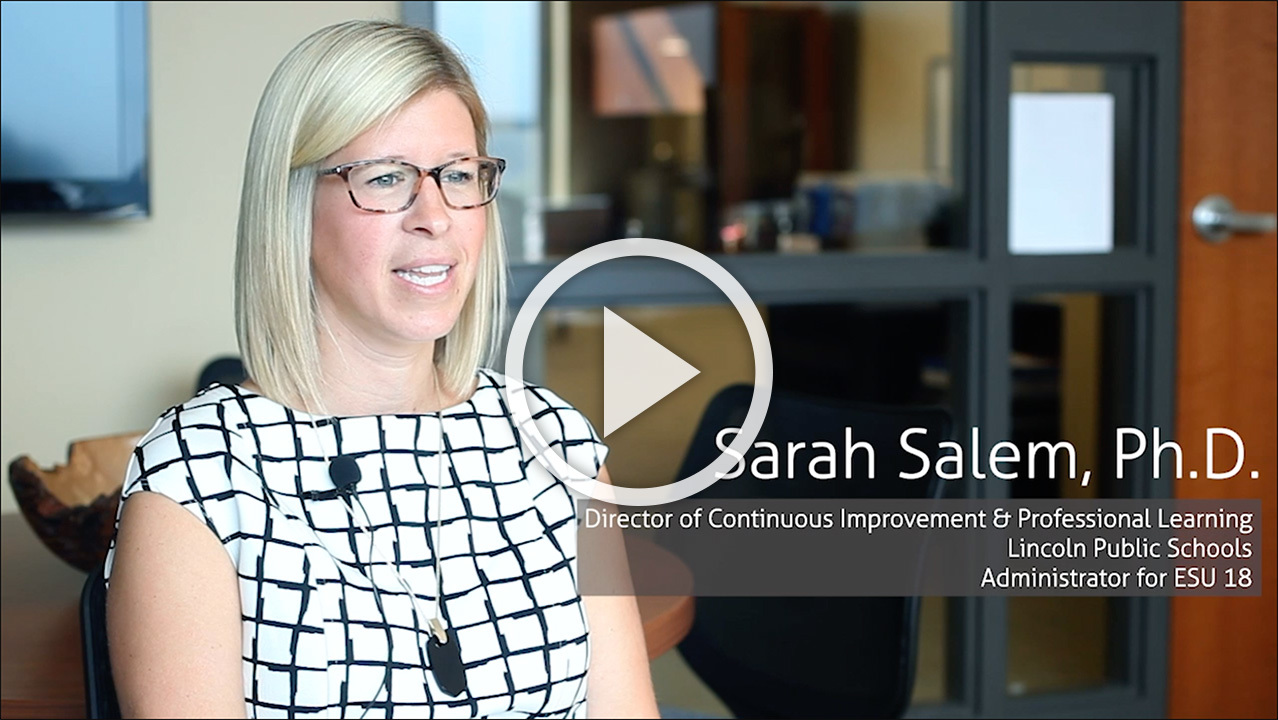Thanks to Vosaic Forms, videos uploaded to Vosaic can be marked up, analyzed, and evaluated using any type of criteria, framework, or rubric. Because of that Vosaic Forms are often created for a specific research, class, or a practice. Here are a few examples of Vosaic Forms:
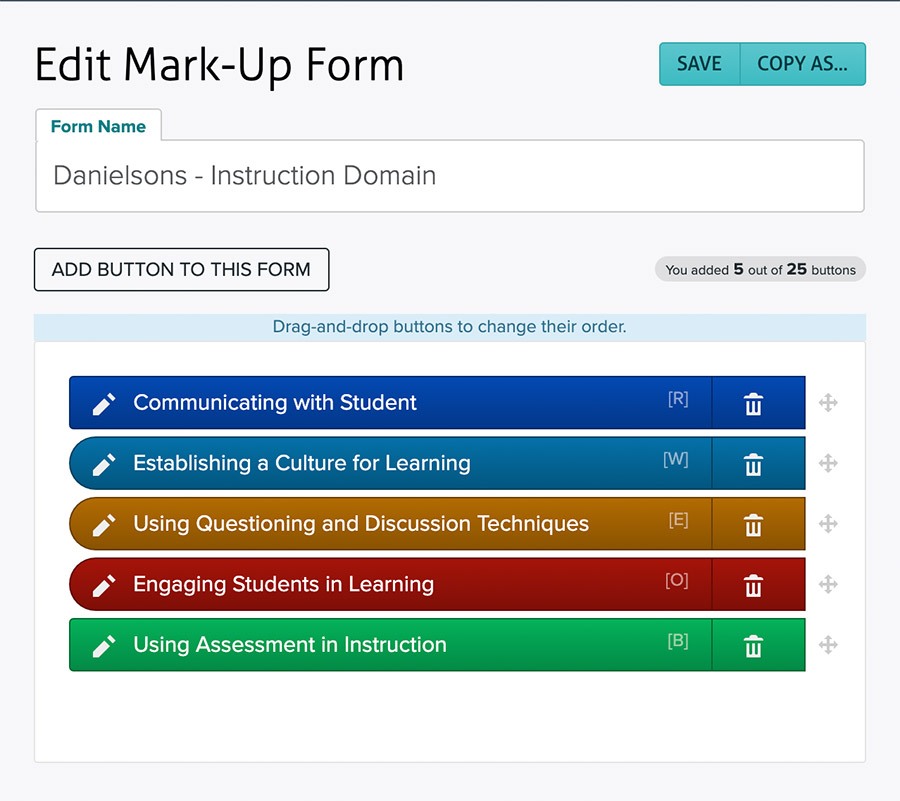
Example 1: Danielson's Instruction Domain
Vosaic Form that is modeled after a very popular framework for teacher observations Danielson’s Framework Clusters.
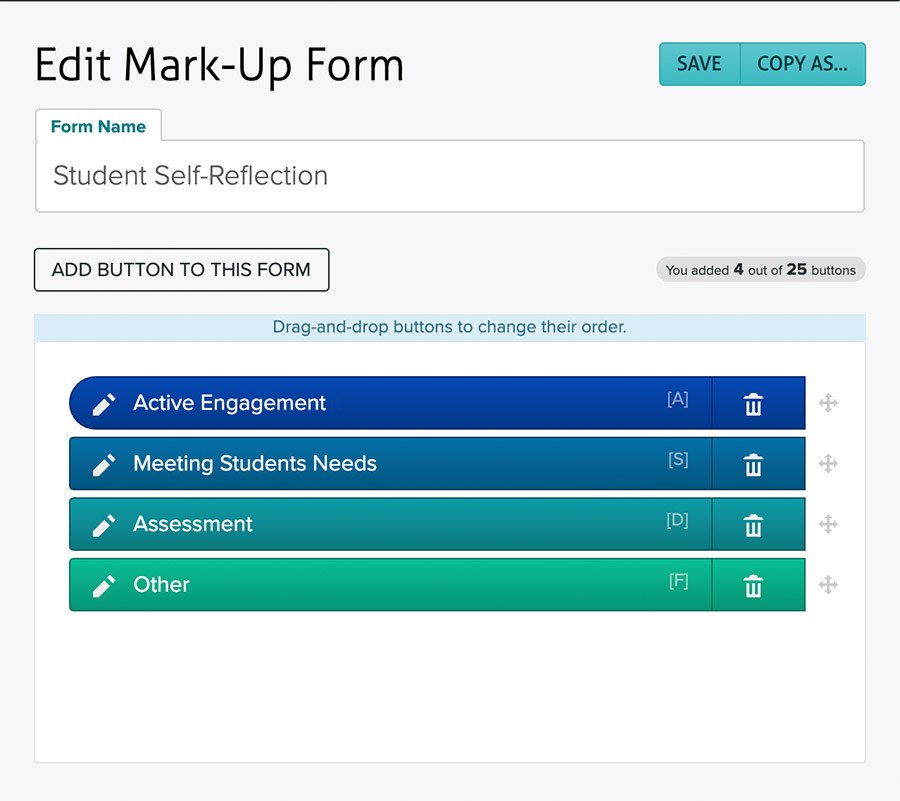
Example 2: Self-Reflection
Vosaic Form used for pre-service teacher coaching at a teacher's college.
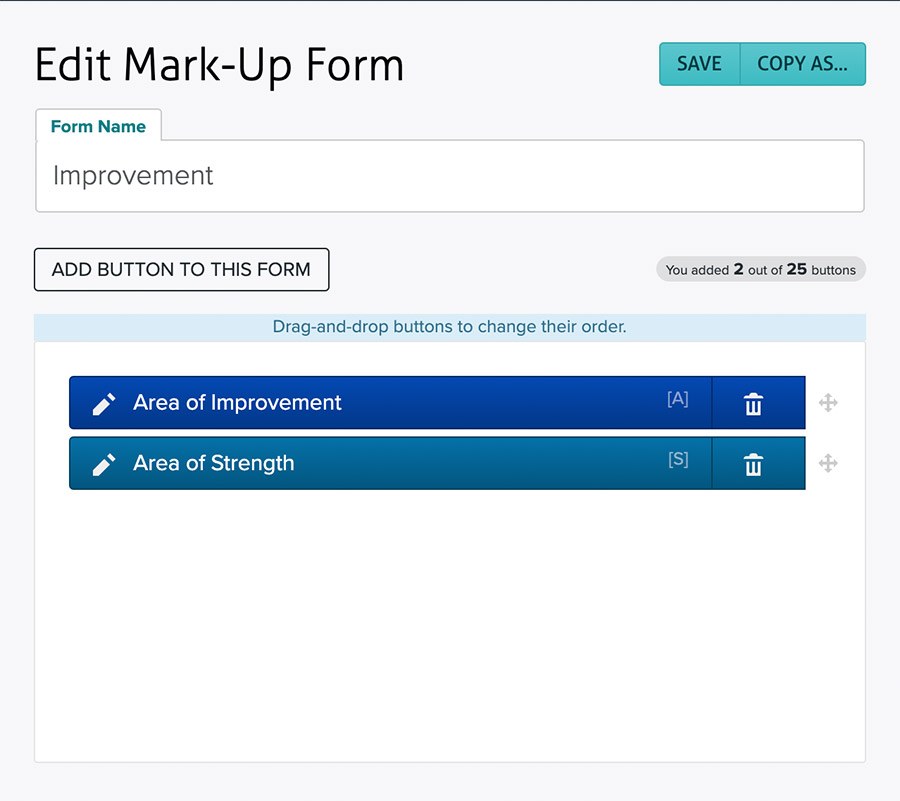
Example 3: Simple Strengths Form
A simple Vosaic Form that is used to pinpoint areas of strength and weaknesses in videos.
Tutorial: Watch a short video on how to create Vosaic Forms
Since there’s no limit on how many Vosaic Forms you can create, if you and your team creates many, they can get difficult to manage. That is why we recently introduced a new feature that allows you to organize Vosaic Forms Into Categories.
Here’s How It Works
When you click on an existing Form and/or create a new Form, there’s now a new option to Add/Edit Categories.
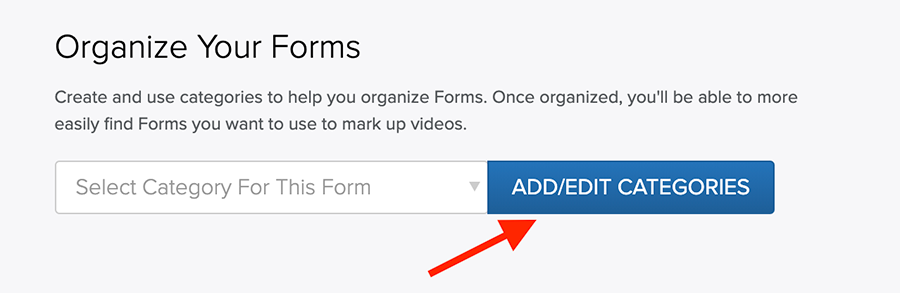
Press the Add/Edit Categories button and a modal window will pop up for you to enter Categories.

Once you’ve added the Categories, press save and the modal will close. Next, click the Categories drop-down, or start typing the name of one of the Categories to select it.
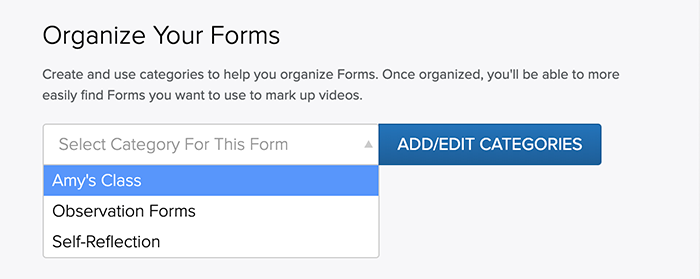
You can also place a single Form into multiple Categories.
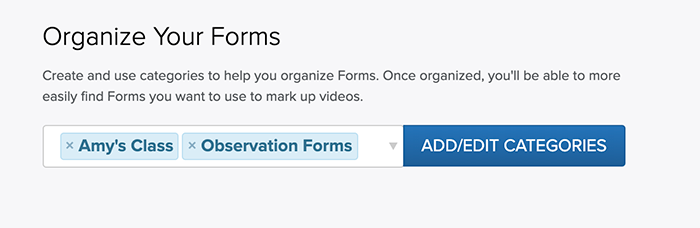
Once you save the changes to the Form you can filter the Form list using the drop-down in the filter column. Here, you can also manage Categories by pressing Manage Categories button.
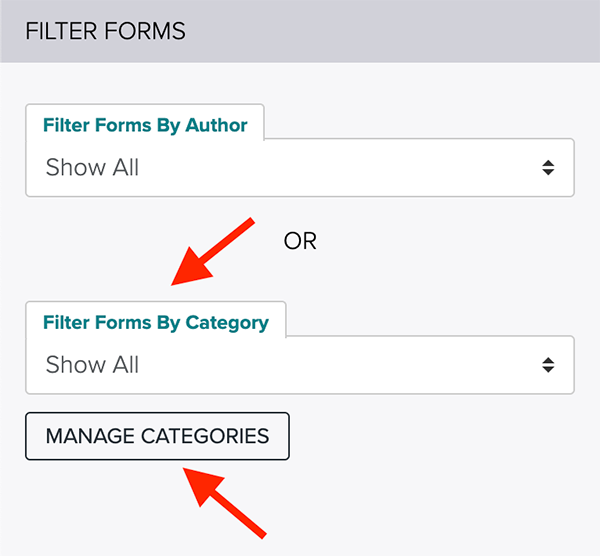
Selecting Appropriate Vosaic Form When Adding New Videos
If you have Form Categories specified, adding new videos to Vosaic will be slightly different. With categories, you’d first have to select appropriate category, then select the Form.
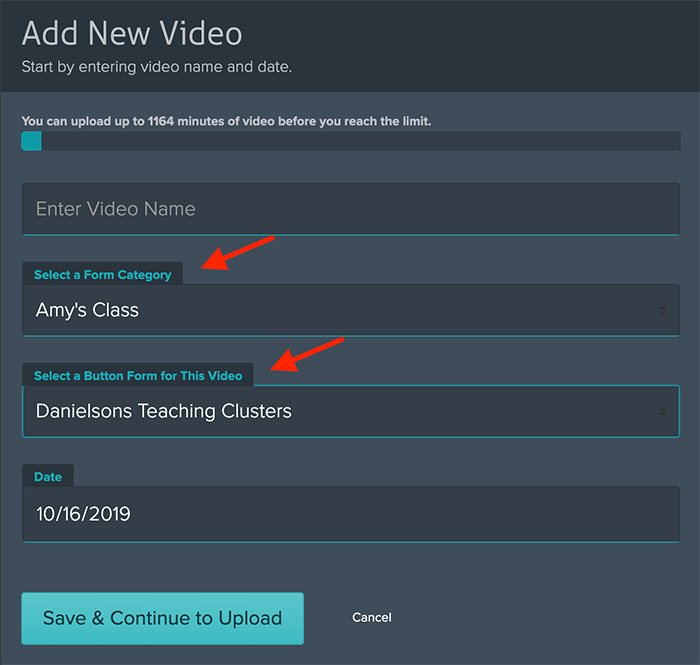
In Summary
If you have a large number of Forms in your Vosaic account, use categories to organize them, and help your users more easily select appropriate Form for the video they’re working on. As always, please let us know what you think about this feature. Your feedback is invaluable to us.